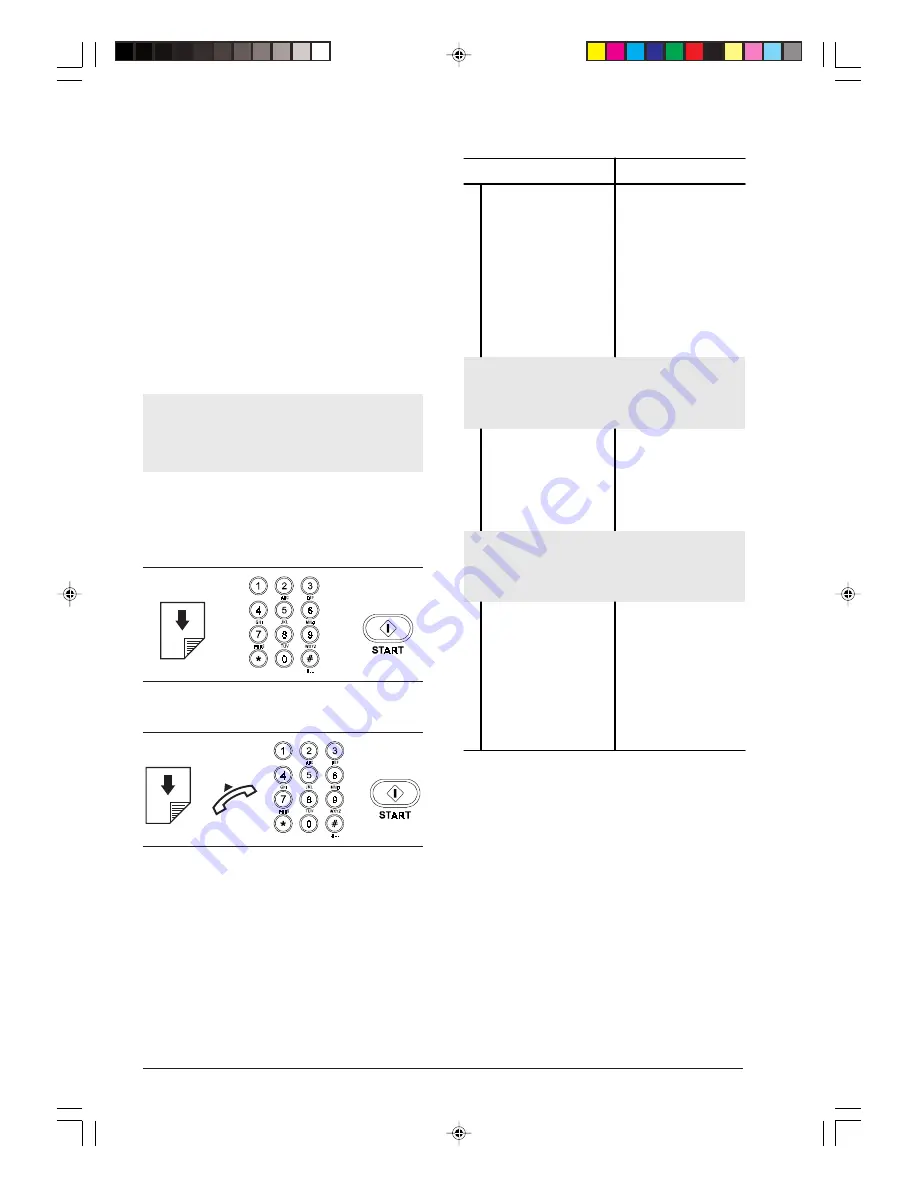
12
Select the type of resolution as follows:
•
STD (STANDARD), if the document is easily read-
able. The upper row of display shows "DOCUMENT
READY" and the lower row, an arrow in correspon-
dence with the indication "STD" on the console.
•
FINE, if the document contains very small char-
acters or drawings. The upper row of display shows
"DOCUMENT READY" and the lower row, an ar-
row in correspondence with the indication "FINE"
on the console.
•
HALF TONES, if the document contains shades.
The upper row of display shows "DOCUMENT
READY" and the lower row, an arrow in correspon-
dence with the indication "HALF TONES" on the
console.
If you do not select the resolution type, the fax ma-
chine will automatically transmit the document with
the pre-set value (see “Setting Automatic Resolu-
tion”).
TRANSMITTING A DOCUMENT
If these diagrams are not enough:
A
è
è
B
è
è
è
read the following instructions:
A
Procedure
DISPLAY
1 Ensure that the display
shows the initial waiting
mode with date and
time.
AUTOMATIC RX
21-03-99 10:50
2 Insert the document in
ADF. The display shows
the original values for
contrast and resolution:
NORMAL and STD
(standard), respectively.
DOCUMENT READY
ê
NORMAL
If the document you are about to transmit is particularly
light or dark, or it contains very small characters or
drawings, you have to change the pre-set contrast and
resolution values, as described above.
3 Dial the number (max.
52 digits) directly on the
numeric keypad of your
fax to select the remote
party to whom you want
to send your document.
TYPE NUMBER
125 230223
If you dial the wrong number: position the cursor using
the </> keys, on the wrong number and overwrite with
the correct number. If you want to delete the number
completely, press the CLEAR key.
4 "Press the START key.
The fax machine starts
transmitting.
At the end, the
message "TX
COMPLETED" is
displayed for a few
seconds and then the
initial waiting mode.
AUTOMATIC RX
21-03-99 10:51
-3-10-27.p65
25/02/00, 9.16
12






























