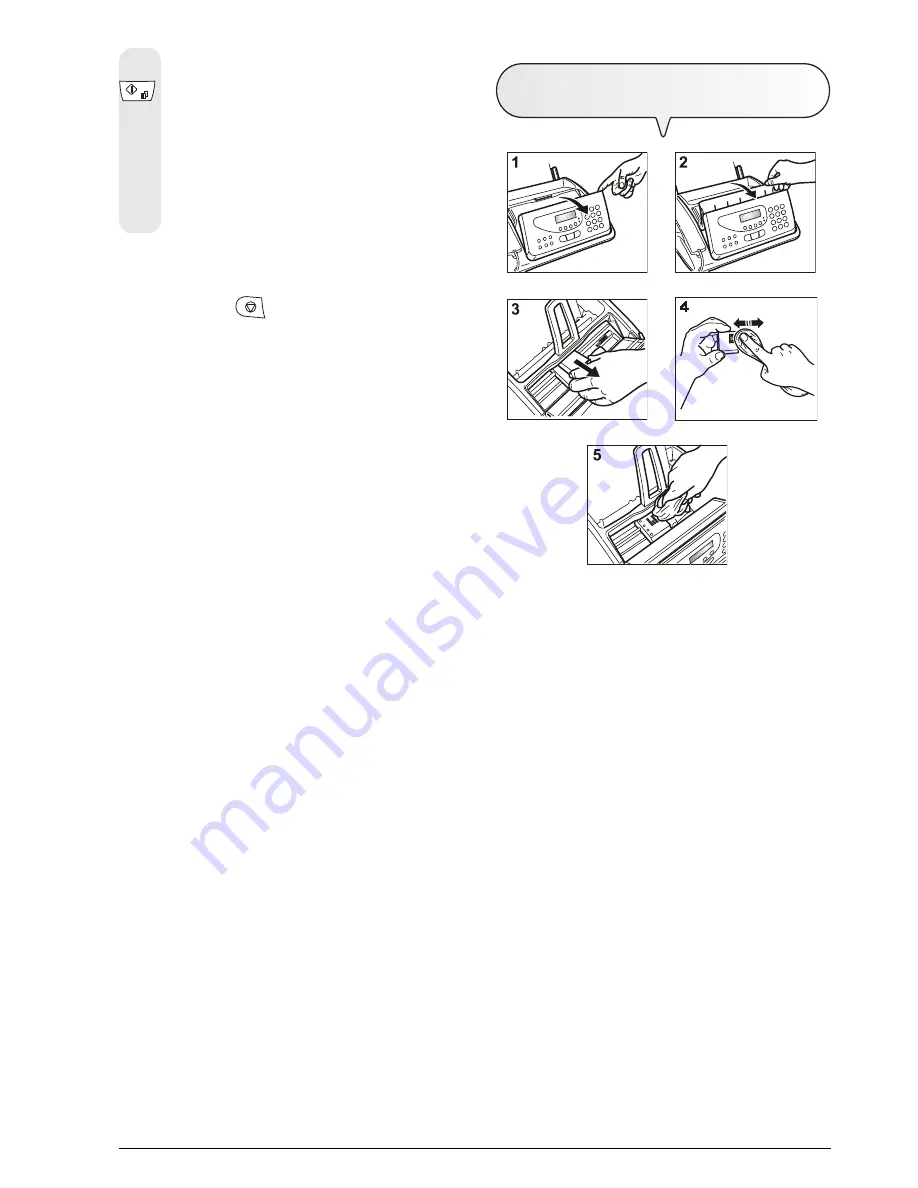
47
4. To confirm the selection, press the key:
The display shows:
CLEANING: ON
The fax machine cleans the print head and tests the nozzles,
printing out the result of the diagnostic test.
Examine the diagnostic test result by consulting “
Installing
the print head
”, chapter “
Delivery contents,
connecting up and first-time operation
”.
Note
You can interrupt the procedure at any time.
1. To do so, press the
key.
Note
If the quality of the test result still fails to meet your expectations after
carrying out the cleaning procedure, continue as follows, stopping
when you achieve a satisfactory printing quality:
-
Make a copy of a document with the desired type of graphics or
text on the fax machine and evaluate its quality.
-
Change the type of paper (the paper in use could be excessively
porous) and repeat the procedure.
-
Remove and re-insert the print head.
-
Remove the print head and check if any foreign material is present
on the nozzles. If this is the case, gently remove the foreign material
without touching the electrical contacts. Finally, reinstall the print
head.
-
Remove the print head and clean the electrical contacts both on
the print head and on the print head carriage, see “
Cleaning the
print head electrical contacts
”. Finally, reinstall the print head.
-
Call the customer technical service.
C
LEANING
THE
HEAD
ELECTRICAL
CONTACTS
1.
Disconnect the fax machine from the power socket
.
2. Flip open the console (1).
3. Lift the print head compartment cover using the lever (2).
4. To release the print head, loosen the strap.
5. Pull the print head from its seat (3).
6. Clean the electrical contacts using a slightly damp cloth (4).
Attention!
You must not touch the nozzles while doing so!
7. Also clean the print head carriage using a slightly damp cloth (5).
8. Replace the print head in its seat.
Ensure that the electrical contacts face downwards.
9. Push the print head until it clicks into place, confirming correct
seating.
10. Close the print head compartment cover and the console.


























