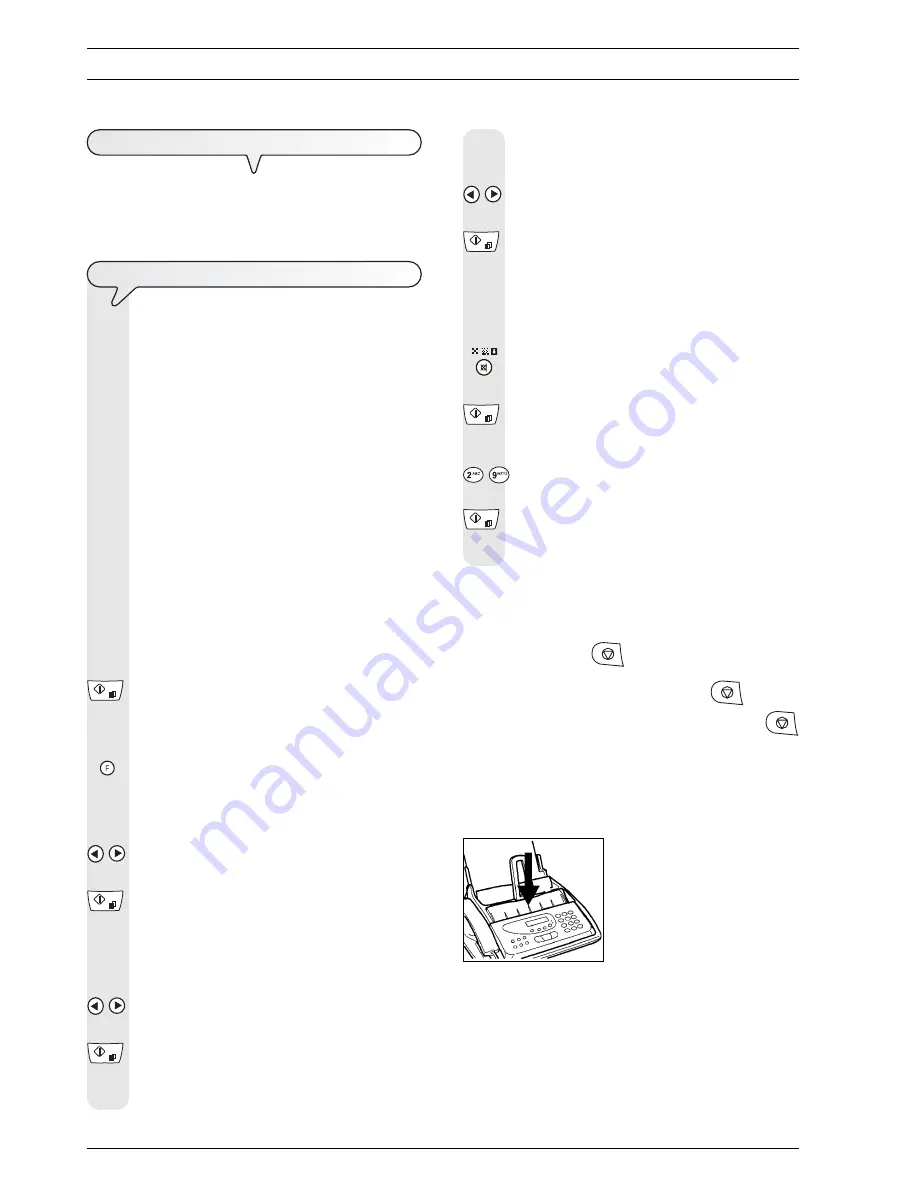
26
M
AKING
A
COPY
W
HAT
DOCUMENTS
CAN
BE
COPIED
Before making a copy, make sure that the document respects the
characteristics described in “
What documents may be used
”, section
“
Transmitting a document
”, chapter “
Basic transmission and
reception operations
”.
C
OPYING
As mentioned previously, you can also use the fax machine
as a
photocopier
. The printing quality obtained depends
on the type of copy you want to obtain:
Normal copy
or
Quality copy
, and the
contrast
and resolution values that
you select before starting the copying function.
1. Choose the type of
contrast
on the basis of the following
criteria:
•
NORMAL
, if the document
is neither too light nor too
dark
.
•
LIGHT
, if the document
is
too dark
.
•
DARK
, if the document
is too light
.
Choose the
resolution
on the basis of the following criteria:
•
TEXT
, if the document contains
easily legible text
or
simple graphics
.
•
PHOTO
, if the document contains
shaded areas
.
2. Place the original document in the ADF.
The display shows on the top line:
DOCUMENT READY
and on the bottom line, the default contrast value: NORMAL.
3. Press the key:
The display shows the default contrast, resolution settings
and copy type: 100%, NORMAL and TEXT, respectively.
4. Press the key:
The display shows:
COPY: HIGH QUAL.
5. To select the other “COPY:NORMAL” option, press the key:
/
6. To confirm the selection, press the key:
The display shows:
ZOOM: 100%
7. To select the other available options: “140%”, “70%” or
“50%”, press the key:
/
8. To confirm the selection, press the key:
The display shows:
CONTRAST:NORMAL
9. To display the other two types of contrast available:
“CONTRAST: LIGHT” or “CONTRAST: DARK”, press the
key:
/
10. To confirm the selection, press the key:
The display shows the values that you have just selected.
At this point, simply choose the resolution you want and set
the number of copies you want to make:
11. To choose the desired resolution setting: “TEXT” or
“PHOTO”, press the key:
12. To make a single copy, press the key:
13. To make multiple copies (max. 9), enter the desired number.
To do so, press the key:
-
14. To start the copying procedure, press the key:
The fax machine saves the pages of the document one by
one before making the copies.
Note
You can break off the copying in progress. If the document consists of
more than one sheet, remove all the sheets behind the first sheet
manually. Then press the
key to eject the first sheet.
1. To eject the first sheet from the ADF, press the
key.
2. To return the fax machine to the stand-by mode, press the
key.
Note
If you want to make enlargements or reductions, lay the original in the
centre in a lengthwise direction. Use the middle step in the sheet
feeder as an orientation aid.
The maximum printing width is 204 mm and the maximum printing
length is 282 mm. The maximum non-printing area is: right and left
4 mm, top 3 mm and bottom 14 mm.






























