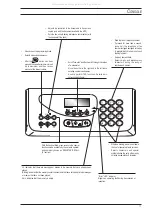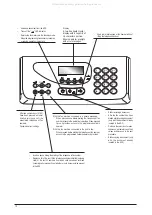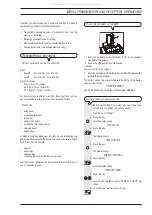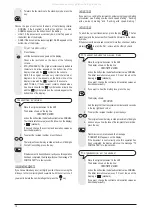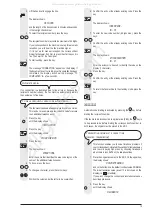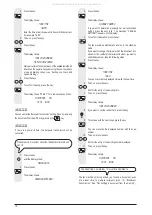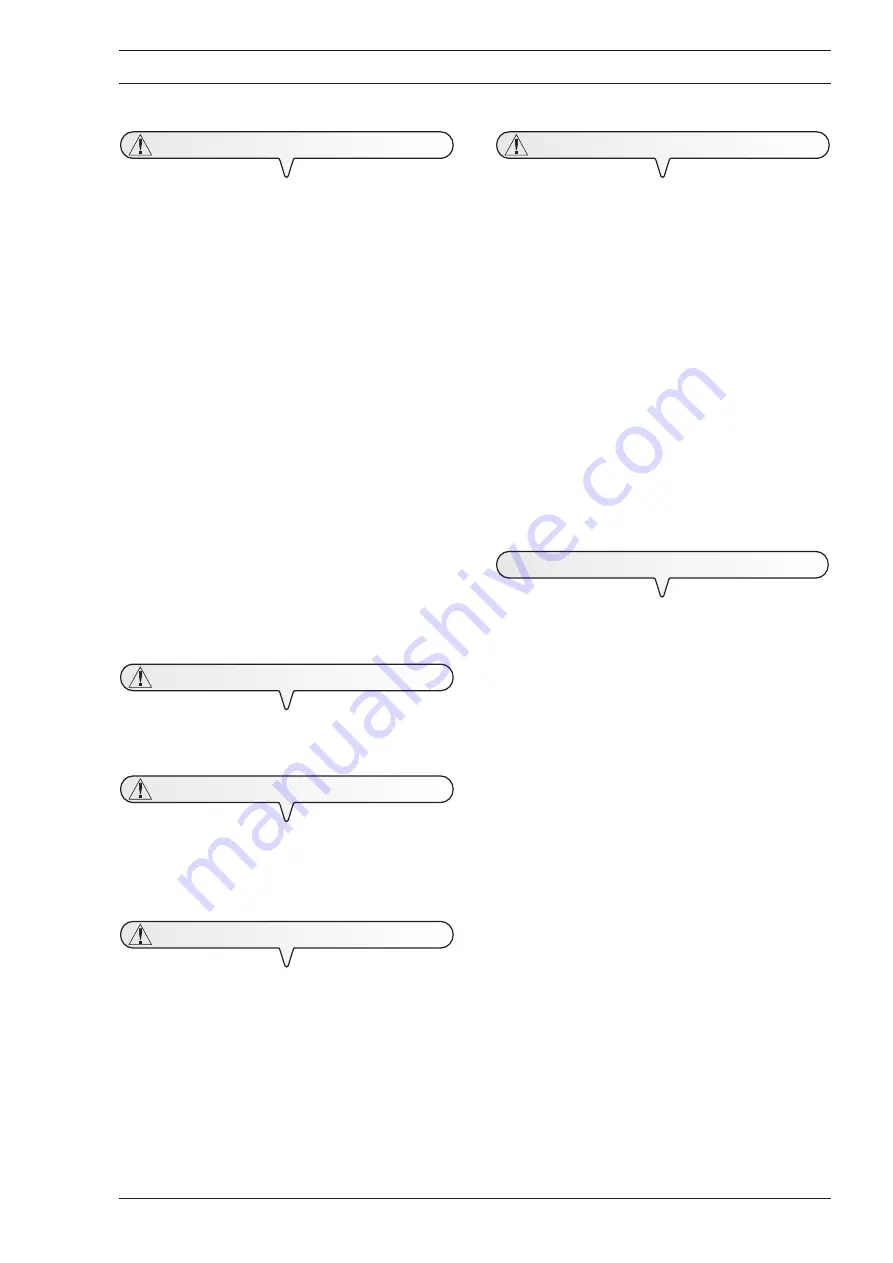
1
R
ISK
OF
ELECTRIC
SHOCK
Never attempt to repair the fax machine yourself. If you remove
the outer casing, you could receive an electric shock or suffer some
other kind of injury. Only qualified personnel may open or otherwise
repair the fax machine.
During storms we recommend you unplug the fax machine from
both the power outlet and the telephone line. This eliminates all
risk of electric shock or damage to the unit.
No fluids or vapour may enter the fax machine. If fluid does find its
way into the fax machine, however, immediately unplug the mains
cable from its socket and have the unit repaired by qualified
personnel before using it again.
The fax machine may not be operated outside.
Operate the fax machine only on a mains socket (220 240 V AC,
50 60 Hz) earthed in accordance with regulations.
Always pull on the mains plug, never on the mains cable.
Never touch the mains cable or the mains plug with wet or damp
hands.
Do not bend or squeeze the mains cable and route it such that it
does not come into contact with hot surfaces.
Before cleaning, remove the mains plug from the mains socket.
Only use the fax machine when it is working properly, is not
damaged and has not been dropped. If the fax machine, the mains
plug or the mains cable is damaged, you must not operate the
machine. Have the unit checked by qualified personnel and repaired
if necessary.
Do not insert any objects into interior of the fax machine through
the airflow slots.
R
ISK
OF
SUFFOCATION
The fax machine and associated parts are packed in plastic foil.
Never let children play unattended with the fax machine or the foil.
R
ISK
OF
FIRE
If you are to leave the fax machine unused for a long period of
time, you should disconnect it from the power supply. In this way, it
will be protected against the risk of damage due to interference or
sudden power surges.
R
ISK
OF
ACCIDENT
Place the fax machine on a stable, flat surface free of vibration.
This prevents it from falling and being damaged.
Route the mains cable such that no-one can step on it or stumble
over it.
Never let unattended children operate the fax machine or play with
it.
A
TTENTION
Observe the following notes. Otherwise the fax machine may be
damaged:
Keep the fax machine in a dust-free place away from excessive
heat. Do not expose the fax machine to direct sunlight.
Keep the necessary distance between the fax machine and any
objects or walls for proper ventilation of the machine.
Operate the fax machine only at a temperature of between 5 °C
and 35°C and a relative humidity of between 15% and 85%.
Keep the fax machine away from other electrical or electronic
appliances which may generate interference, e.g. radio, television,
etc.
In case of a voltage drop or power failure, it will not be possible to
make or receive telephone calls as the keypad will be disabled.
If it is essential that you make a call in this situation, you must use
an emergency telephone approved by the telephone company. You
may plug this directly into the wall telephone line socket.
Leave enough room in front of the outlet for the unloading of
originals and received/copied documents. These may otherwise
fall to the ground.
O
PERATING
PRECAUTIONS
This fax machine is only meant for transmission and reception of faxes
and for photocopying of paper documents in private households and
indoors. In addition, the fax machine may be used as a telephone or
answering machine. Any other usage is not allowed, particularly direct
operation on an ISDN connection or use in the open. In this case the
warranty becomes invalid.
E
SSENTIAL
SAFETY
NOTES
All manuals and user guides at all-guides.com