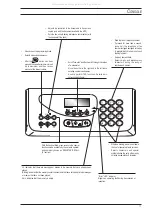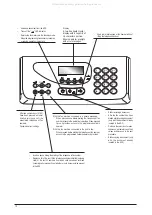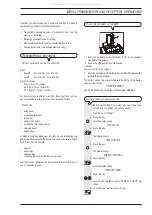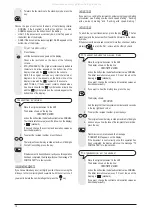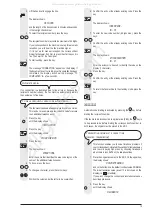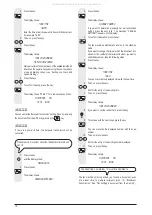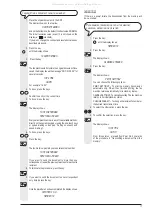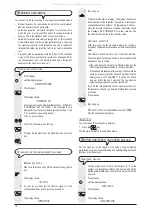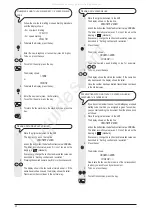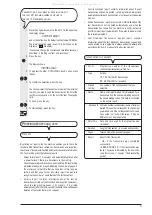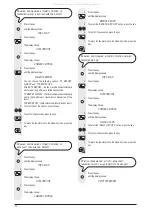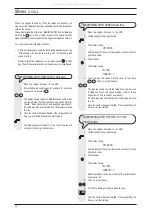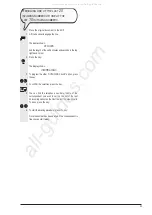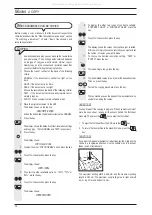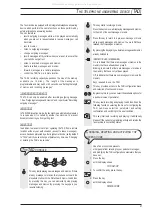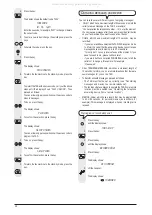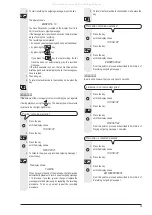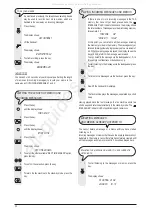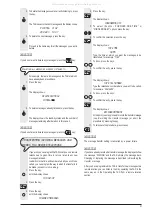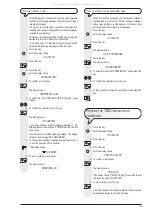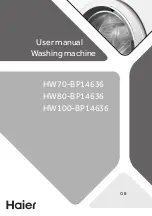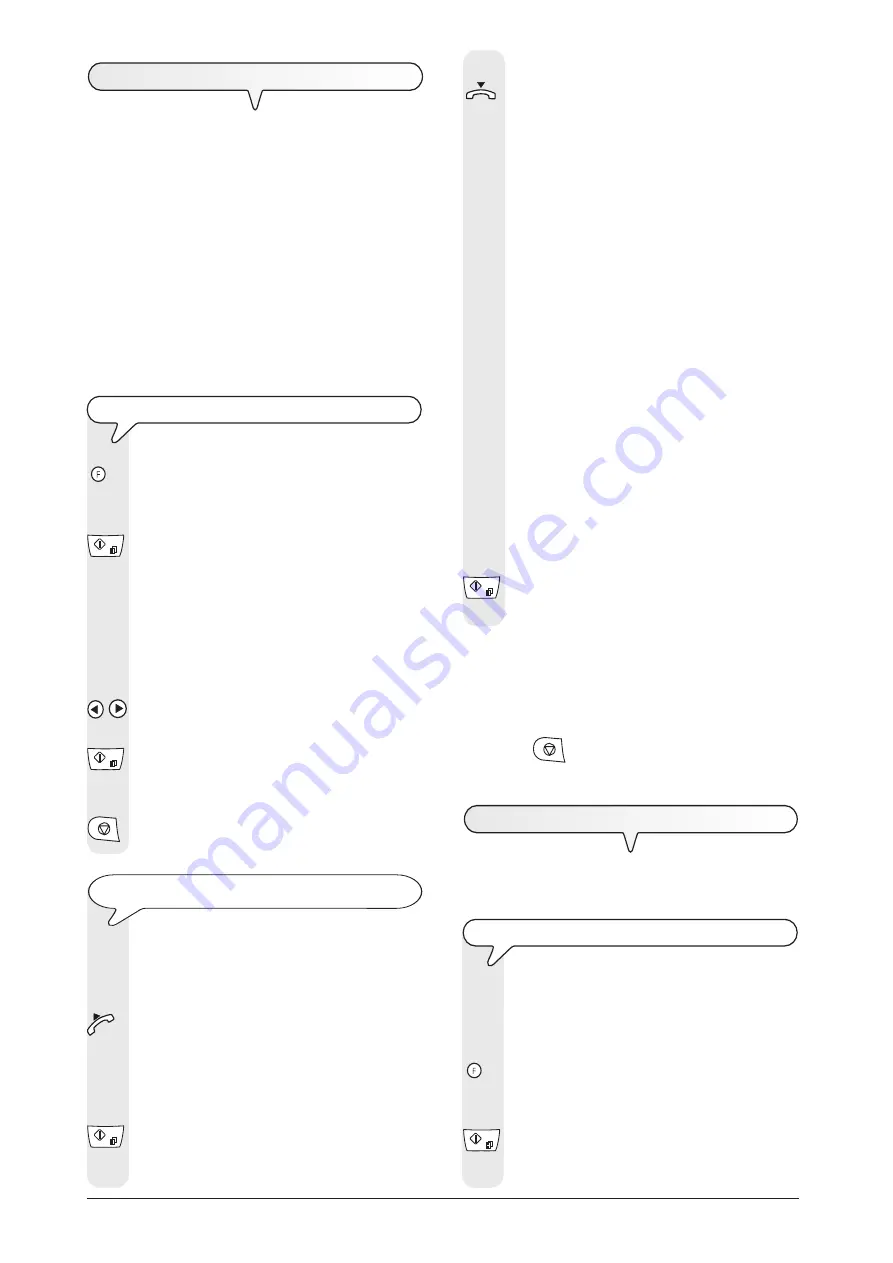
18
R
ECEIVING
A
DOCUMENT
You can set up the fax machine in
four separate reception modes
:
Manual
reception
. For all occasions in which the user is present
and can answer the calls personally.
Automatic
reception
. Automatic reception, for all occasions in
which the user is
not present
but wants to receive documents
anyway. This is the standard mode of your fax machine.
Automatic reception with call type recognition.
In this reception
mode, after a given number of rings (default setting: 2 rings), the
fax machine connects to the telephone line and is capable of
recognizing whether the incoming call is a fax call or a telephone
call.
Reception with an answering machine (TAD
). In this reception
mode, the TAD receives the calls, records any messages left by
the correspondent and, if he wants to send you a document,
enables the fax machine to receive it.
C
HOOSING
RECEPTION
MODE
1. Press the key
until the display shows:
RECEPTION MODE
2. Press the key:
The display shows:
AUTOMATIC 00
You may also view the other available options: MANUAL,
PHONE/FAX and TAD/FAX. This message is only
displayed if you have recorded outgoing message 1 (see
The telephone answering device
).
3. To do so, press the key:
/
4. To confirm the entry, press the key:
5. To return the fax machine to the stand-by mode, press the
key:
P
ROCEDURE
FOR
THE
VARIOUS
RECEPTION
MODES
M
ANUAL
RECEPTION
1. When the telephone rings, lift the handset to engage the
line.
The display shows:
TEL CALL
2. As soon as you hear the fax machine signal or if the
correspondent asks you to receive a document:
The display shows:
CONNECTING
3. then hang up.
The fax machine starts receiving. The display shows some
information about the reception in progress, including your
correspondents fax number or, if programmed, his name.
Once the document has been received, the display shows
the message RX COMPLETED for a few seconds. The
fax machine then returns to the stand-by mode.
A
UTOMATIC
RECEPTION
After two rings, the fax machine prepares to receive a
document. The document is received as in manual reception
mode.
A
UTOMATIC
RECEPTION
WITH
CALL
TYPE
RECOGNITION
The action taken by the fax machine in this reception mode
depends on who is calling:
- If the caller is another fax machine, after two rings your fax
machine automatically prepares to receive a document.
- If the caller is a telephone, after two rings, the fax machine
emits an acoustic signal for about 20 seconds and the
display shows LIFT HANDSET. If you do not lift the
receiver within these 20 seconds, the fax machine
automatically prepares to receive a document.
If you lift the receiver before the fax machine connects to
the telephone line and you hear the dialling tone, proceed
as follows:
1. Press the key
2. then hang up.
R
ECEPTION
WITH
AN
ANSWERING
MACHINE
(TAD).
See the corresponding chapter.
Note
You can break off the reception in progress.
1. Press the
key.
The fax machine returns to its stand-by status.
S
ETTING
ONE
-
TOUCH
AND
SPEED
DIALLING
The fax machine is also capable of carrying out
quick dialling
procedures, such as
one-touch dialling
and
speed dialling
, but these
functions must be duly set.
O
NE
-
TOUCH
DIALLING
You can
assign
each of the 10 numeric keys (
0 - 9
) a
fax
number
or a
telephone number
and a
name
which will be
dialled automatically when you press this key for more than
a second.
1. Press the key
until the display shows:
FAX SET-UP
2. Press the key:
The display shows:
DATE AND TIME
All manuals and user guides at all-guides.com