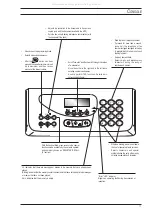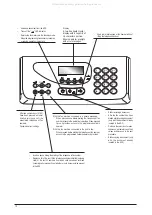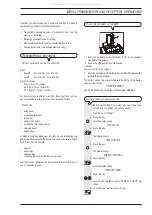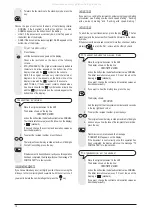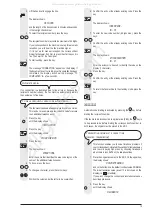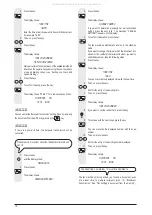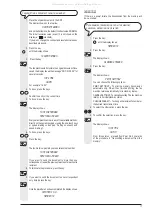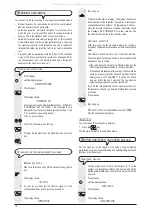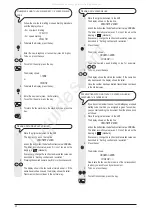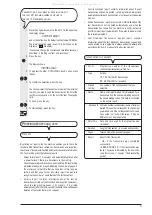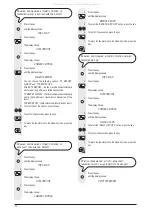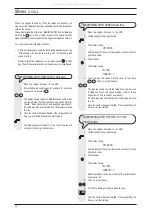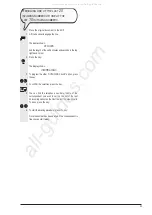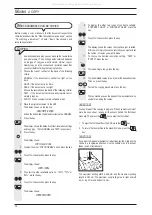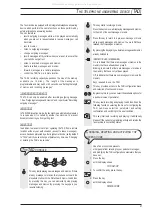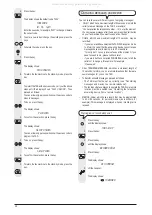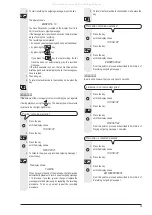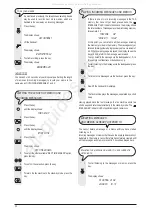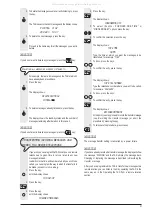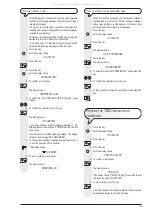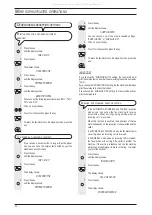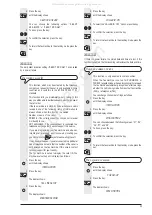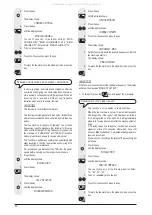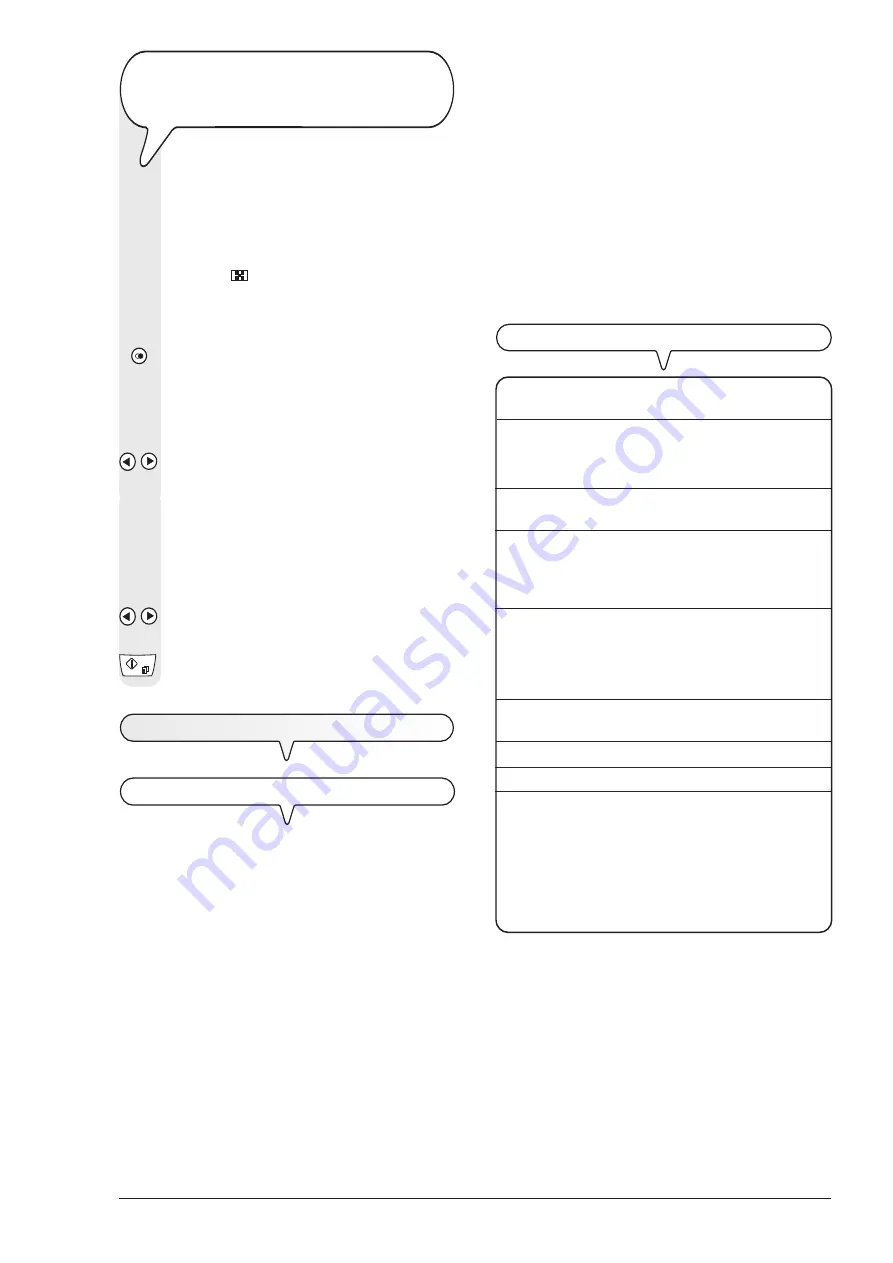
21
T
RANSMITTING
A
DOCUMENT
BY
RECALLING
ONE
OF
THE
LAST
20
INCOMING
NUMBERS
OR
ONE
OF
THE
LAST
10
NUMBERS
CALLED
1. Place the original document in the ADF. On the upper line,
the display shows:
DOCUMENT READY
and on the bottom line, the default contrast value: NORMAL.
The initial resolution value (even if it is not shown on the
display) is:
(standard).
If necessary, change the contrast and resolution values as
described in
Setting contrast and resolution
.
2. Press the key:
The display shows:
INCOMING CALLS
3. To program the other OUTGOING CALLS option, press
the key:
/
4. To confirm the selection, press the key
You can now select the fax number or name of the recipient
to whom you wish to send the document on the list of the
last 20 incoming calls or on the list of the last 10 outgoing
calls.
5. To do so, press the key:
/
6. To start sending, press the key:
P
RINTING
REPORTS
AND
LISTS
R
EPORTS
By printing out reports, the fax machine enables you to check the
result of all the transactions carried out (transmission and reception),
the volume of documents handled and much other useful information.
The fax machine prints the following reports:
Power failure report
: it is
always and automatically
printed after
a
power failure, if there are documents in the memory.
Once the operating conditions have been restored, the fax machine
will automatically print a report indicating the number of pages in
the memory up to that time that you have lost. In this case, we
recommend that you print out an activity report to be able to
recognize the number or name that sent the lost document.
Activity report
: contains information about the
last 42
transactions
carried out (transmission and reception operations),
which the fax machine keeps in its memory. It is
printed
automatically
(after the thirty-second transaction and subsequent
deletion of the stored data) or
on request
.
Last transmission repor
t: contains information about the
last
transmission
and can be printed, once programmed,
always and
automatically
after each transmission or
on reques
t at the desired
moment.
Failed transmission report
: also contains information about the
last transmission
but is
printed automatically only when the
transmission has failed
. The fax machine is set by default to
print this kind of report automatically. If you wish to disable it, see
the relevant paragraph.
Last broadcast transmission request report
: contains
information about the
last broadcast transmission request
and
can be
printed
, once programmed, always and automatically after
each transmission or on request at the desired moment.
I
NTERPRETING
THE
REPORTS
•
Act. N.
Progressive number of the transactions
(transmission/reception) carried out.
•
Type
Activity:
TX, TX POLLING for transmission.
RX, RX POLLING for reception.
•
Dialled
Fax number of the correspondent that you
number
selected.
•
Name
Name of recipient dialled. Only displayed if you
have saved it on the one-touch dialling keys or in
the speed dialling codes. This field is not printed
on the activity report.
•
Received Id Contains number (and possibly) name of recipient
dialled. This number corresponds to the number
you dialled, only if the correspondent set his own
fax number correctly. Otherwise, it may be
different or not be present at all.
•
Date/Time
Date and time at which the transaction was
carried out.
•
Duration
Length of transaction (in minutes and seconds).
•
Pages
Total number of pages sent/received.
•
Result
Result of the transaction:
- OK: if the transaction was completed
successfully.
- ERROR CODE XX: if the transmission was
faulty. The cause is indicated by the error code
(see
Error codes
, chapter
Troubleshooting
guide
).
All manuals and user guides at all-guides.com