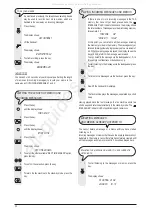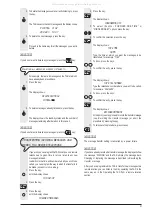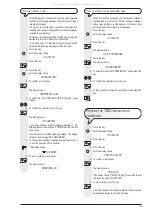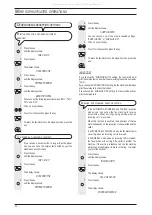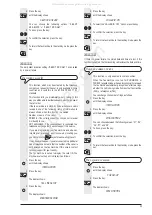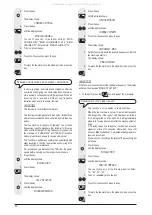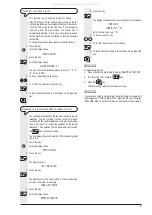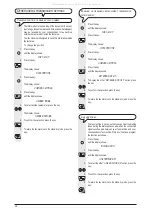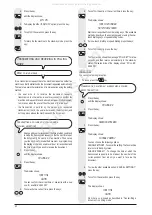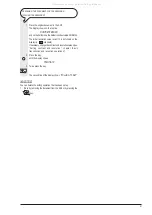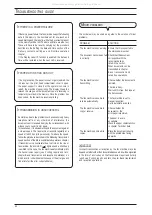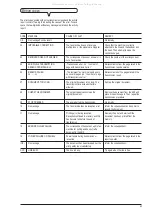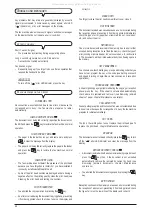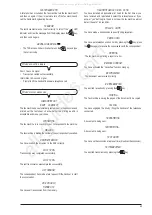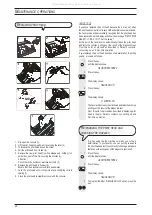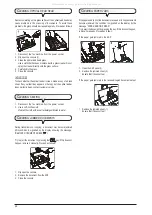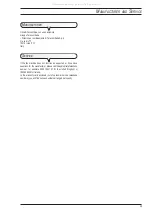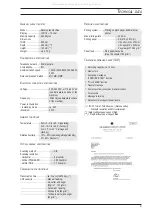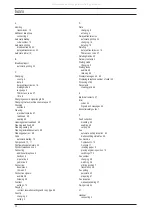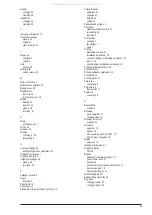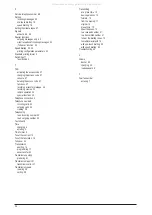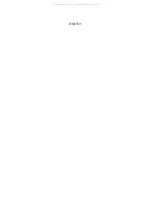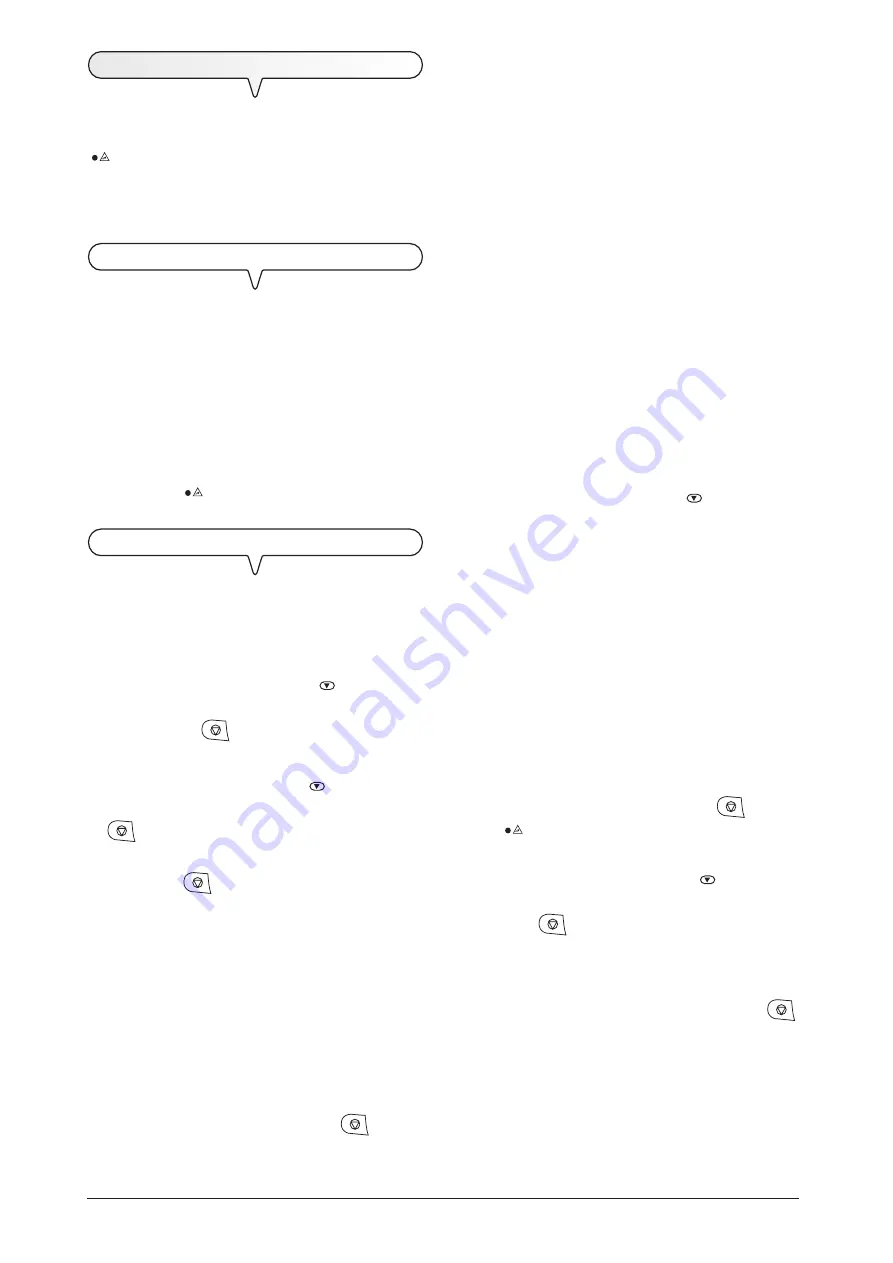
44
S
IGNALS
AND
MESSAGES
Any
problems
that may arise are generally indicated by
acoustic
signals
(accompanied, in some cases, by
visual signals
: error LED
indicator on) or by
error messages on the display
.
The fax machine also emits
acoustic signals
and shows
messages
on the display
that do not indicate an error condition.
A
COUSTIC
SIGNALS
Short 1-second signal
You pressed an incorrect key during an operating phase.
Long 3 second signal plus error LED indicator on
Transaction not carried out correctly.
Continuous signal
Request to hang up if you forgot to do so after an operation that
required the handset to be lifted.
Note
To
turn off
the
error LED indicator, press the key.
E
RROR
MESSAGES
ON
THE
DISPLAY
AUTOREDIAL NNN
No connection was established due to line errors or because the
correspondent is busy: the fax machine prepares to redial
automatically.
CHECK DOCUMENT, PRESS
The document is not being fed correctly: reposition the document on
the ADF and press the
key to restore the fax machines normal
operation.
CHECK PAPER, PRESS
The paper in the feeder has run out: add some more and press
to clear the message from the display.
The paper is not being fed correctly: replace the paper in the feeder
and press the
key to restore the fax machines normal
operation.
CHECK PRINT HEAD
The fax machine does not detect the presence of the print head
because you have forgotten to install it or you have installed it
incorrectly: install/reinstall the print head.
Some of the print head nozzles are damaged and are having a
negative effect on the printing quality: clean the print head (see
Cleaning the print head and testing the nozzles
).
COPY INTERRUPTED
You aborted the copy operation by pressing the
key.
An error occurred during the document copying phase, preventing
it from being printed: check the type of error on the display and
correct it.
COVER OPEN
You forgot to close the print head compartment cover: close it.
DOC IN MEMORY
The document received was saved because an error occurred during
the reception phase, preventing it from being printed immediately:
check the type of error (paper out or jammed, ink out, cover open,
etc.) and correct the error.
MEMORY FULL
One or more documents received in the memory, due to an error that
occurred during reception, have filled the memory: check the type of
error (missing or jammed paper, ink out, cover open, etc.) and correct
it. The documents will be printed automatically thus freeing space in
the memory.
NOT PROGRAMMED
You chose a one-touch dialling key or a speed dialling code that you
have not set: program the key or the code (see
Setting one-touch
and speed dialling
, chapter
Basic transmission and reception
operations
).
PAPER ERROR, PRESS
A sheet of printing paper got jammed during the copying or reception
phase: press the
key. If the sheet is not unloaded automatically,
check where it is jammed and remove it (see
Removing jammed
sheets of paper
, chapter
Maintenance operations
).
POLL.RETRY NNN
You set polling reception and the connection was not established due
to line errors or because the correspondent is busy: the fax machine
prepares to redial automatically.
OUT OF INK
The ink in the cartridge has run out: replace the print head (see
To
replace the print head
, chapter
Maintenance operations
).
RX ERROR
The document was not received correctly: press the
key to turn
off the
error LED indicator and clear the message from the
display.
REMOVE DOCUMENT, PRESS
A document jammed while the document was being copied or sent:
press the
key then, if the document is not unloaded
automatically, remove the jammed document by hand (see
Removing jammed documents
, chapter
Maintenance
operations
).
You aborted the document scanning phase by pressing the
key.
RX IN MEMORY
Reception continues in the memory because an error occurred during
the reception of a document, preventing it from being printed: check
the type of error on the lower line of the display and correct it.
All manuals and user guides at all-guides.com