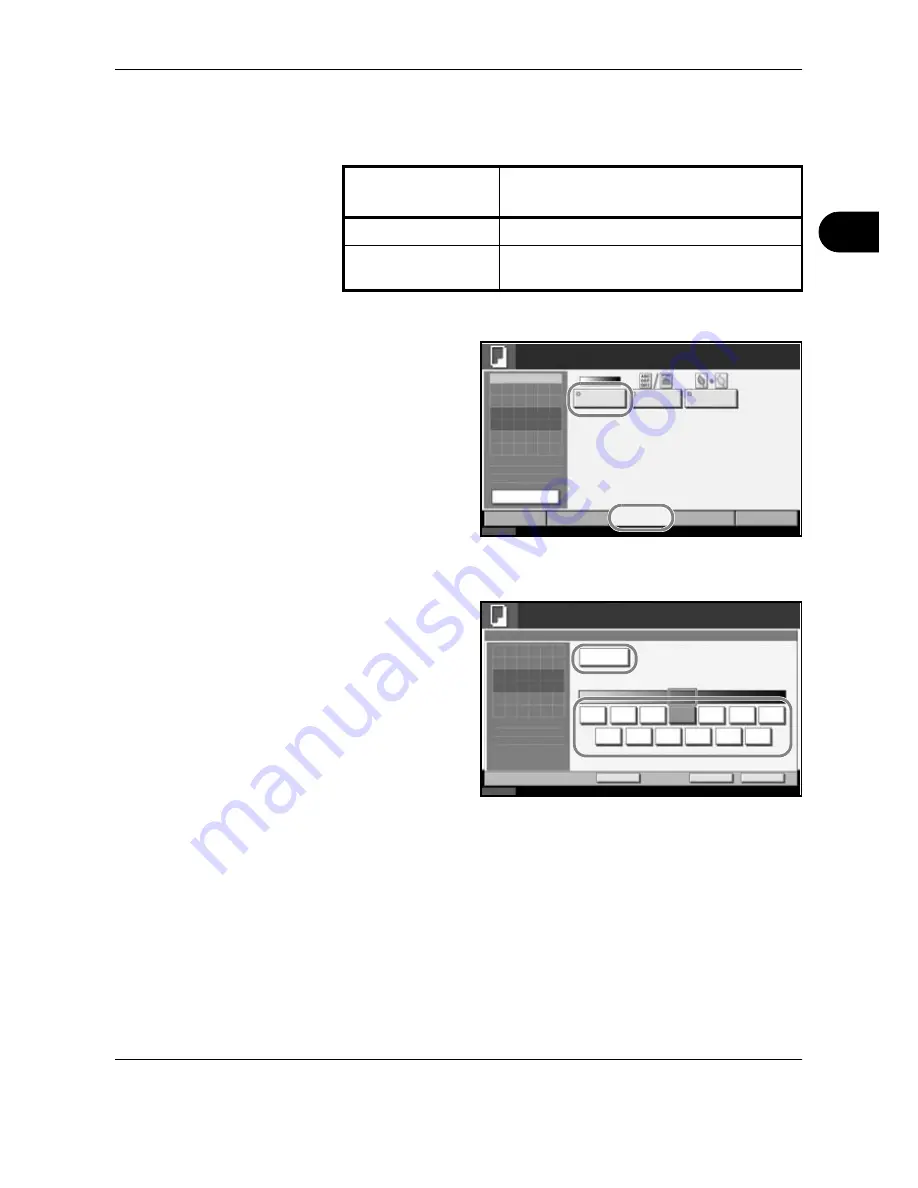
Basic Operation
OPERATION GUIDE
3-11
3
Adjusting Density
Use this procedure to adjust the density when copying.
The procedure for adjusting the density of copies is explained below.
1
Set the original on
the platen and press
[Image Quality] ->
[Density].
2
Adjust density manually pressing [-3] (Lighter) to [+3] (Darker). You can
change the density level [-3] (Lighter) to [+3] (Darker) in half-steps.
To change density
adjustment from
Manual to Auto,
press [Auto].
3
Press [OK].
4
Press the
Start
key. Copying begins.
Density Adjustment
Option
Description
Manual
Adjust density using 7 or 13 levels.
Auto
Optimum density is selected according to the
density of the original.
Status
10/10/2007 10:10
Image
Quality
Set Original.
Copy Image
Org./Paper /
Finishing
Quick Setup
Layout /Edit
Advanced
Setup
Density
Copies
Original
Image
EcoPrint
1
Original
Zoom
Paper
100%
- - -
:
:
:
- - -
Ready to copy.
Preview
Status
10/10/2007 10:10
Ready to copy.
Press [OK] to display
-3
Auto
Cancel
OK
Add Shortcut
-2
-1
0
+1
+2
+3
-2.5
-1.5
-0.5
+0.5
+1.5
+2.5
Density
Lighter
Normal
Darker
Copies
1
the image.
Summary of Contents for d-Copia 3000MF
Page 1: ...Operation Guide d Copia 2500MF d Copia 3000MF Cod 539209en...
Page 35: ...Part Names 1 6 OPERATION GUIDE 22 Start Key Indicator 23 Stop Key 24 Reset Key...
Page 87: ...Preparation before Use 2 52 OPERATION GUIDE...
Page 181: ...Maintenance 5 16 OPERATION GUIDE...
Page 209: ...Troubleshooting 6 28 OPERATION GUIDE...
Page 223: ...Appendix 14 OPERATION GUIDE...
Page 228: ...MEMO...






























