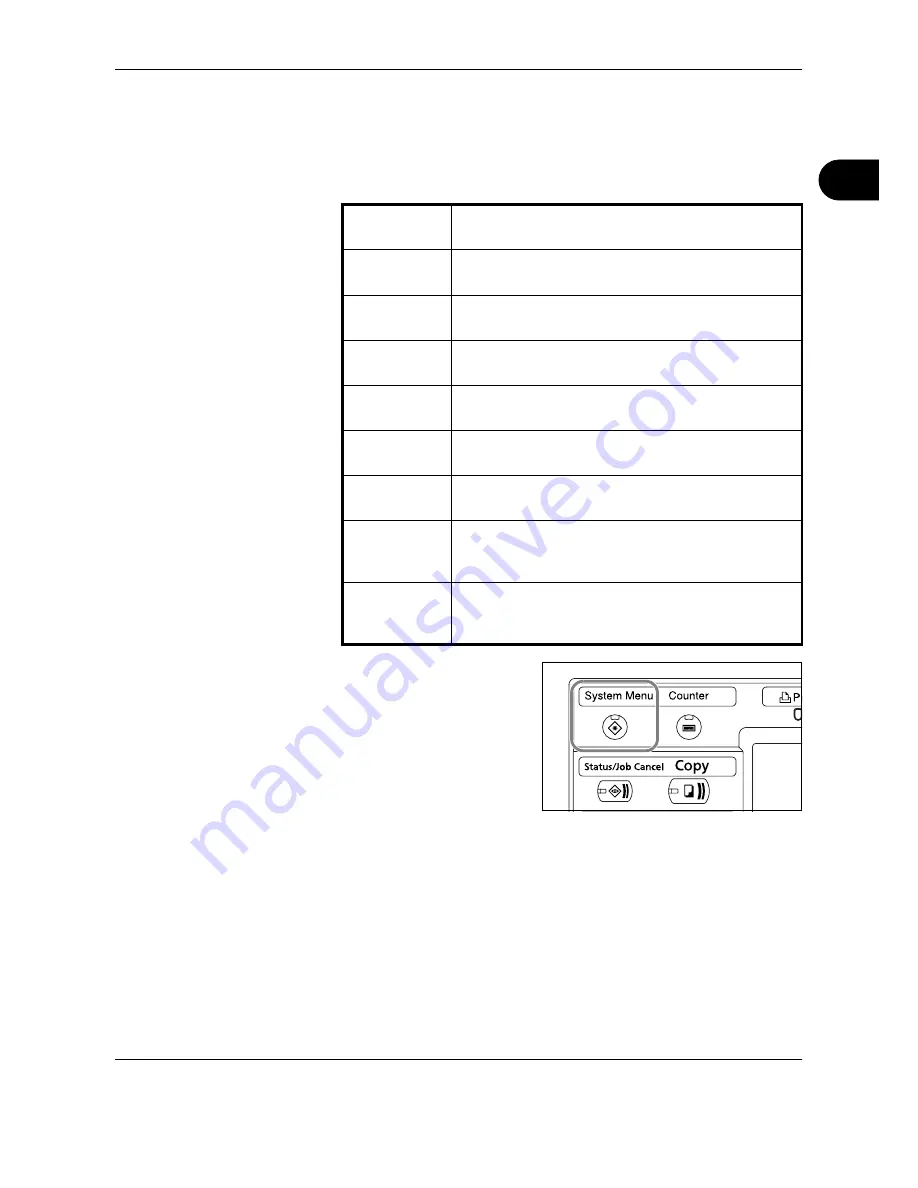
Preparation before Use
OPERATION GUIDE
2-31
2
Selecting the Default Screen (Optional)
Select the default screen (on the touch panel) to appear following the
opening screen after power-on. The default screen is selectable from
among the following.
1
Press the
System Menu
key.
2
Press [Common Settings] and then [Change] of
Default Screen
.
Default
screen
Screen appearing immediately after power-on.
Copy
Default screen for copying (screen to appear when
the
Copy
key is pressed)
Send
Default screen for sending (screen to appear when
the
Send
key is pressed)
Status
Default screen for status/job cancel (screen to appear
when the
Status/Job Cancel
key is pressed)
Document Box
Default screen for Document Box (screen to appear
when the
Document Box
key is pressed)
Program
Default screen for program (screen to appear when
the
Program
key is pressed)
Application
Default screen for application (screen to appear when
the
Application
key is pressed)
Accessibility
Copy
Default screen for Accessibility Copy (screen to
appear when the
Accessibility Display
key is
pressed in the Copy screen)
Accessibility
Send
Default screen for Accessibility Send (screen to
appear when the
Accessibility Display
key is
pressed in the Send screen)
Summary of Contents for d-Copia 3000MF
Page 1: ...Operation Guide d Copia 2500MF d Copia 3000MF Cod 539209en...
Page 35: ...Part Names 1 6 OPERATION GUIDE 22 Start Key Indicator 23 Stop Key 24 Reset Key...
Page 87: ...Preparation before Use 2 52 OPERATION GUIDE...
Page 181: ...Maintenance 5 16 OPERATION GUIDE...
Page 209: ...Troubleshooting 6 28 OPERATION GUIDE...
Page 223: ...Appendix 14 OPERATION GUIDE...
Page 228: ...MEMO...
















































