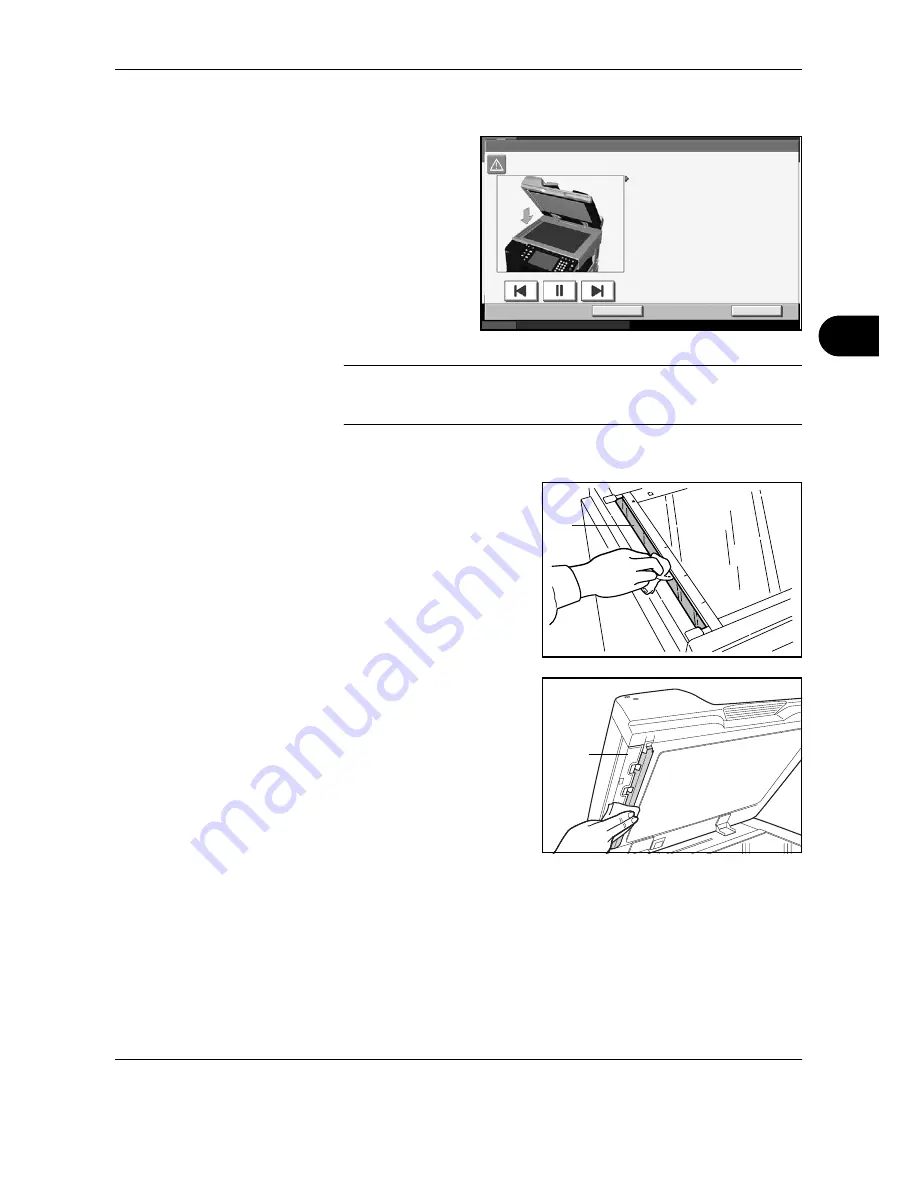
Maintenance
OPERATION GUIDE
5-3
5
Slit Glass
If black streaks or
dirt appears in
copies when using
the optional
document
processor, clean the
slit glass with the
supplied cleaning
cloth. The message
Clean the slit glass.
may be displayed if
the slit glass
requires cleaning.
IMPORTANT:
Lightly wipe the slit glass with a dry cloth. To remove
adhesive material or ink, apply alcohol to a cloth and wipe lightly. Do not
use water, thinner, or organic solvents.
1
Remove the cloth from the cleaning cloth compartment.
2
Open the document processor
and wipe the slit glass (a).
3
Wipe the white guide (b) on the
document processor.
4
Press [End].
Status
10/10/2007 10:10
Hold
1.Open the document processor .
Clean the slit glass.
02/08
End
2.Clean the surface of the slit glass located on
the left side and the reading guide on
the document processor with the supplied
dry cloth.
3.Close the document processor.
4.Press [End].
Note that dirty glass and sheet may cause
Black streaks to appear in the output.
a
b
Summary of Contents for d-Copia 3000MF
Page 1: ...Operation Guide d Copia 2500MF d Copia 3000MF Cod 539209en...
Page 35: ...Part Names 1 6 OPERATION GUIDE 22 Start Key Indicator 23 Stop Key 24 Reset Key...
Page 87: ...Preparation before Use 2 52 OPERATION GUIDE...
Page 181: ...Maintenance 5 16 OPERATION GUIDE...
Page 209: ...Troubleshooting 6 28 OPERATION GUIDE...
Page 223: ...Appendix 14 OPERATION GUIDE...
Page 228: ...MEMO...






























