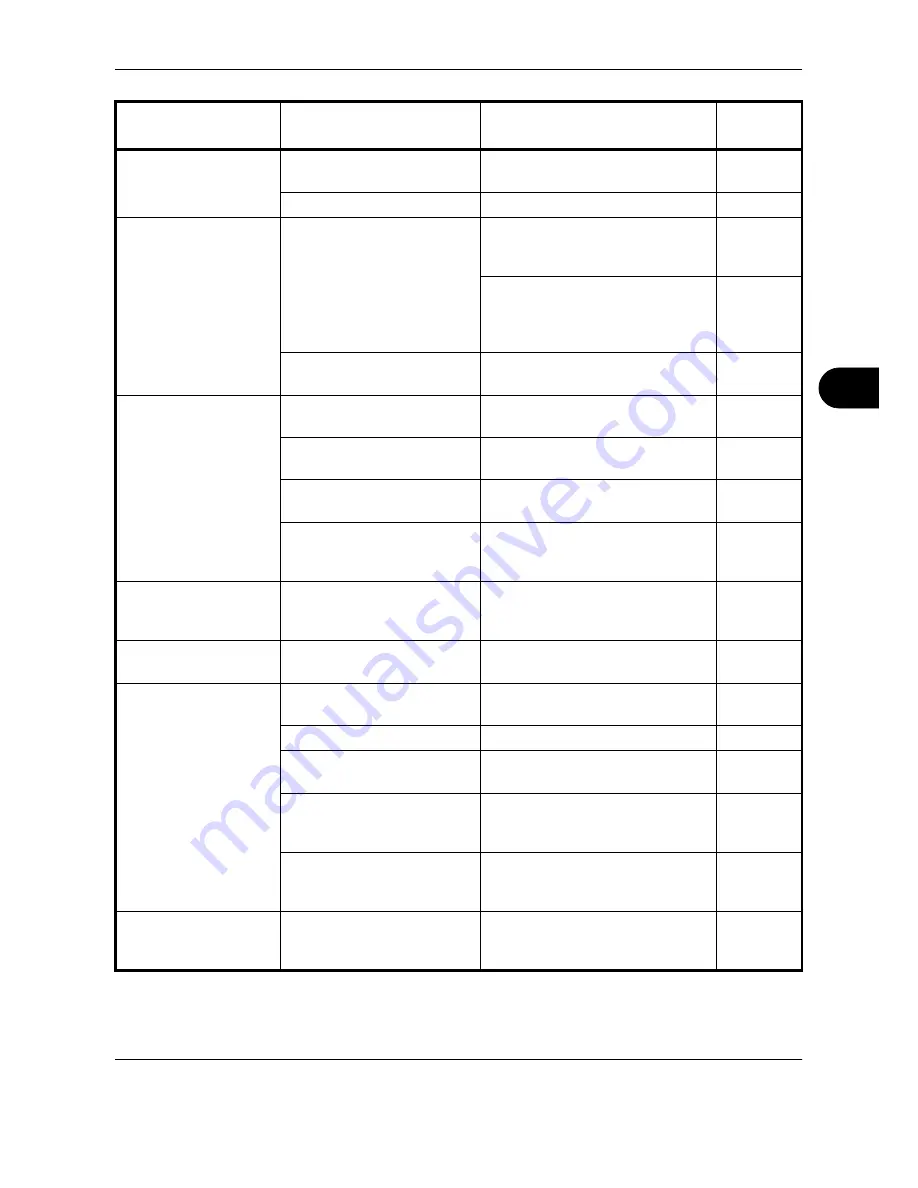
Troubleshooting
OPERATION GUIDE
6-3
6
Printouts are dirty.
Is the platen or the document
processor dirty?
Clean the platen or the document
processor.
5-2
Is the transfer roller dirty?
Brush the transfer roller clean.
5-5
Images are skewed.
Are the originals placed
correctly?
When placing originals on the
platen, align them with the original
size indicator plates.
2-49
When placing originals in the
optional document processor, align
the original width guides securely
before placing the originals.
2-49
Is the paper loaded
correctly?
Check the position of the paper
width guides.
2-50
Paper often jams.
Is the paper loaded
correctly?
Load the paper correctly.
2-35
Is the paper of the supported
type? Is it in good condition?
Remove the paper, turn it over, and
reload it.
2-35
Is the paper curled, folded or
wrinkled?
Replace the paper with new paper.
2-35
Are there any loose scraps or
jammed paper in the
machine?
Remove any jammed paper.
6-12
Printouts from the
document processor
have black lines.
Is the slit glass dirty?
Clean the slit glass.
5-3
Printouts are
wrinkled.
Is the paper separator of the
paper feed unit dirty?
Clean the paper separator.
5-4
Cannot print.
Is the machine plugged in?
Plug the power cord into an AC
outlet.
—
Is the machine powered on?
Turn on the main power switch.
3-2
Is the printer cable
connected?
Connect the correct printer cable
securely.
2-3
Was the machine powered
on before the printer cable
was connected?
Power on the machine after
connecting the printer cable.
2-3
Is
Press Status Key
...
displayed at the top of the
screen?
Press the Status/Job Cancel key,
[Printing Jobs], and then [Resume
All Print Jobs] to restart printing.
—
Documents are
printed improperly.
Are the application software
settings at the PC set
properly?
Check that the printer driver and
application software settings are
set properly.
—
Symptom
Checkpoints
Corrective Actions
Reference
Page
Summary of Contents for d-Copia 3000MF
Page 1: ...Operation Guide d Copia 2500MF d Copia 3000MF Cod 539209en...
Page 35: ...Part Names 1 6 OPERATION GUIDE 22 Start Key Indicator 23 Stop Key 24 Reset Key...
Page 87: ...Preparation before Use 2 52 OPERATION GUIDE...
Page 181: ...Maintenance 5 16 OPERATION GUIDE...
Page 209: ...Troubleshooting 6 28 OPERATION GUIDE...
Page 223: ...Appendix 14 OPERATION GUIDE...
Page 228: ...MEMO...
















































