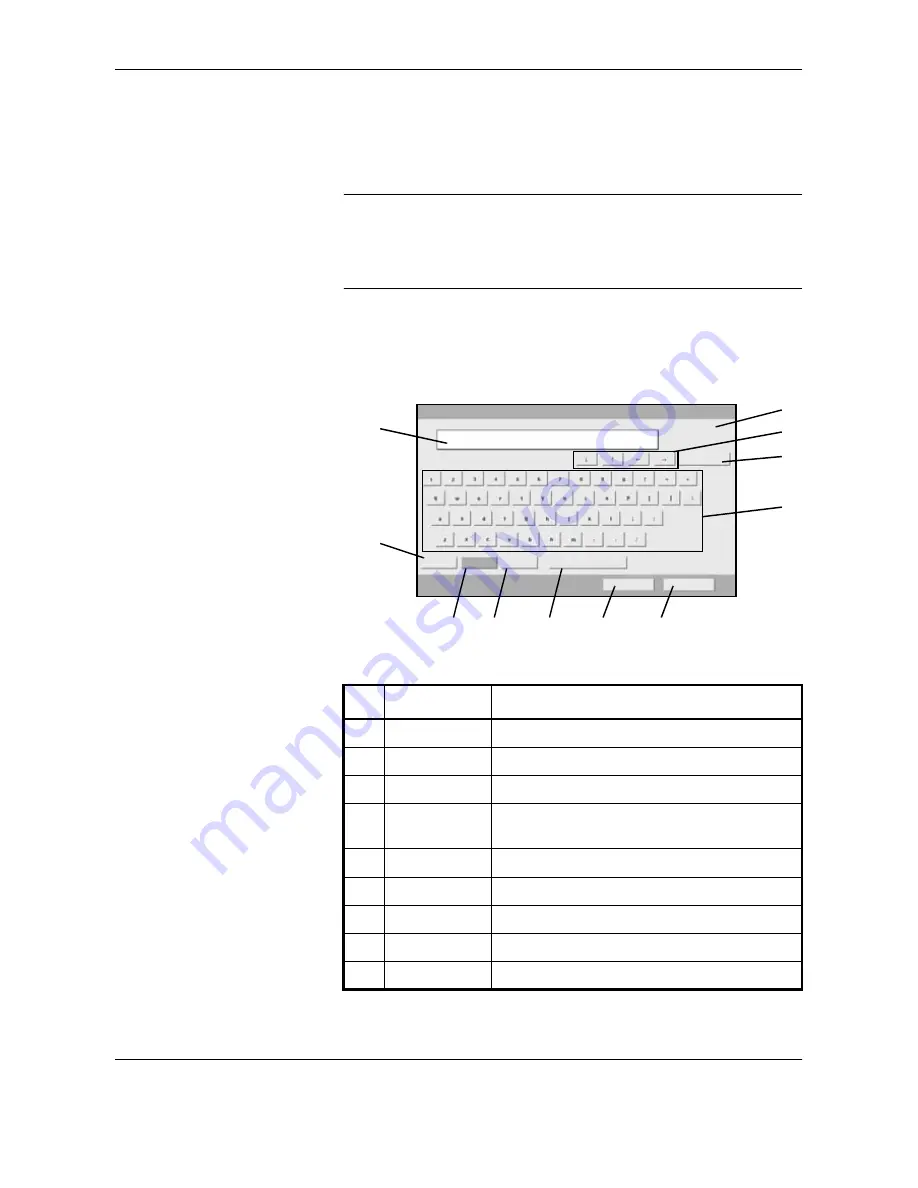
Appendix-2
OPERATION GUIDE
Character Entry Method
To enter characters for a name, use the on-display keyboard in the touch
panel following the steps as explained below.
NOTE:
QWERTY, QWERTZ and AZERTY are available as keyboard
layouts the same as a PC keyboard. Press the
System Menu
, [Common
Settings] and then [Change] of
Keyboard
to choose desired layout.
QWERTY layout is used here as an example. You may use another layout
following the same steps.
Entry Screens
Lower-case Letter Entry Screen
No.
Display/Key
Description
1
Display
Displays entered characters.
2
Limit Display
Displays maximum number of characters.
3
Cursor Key
Press to move the cursor on the display.
4
[Backspace]
Press to delete a character to the left of the
cursor.
5
Keyboard
Press a character to enter.
6
[Upper-case]
Press to use upper-case letters.
7
[Lower-case]
Press to use lower-case letters,
8
[No./Symbol]
Press to enter numbers and symbols.
9
[Space]
Press to insert a space.
Use the keyboard to enter.
Backspace
Upper -case
Lower-case
No./Symbol
Space
Cancel
OK
Path
Input : characters
Limit: characters
0
126
1
2
4
5
6
7
8
9
10
11
3
Summary of Contents for d-Copia 3000MF
Page 1: ...Operation Guide d Copia 2500MF d Copia 3000MF Cod 539209en...
Page 35: ...Part Names 1 6 OPERATION GUIDE 22 Start Key Indicator 23 Stop Key 24 Reset Key...
Page 87: ...Preparation before Use 2 52 OPERATION GUIDE...
Page 181: ...Maintenance 5 16 OPERATION GUIDE...
Page 209: ...Troubleshooting 6 28 OPERATION GUIDE...
Page 223: ...Appendix 14 OPERATION GUIDE...
Page 228: ...MEMO...






























