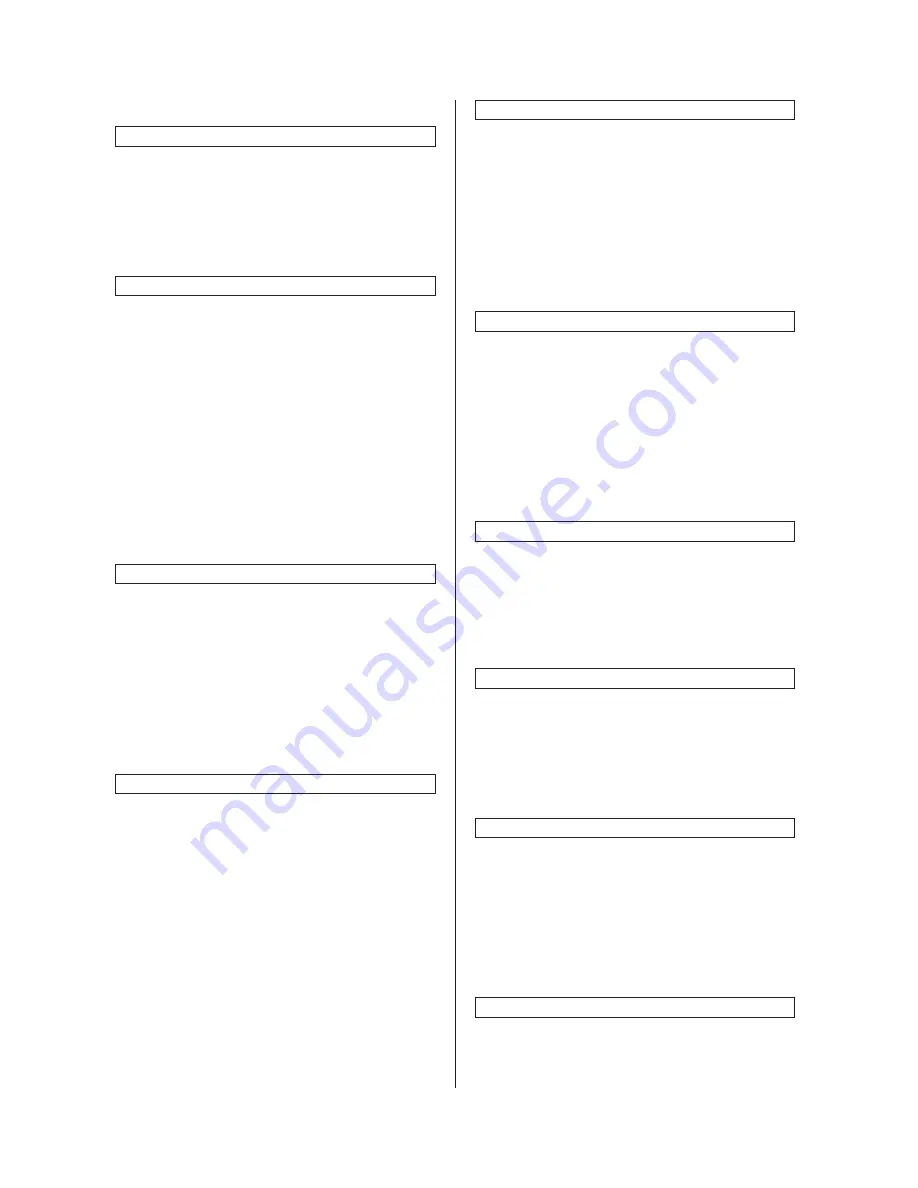
2FD/2FF/2FG
1-4-6
(4) Machine default
Auto drawer switching ON/OFF
Turns automatic drawer switching ON or OFF.
1. Select “Auto drawer switching” [“Auto
cassette switching”] and then press the
“Change #” key.
2. Select “On” or “Off” key.
3. Select “All types of paper” or “Feed same
paper type” key.
Paper size (drawer No.1 - No.4)
Sets the size of paper that is loaded in drawer
No.1 through No.4.
1. Select one of the “Paper size” settings (“1st
drawer[cassette]” through “4th
drawer[cassette]”) and then press the
“Change #” key.
2. If you select “Auto Detection” (automatic size
detection) here, select the desired unit of
measure (“Centimeter” or “Inch”).
If you select “Standard sizes” (standard paper
size) here, simply press the key that
corresponds to the size of paper that is
loaded in that drawer.
Note: The setting for drawer No.3 and No.4
will only be available when the optional paper
feeder is installed.
Paper type (drawer No.1 - No.4)
Sets the type of paper that is loaded in drawers
No.1 through No.4.
1. Select one of the “Paper type” settings (“1st
drawer[cassette]” through “4th
drawer[cassette]”) and then press the
“Change #” key.
2. Press the key that corresponds to the type of
paper.
Note: The setting for drawer No.3 and No.4
will only be available when the optional paper
feeder is installed.
Custom paper type for 2-sided copying
Sets whether or not each custom type of paper
(custom 1 – custom 8) will be available for use in
2-sided copying.
1. Select “Select paper type (2sided)” and then
press the “Change #” key.
2. Select one of the “custom” paper type
settings (“Custom 1” through “Custom 8”) and
then press the “On / Off” key to change the
setting.
Auto sleep time
Sets the amount of time that will elapse before
the auto sleep function automatically engages
and puts the copier in the sleep mode if no
operation has been performed on the copier
during that time.
1. Select “Sleep mode changing time” and then
press the “Change #” key.
2. Press the +/- keys to change the displayed
time to the desired setting.
Setting range: 1/5/15/30/45/60/90/120/180/
240 minutes
Auto low power time
Sets the amount of time that will elapse before
the auto low power function automatically
engages and puts the copier in the low power
mode if no operation has been performed on the
copier during that time.
1. Select “Low power mode chng. time” and
then press the “Change #” key.
2. Press the +/- keys to change the displayed
time to the desired setting.
Setting range: 1/5/15/30/45/60/90/120/180/
240 minutes
Copy eject location
Sets where finished copies will be ejected.
This setting is only available when the optional
finisher, built-in finisher or job separator is
installed in the copier.
1. Select “Select Copy output mode” and then
press the “Change #” key.
2. Select the desired location.
Fax eject location
Sets where incoming faxes will be ejected.
This setting is only available when the optional
fax kit and finisher (or the built-in finisher or job
separator) are installed in the copier.
1. Select “Select FAX output mode” and then
press the “Change #” key.
2. Select the desired location.
Default operation mode
Sets whether the display that appears after power
is turned on to the copier will be the one for the
copy operation mode or for the fax operation
mode.
This setting is only available when the optional
fax kit is installed.
1. Select “Select the main mode” [“Select main
mode”] and then press the “Change #” key.
2. Select “Copy mode” or “FAX mode” key.
Touch panel sound ON/OFF
Sets whether or not the touch panel will emit a
“beep” sound each time a key is pressed.
1. Select “Key sound ON/OFF” and then press
the “Change #” key.
2. Select “On” or “Off” key.
Summary of Contents for d-Copia 300
Page 4: ...This page is intentionally left blank...
Page 32: ...1 3 9 2FD 2FF 2FG 3 0 This page is intentionally left blank...
Page 351: ......
















































