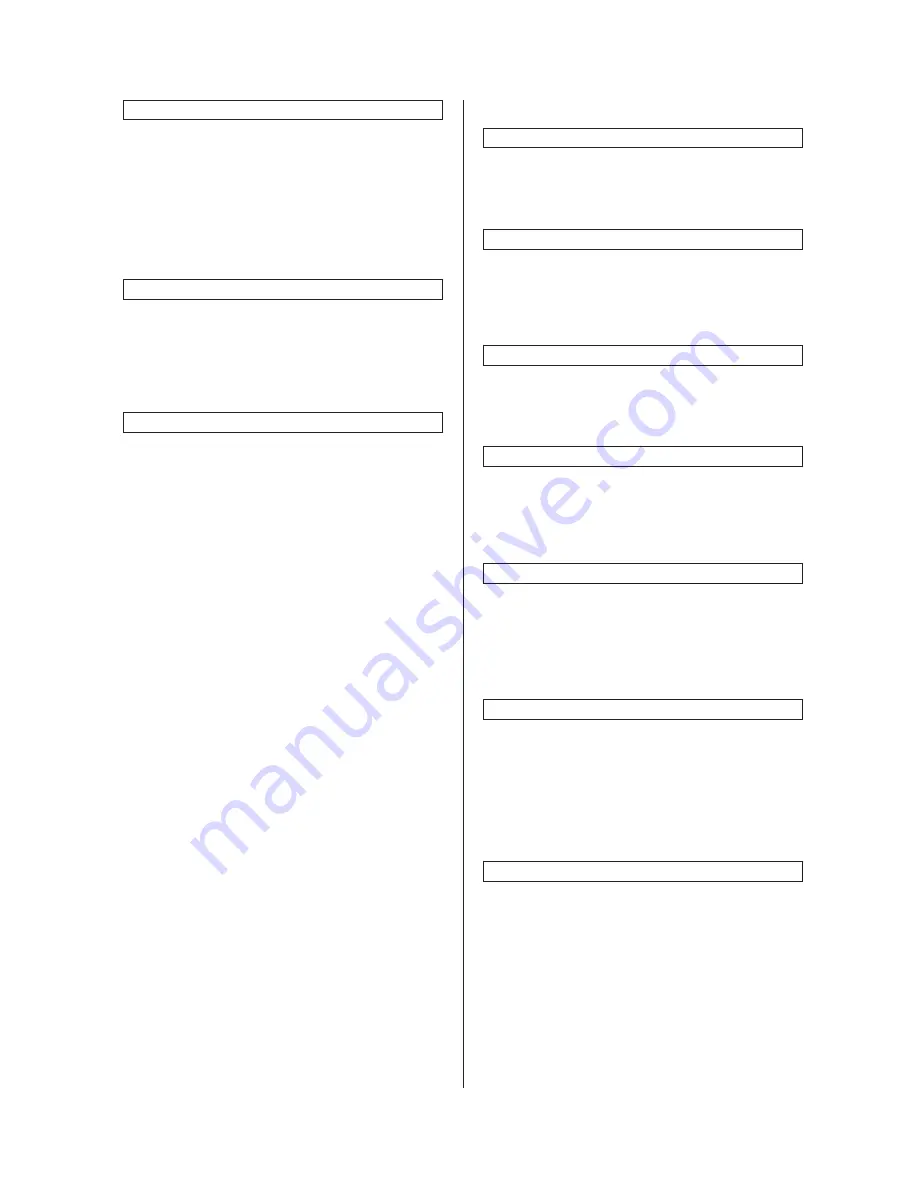
2FD/2FF/2FG
1-4-3
Response to exceeded restriction
Determines whether further use of the machine
will be canceled or an error message will be
generated when a department ID-code has
exceeded its set limit.
1. Press the “Management Def. Set.” key.
2. Select “Excess of limit Setting” and then
press the “Change #” key.
3. Select “Is not permitted” or “Only warning”
key.
Default copy limit
1. Press the “Management Def. Set.” key.
2. Select “Def. Val. of coun. limit” and then press
the “Change #” key.
3. Enter the default copy limit using the numeric
keys. The limit can be set to any 1-page
increment up to 999,999.
Total count for specified paper size (1 to 5)
1. Press the “Management Def. Set.” key.
2. Select one of the “Total size 1” through “Total
size 5” settings and then press the “Change
#” key.
3. Press the “On” key.
4. Press the “Select size” key.
5. Press the key that corresponds to the desired
paper size, and then press the “Close” key.
6. To specify a paper type as well, press the
“Select paper type” key.
7. Press the key that corresponds to the desired
paper type, and then press the “Close” key.
(3) Copy default
Exposure mode
Selects the exposure mode at power-on.
1. Select “Exposure mode” and then press the
“Change #” key.
2. Select “Manual” or “Auto” key.
Exposure adjustment step
Sets the number of exposure steps for the
manual exposure mode.
1. Select “Exposure steps” and then press the
“Change #” key.
2. Select “1 step” or “0.5 step” key.
Original quality
Sets the default mode for the image quality.
1. Select “Original image quality” [“Image quality
Original”] and then press the “Change #” key.
2. Select “Text+Photo”, “Photo” or “Text” key.
Eco print mode ON/OFF
Determines whether or not the eco print mode will
be the default setting in the initial mode.
1. Select “Eco Print” and then press the
“Change #” key.
2. Select “On” or “Off” key.
Background exposure adjustment
Adjust the ground color of the copied paper.
1. Select “Background exp. adj.” and then press
the “Change #” key.
2. Adjust the exposure using the “Lighter” key or
the “Darker” key.
Setting range: -2 to 2
Paper selection
Sets whether the copier will automatically select
the same size of copy paper as the original once
an original is set, or whether the designated
default drawer will be automatically selected.
1. Select “Select paper” and then press the
“Change #” key.
2. Select “APS” or “Default drawer[cassette]”
key.
Paper type (Auto paper selection mode)
Selects the types of paper that will be available
for selection under the APS (Auto Paper
Selection) mode.
1. Select “Select paper type(APS)” and then
press the “Change #” key.
2. Press the “On” key and then press the keys
that correspond to the types of paper to allow
to be used under the auto paper selection
mode.
Summary of Contents for d-Copia 300
Page 4: ...This page is intentionally left blank...
Page 32: ...1 3 9 2FD 2FF 2FG 3 0 This page is intentionally left blank...
Page 351: ......






























