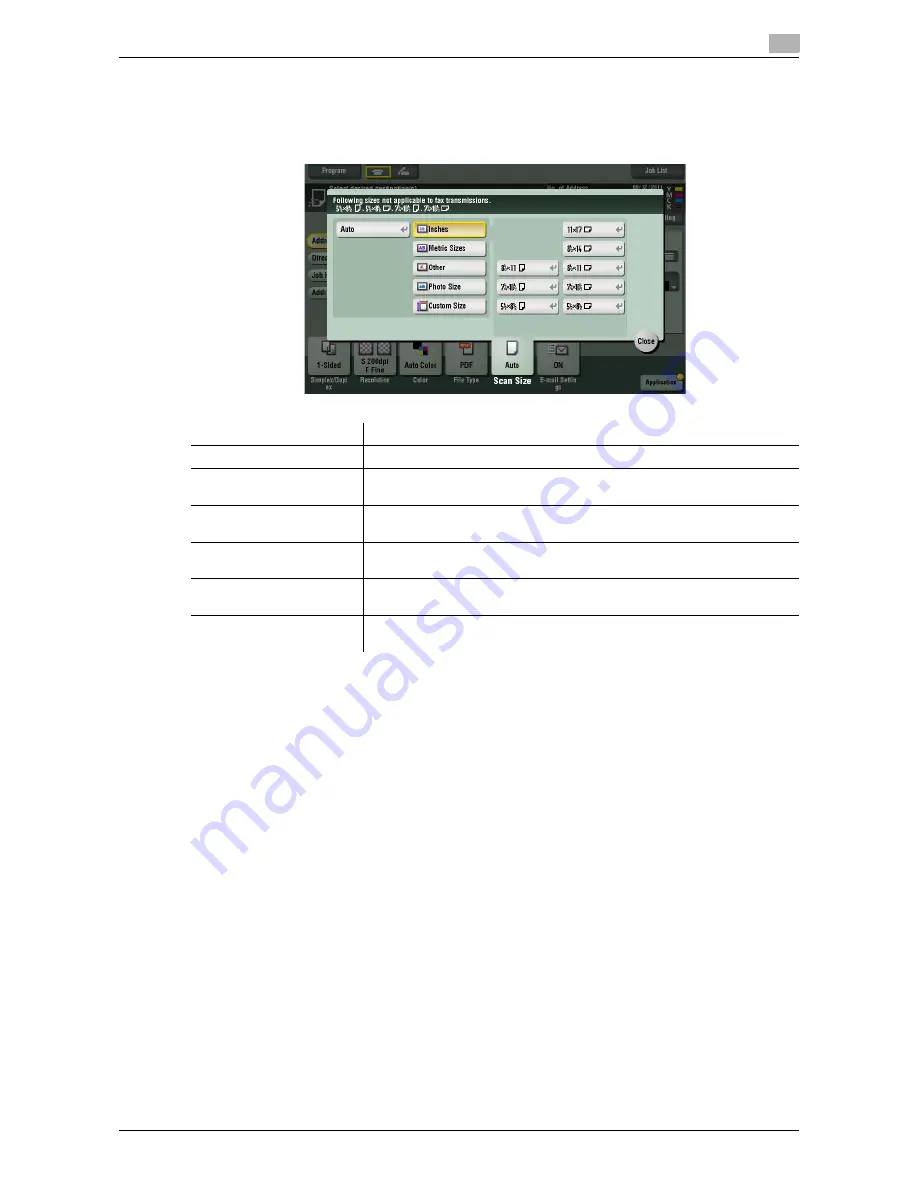
d-Color MF 752/652
5-13
5
[Scan Size]
To display: [Scan/Fax] - [Scan Size]
Select the size of the original to be scanned.
Settings
Description
[Auto]
Scan by automatically selecting the size according to the original size.
[Inches]
Select this option to scan an inch-size original. Tap [Inches], and select a
standard inch size.
[Metric Sizes]
Select this option to scan a metric-size original. Tap [Metric Sizes], and se-
lect the standard metric size respectively.
[Other]
Select this option to scan a postcard or an original other than a inch- or
metric-size original. Tap [Other], and select each standard size.
[Photo Size]
Select this option to scan photos or originals in photo size. Tap [Photo
Size], and select a standard size.
[Custom Size]
Select this option to scan originals in custom size. Enter vertical and hori-
zontal values.
Summary of Contents for d-COLOR MF652
Page 8: ...Contents 6 d Color MF 752 652...
Page 9: ...1 Network Fax Functions...
Page 10: ......
Page 37: ...2 Sending and receiving an Internet fax...
Page 38: ......
Page 54: ...Printing a report list 2 2 18 d Color MF 752 652 2 6...
Page 55: ...3 Sending and receiving an IP address fax...
Page 56: ......
Page 72: ...Printing a report list 3 3 18 d Color MF 752 652 3 7...
Page 73: ...4 Managing Destinations...
Page 74: ......
Page 87: ...5 Description of setup buttons...
Page 88: ......
Page 114: ...5 5 28 d Color MF 752 652...
Page 115: ...6 Description Of Setup Buttons User Settings...
Page 116: ......
Page 127: ...7 Description Of Setup Buttons Administrator Settings...
Page 128: ......
Page 159: ...8 Index...
Page 160: ......
Page 164: ...8 6 d Color MF 752 652 Index by button 8 8 2...
















































