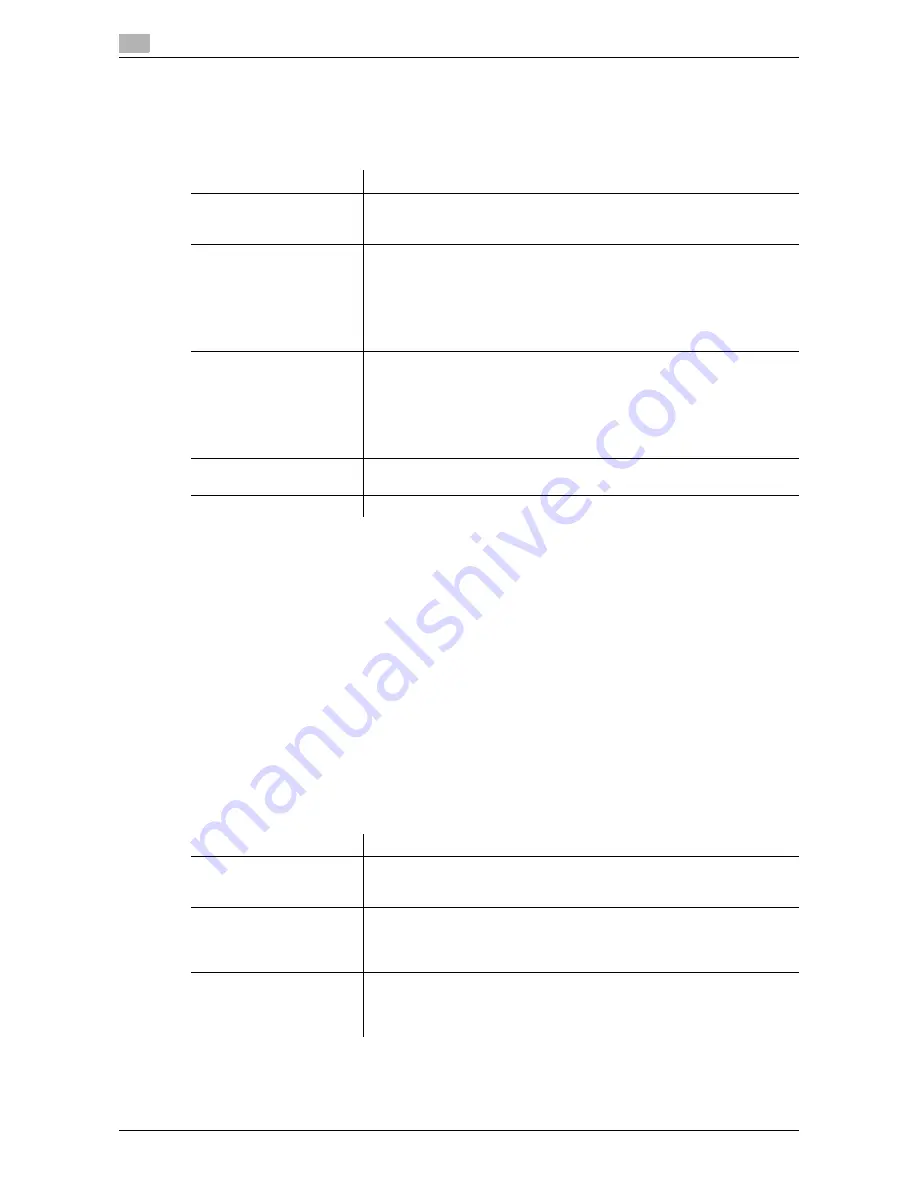
7
7-10
d-Color MF 752/652
[Header/Footer Settings]
To display: [Utility] - [Administrator Settings] - [System Settings] - [Stamp Settings] - [Header/Footer Settings]
- [New]
You can register header/footer programs, and change or delete registered programs.
Tips
-
To check or edit a header/footer program you registered, select it, then tap [Check/Edit].
-
To delete a header/footer program you registered, select it, then tap [Delete].
[Fax TX Settings]
To display: [Utility] - [Administrator Settings] - [System Settings] - [Stamp Settings] - [Fax TX Settings]
Select whether to cancel stamp setting when sending a fax. Normally, cancel the stamp setting to prevent
image becoming unreadable when a stamp is printed.
[Cancel] is specified by default.
[Job Priority Operation Settings]
To display: [Utility] - [Administrator Settings] - [System Settings] - [Job Priority Operation Settings]
Specify the printing priority order and whether to skip a job when you cannot perform a printing job immedi-
ately.
Settings
Description
[Name]
Enter the name of header/footer program (using up to 16 characters).
When selecting a header or footer, give it a name that helps you easily
identify it.
[Header Settings]
Select whether to print a header. To print it, specify what to print.
•
[Text]: Characters you entered are printed.
•
[Date/Time]: Select whether to print date and time. To print it, select the
appropriate display format.
•
[Other]: Select whether to print information, such as job number, ma-
chine's serial number, and distribution control number.
[Do Not Print] is specified by default.
[Footer Settings]
Select whether to print a footer. To print it, specify what to print.
•
[Text]: Characters you entered are printed.
•
[Date/Time]: Select whether to print date and time. To print it, select the
appropriate display format.
•
[Other]: Select whether to print information, such as job number, ma-
chine's serial number, and distribution control number.
[Do Not Print] is specified by default.
[Pages]
Select to print the header/footer on all pages or only on the first page.
[All Pages] is selected by default.
[Text Details]
Select the size, font, and color of the text to be printed.
Settings
Description
[Fax RX Job Priority]
Select whether to give priority to the printing of a fax if it is received during
copying or printing.
[No] is specified by default.
[Skip Job (Fax)]
Select whether or not to handle the subsequent job as long as it is a print-
ing job for the received fax when printing has stopped because, for exam-
ple, there is no paper.
[Yes] is specified by default.
[Skip Job (Copy, Print)]
Select whether or not to handle the subsequent job as long as it is not a
printing job for the received fax when printing has stopped because, for ex-
ample, there is no paper.
[Yes] is specified by default.
Summary of Contents for d-COLOR MF652
Page 8: ...Contents 6 d Color MF 752 652...
Page 9: ...1 Network Fax Functions...
Page 10: ......
Page 37: ...2 Sending and receiving an Internet fax...
Page 38: ......
Page 54: ...Printing a report list 2 2 18 d Color MF 752 652 2 6...
Page 55: ...3 Sending and receiving an IP address fax...
Page 56: ......
Page 72: ...Printing a report list 3 3 18 d Color MF 752 652 3 7...
Page 73: ...4 Managing Destinations...
Page 74: ......
Page 87: ...5 Description of setup buttons...
Page 88: ......
Page 114: ...5 5 28 d Color MF 752 652...
Page 115: ...6 Description Of Setup Buttons User Settings...
Page 116: ......
Page 127: ...7 Description Of Setup Buttons Administrator Settings...
Page 128: ......
Page 159: ...8 Index...
Page 160: ......
Page 164: ...8 6 d Color MF 752 652 Index by button 8 8 2...






























