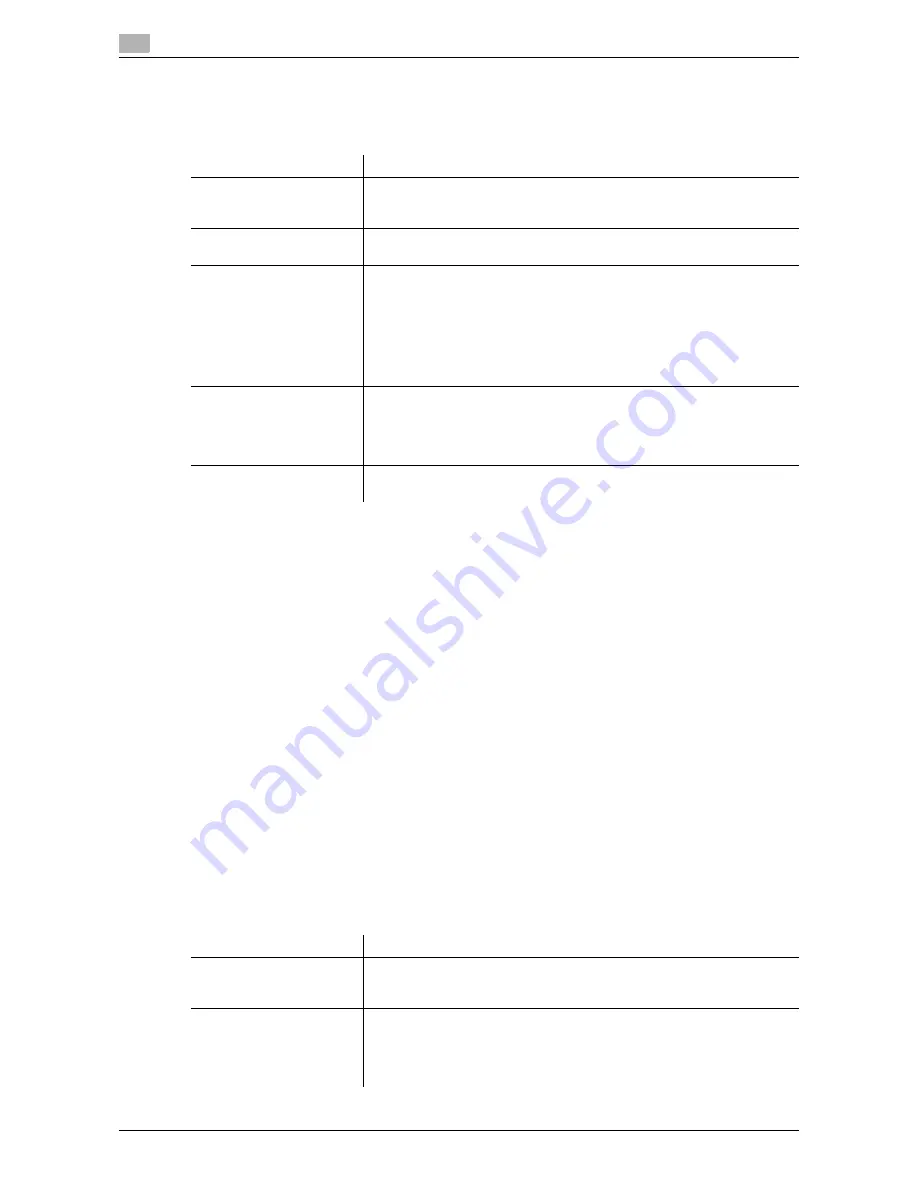
6
6-10
d-Color MF 752/652
[Scan/Fax Settings] ([Custom Display Settings])
To display: [Utility] - [User Settings] - [Custom Display Settings] - [Scan/Fax Settings]
Change the default main screen in fax/scan mode.
[Function Display Key(Send/Save)]
To display: [Utility] - [User Settings] - [Custom Display Settings] - [Function Display Key(Send/Save)]
Change the function key to be displayed on the main screen in fax/scan mode and the send or save settings
screen in the User Box mode.
Select a function key number, and specify the function to assign.
The following shows the default functions.
-
[Function Key 1]: [Simplex/Duplex]
-
[Function Key 2]: [Resolution]
-
[Function Key 3]: [Color]
-
[Function Key 4]: [File Type]
-
[Function Key 5]: [Scan Size]
-
[Function Key 6]: [E-mail Settings]
-
[Function Key 7]: [OFF]
Tips
-
The above functions can be configured when you are allowed to change a function key by the admin-
istrator.
[Search Option Settings]
To display: [Utility] - [User Settings] - [Custom Display Settings] - [Search Option Settings]
Configure the contents of the search screen when performing an detail search for registered destinations.
Settings
Description
[Default Tab]
Select the main screen in fax/scan mode from [Address Search/LDAP
Search], [Job History], [Address Book], and [Direct Input].
[Address Book] is specified by default.
[Program Default]
Select a page to be displayed on the main screen of [Program].
[PAGE1] is specified by default.
[Address Book Index De-
fault]
Select the index and destination type that are initially shown when [Ad-
dress Book] is displayed.
•
[Index]: Select the index search text that has been selected when the
destination was registered.
[Favorites] is specified by default.
•
[Address Type]: Select a destination type to be displayed such as E-
mail, fax and user box.
[All] is specified by default.
[Default Address Method]
Select the list order of destinations to be displayed in [Address Book] be-
tween registration number and registration name.
If you select the registration name, destinations are sorted according to
[Sort Character] specified for the destinations.
[Number Order] is specified by default.
[Default Address Display
Method]
Select the display in [Address Book] between button and list.
[One-touch Button Layout] is specified by default.
Settings
Description
[Uppercase and Lower-
case Letters]
Select whether to distinguish between upper and lower case alphabet
characters when searching for a registered destination.
[Differentiate] is specified by default.
[Search Option Screen]
If you want to change the setting of [Uppercase and Lowercase Letters]
when searching for a destination, select [ON].
If you select [ON], the check box for switching the setting is displayed in
the [Name Search] and [Address Search] screen respectively.
[OFF] is specified by default.
Summary of Contents for d-COLOR MF652
Page 8: ...Contents 6 d Color MF 752 652...
Page 9: ...1 Network Fax Functions...
Page 10: ......
Page 37: ...2 Sending and receiving an Internet fax...
Page 38: ......
Page 54: ...Printing a report list 2 2 18 d Color MF 752 652 2 6...
Page 55: ...3 Sending and receiving an IP address fax...
Page 56: ......
Page 72: ...Printing a report list 3 3 18 d Color MF 752 652 3 7...
Page 73: ...4 Managing Destinations...
Page 74: ......
Page 87: ...5 Description of setup buttons...
Page 88: ......
Page 114: ...5 5 28 d Color MF 752 652...
Page 115: ...6 Description Of Setup Buttons User Settings...
Page 116: ......
Page 127: ...7 Description Of Setup Buttons Administrator Settings...
Page 128: ......
Page 159: ...8 Index...
Page 160: ......
Page 164: ...8 6 d Color MF 752 652 Index by button 8 8 2...






























