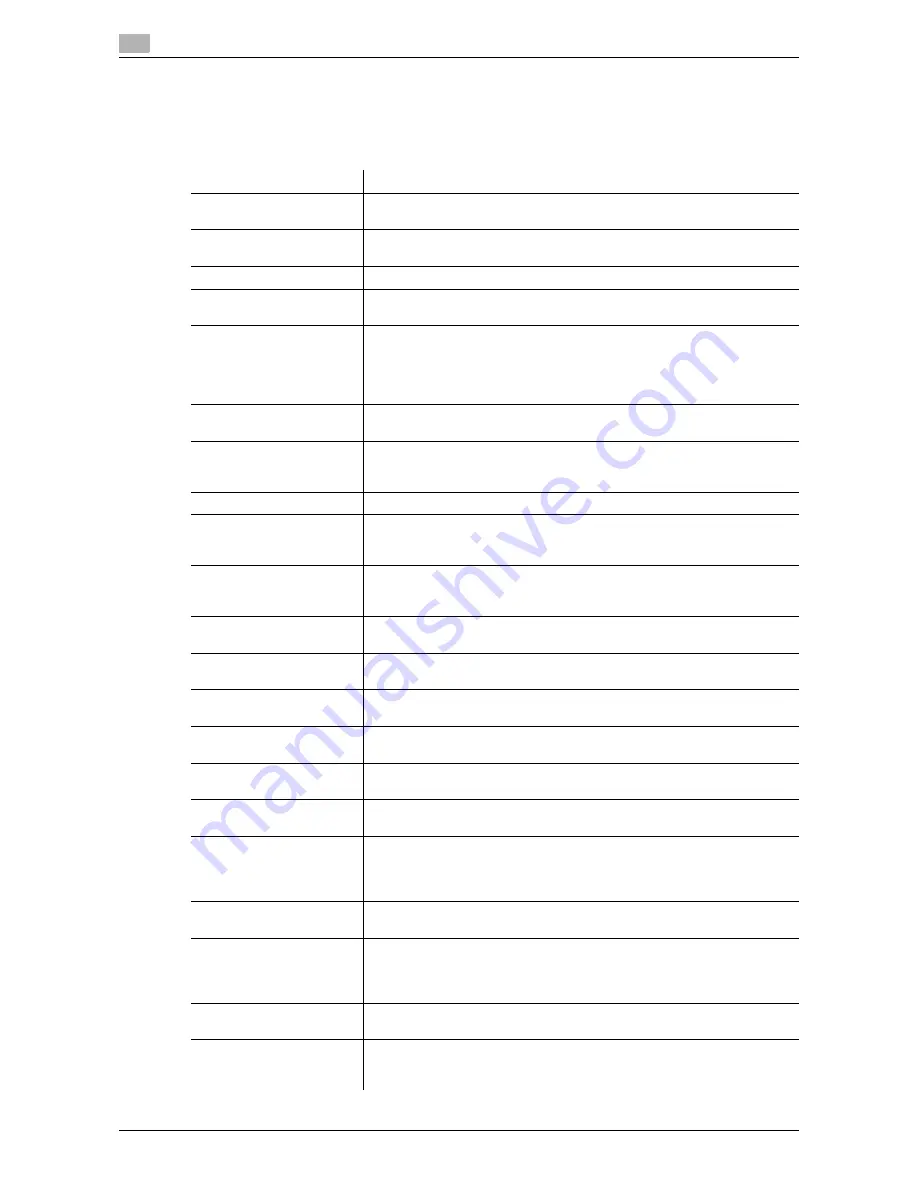
7
7-4
d-Color MF 752/652
[System Settings]
To display: [Utility] - [Administrator Settings] - [System Settings]
Configure the operating environment of this machine such as the date and time of this machine, power saving
function, functional operations, and screen displays.
Settings
Description
[Power Supply/Power Save
Settings]
Configure the settings on how to use the
Power
key and the machine ac-
tion in power save mode.
[Output Settings]
Configure the output settings of this machine, such as the print setting of
print and received fax data, and changing of primary output tray.
[Date/Time Settings]
Specify the current date and time and time zone of this machine.
[Daylight Saving Time]
Select whether to apply daylight saving time settings. To apply daylight
saving time, specify the daylight saving time, and the start and end dates.
[Weekly Timer Settings]
Use the weekly timer to configure settings for enabling automatic switching
between normal and power save modes.
To use the weekly timer, specify the schedule for switching between power
save and normal modes. Optionally, you can use a learning function that
automatically sets a schedule to fit your office usage.
[Restrict User Access]
You can restrict change and delete operations for each user. Also, you can
delete registered copy programs.
[Expert Adjustment]
Specify this setting if the color tone of print image, staple, hole-punch, and
folding positions are changed. You can adjust various settings such as cor-
rection of printed image, staple, hole-punch, and folding positions.
[List/Counter]
Print the list that includes the machine settings and manage the counter.
[Reset Settings]
Select whether to reset the functions and settings that are currently dis-
played when this machine has not been operated for a certain period of
time.
[User Box Settings]
Specify the user box settings, such as deletion of unnecessary user boxes
and files, and the time until the file saved in each user box is automatically
deleted.
[Standard Size Setting]
Specify the detection capability setting of original size in the
Original
Glass
and the Foolscap paper size setting.
[Stamp Settings]
Register header/footer programs and specify the stamp setting when
sending a fax.
[Blank Page Print Settings]
Select whether to print date/time and stamp on blank pages inserted by
the cover seat and inter sheet functions.
[Registered Key Settings]
Change the function to be assigned to
Register Key 1
to
Register Key 3
in the
Control Panel
.
[Job Priority Operation Set-
tings]
Specify the printing priority order and whether to skip a job when you can-
not perform a printing job immediately.
[Default Bypass Paper
Type Setting]
Specify the default paper type used in the
Bypass Tray
.
[Page Number Print Posi-
tion]
Select the printing position on the back side of the paper relative to the
printing position of the page number in the front side for printing on both
sides and when specifying both the booklet format and page number print-
ing at the same time.
[Preview Settings]
Specify the preview function settings, such as the display mode of preview
images that appear when
Preview
is pressed on the
Control Panel
.
[Enlarge Display Settings]
Select whether to use
Enlarge Display
mode as the initial display of the
Touch Panel
. Also, select whether to inherit the settings configured in the
normal screen display when switching the screen from Normal to Enlarge
Display.
[Scan File Name Settings]
Press this button to change the default file name of scanned original data
when saving it.
[Set Paper Name by User]
Select whether to use custom paper with which a given paper name and
type have been registered. To use custom paper, register paper name and
type to be assigned to it.
Summary of Contents for d-COLOR MF652
Page 8: ...Contents 6 d Color MF 752 652...
Page 9: ...1 Network Fax Functions...
Page 10: ......
Page 37: ...2 Sending and receiving an Internet fax...
Page 38: ......
Page 54: ...Printing a report list 2 2 18 d Color MF 752 652 2 6...
Page 55: ...3 Sending and receiving an IP address fax...
Page 56: ......
Page 72: ...Printing a report list 3 3 18 d Color MF 752 652 3 7...
Page 73: ...4 Managing Destinations...
Page 74: ......
Page 87: ...5 Description of setup buttons...
Page 88: ......
Page 114: ...5 5 28 d Color MF 752 652...
Page 115: ...6 Description Of Setup Buttons User Settings...
Page 116: ......
Page 127: ...7 Description Of Setup Buttons Administrator Settings...
Page 128: ......
Page 159: ...8 Index...
Page 160: ......
Page 164: ...8 6 d Color MF 752 652 Index by button 8 8 2...
















































