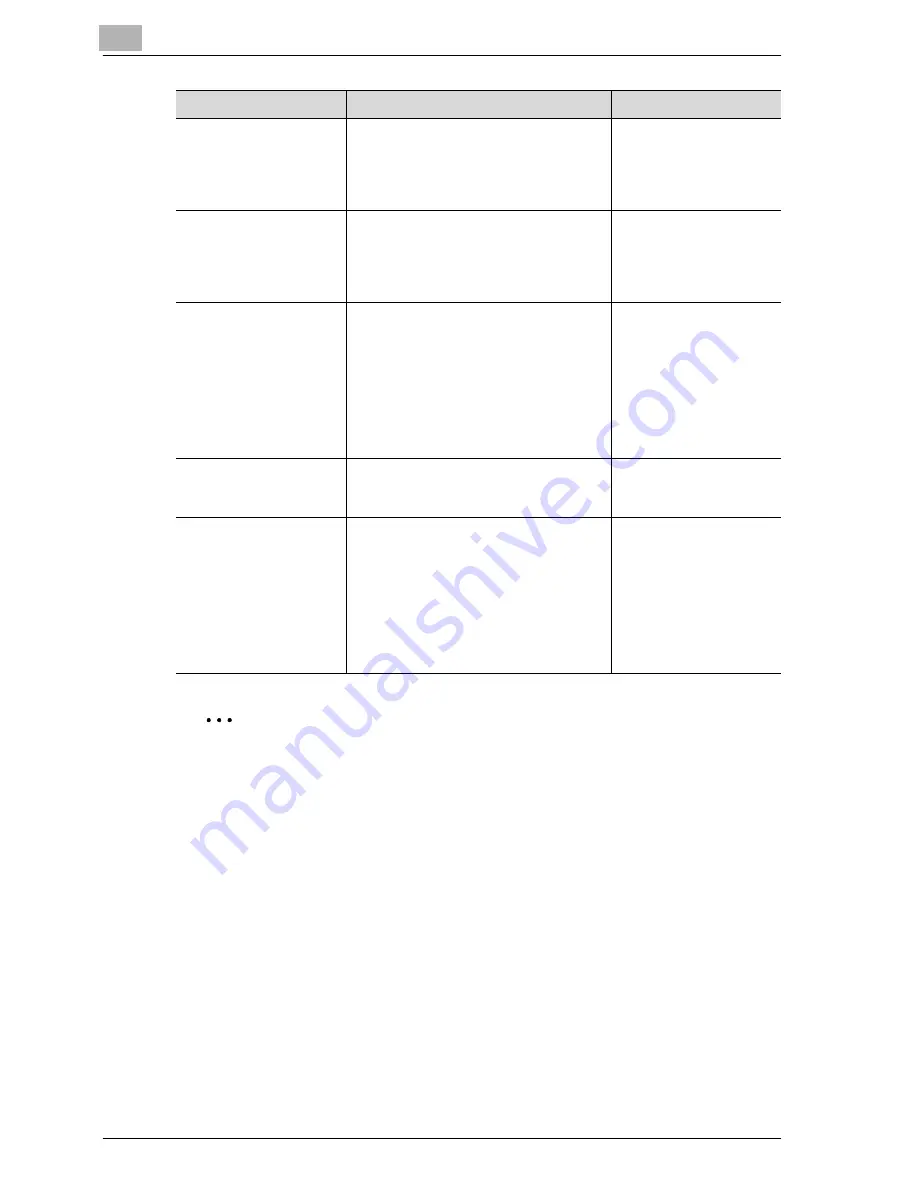
13
Utility
13-32
MF45
2
Note
If the “Administrator Security Level” parameter in Administrator mode
was set, [Auto Zoom (Platen)], [Auto Zoom (ADF)], [Select Tray when APS
OFF], and [Select Tray for Insert Sheet] do not appear.
If the “Administrator Security Level” parameter in Administrator mode
was set to “Level 2”, [Print Jobs During Copy Operation] does not ap-
pear.
!
Detail
For details on the “Administrator Security Level” parameter, refer to “Se-
curity setting” on page 13-51.
Auto Zoom (Platen)
Select whether or not a Zoom setting is
automatically selected when a paper
drawer is selected (except when “Auto
Paper Select” is set) while a document is
placed on the original glass.
OFF
Auto Zoom (ADF)
Select whether or not a Zoom setting is
automatically selected when a paper
drawer is selected (except when “Auto
Paper Select” is set) while a document is
loaded into the ADF.
ON
Select Tray when APS
OFF
Select which paper drawer is selected
when the “Auto Paper Select” setting is
canceled.
• Tray Before APS ON:
The paper drawer that was being
used before the “Auto Paper Select”
setting was selected is selected.
• Default Tray:
The 1st drawer is used.
Tray Before APS ON
Select Tray for Insert
Sheet
Select the default paper drawer loaded
with paper for the cover pages, inserted
pages and chapter title pages.
Tray 2
Print Jobs During Copy
Operation
Select whether or not print data or fax
data can be accepted for printing while a
copy operation is being performed.
• Accept:
Print data and fax data can be accept-
ed and printed.
• Receive Only:
Print data and fax data is printed after
the copy operation is finished.
Accept
Parameter
Description
Default Setting
Summary of Contents for d-Color MF45
Page 1: ......
Page 17: ...1 Introduction...
Page 18: ......
Page 42: ...1 Introduction 1 26 MF45 Y G B R M C...
Page 53: ...Introduction 1 MF45 1 37 Full color copy and Background Color function...
Page 60: ...1 Introduction 1 44 MF45...
Page 61: ...2 Installation and operation precautions...
Page 62: ......
Page 78: ...2 Installation and operation precautions 2 18 MF45...
Page 79: ...3 Before making copies...
Page 80: ......
Page 95: ...Before making copies 3 MF45 3 17...
Page 141: ...Before making copies 3 MF45 3 63...
Page 142: ...3 Before making copies 3 64 MF45...
Page 143: ...4 Basic copy operations...
Page 144: ......
Page 164: ...4 Basic copy operations 4 22 MF45 3 Touch Thick Original...
Page 184: ...4 Basic copy operations 4 42 MF45 3 Touch OK The Basic screen appears again...
Page 187: ...Basic copy operations 4 MF45 4 45 3 Touch OK The Basic screen appears again...
Page 199: ...Basic copy operations 4 MF45 4 57 3 Touch OK The Basic screen appears again...
Page 201: ...Basic copy operations 4 MF45 4 59 2 Touch 1 2 or 2 2 3 Touch OK The Basic screen appears again...
Page 235: ...Basic copy operations 4 MF45 4 93 3 Touch OK The Basic screen appears again...
Page 240: ...4 Basic copy operations 4 98 MF45...
Page 241: ...5 Additional copy operations...
Page 242: ......
Page 244: ...5 Additional copy operations 5 4 MF45 The Mode Check screen appears...
Page 282: ...5 Additional copy operations 5 42 MF45...
Page 283: ...6 Troubleshooting...
Page 284: ......
Page 286: ...6 Troubleshooting 6 4 MF45 Touch to display the message shown in the following illustration...
Page 333: ...7 Specifications...
Page 334: ......
Page 344: ...7 Specifications 7 12 MF45...
Page 345: ...8 Copy paper Original documents...
Page 346: ......
Page 372: ...8 Copy paper Original documents 8 28 MF45...
Page 373: ...9 Application functions...
Page 374: ......
Page 455: ...10 Replacing toner cartridges and staples and emptying waste containers...
Page 456: ......
Page 489: ...11 Care of the machine...
Page 490: ......
Page 500: ...11 Care of the machine 11 12 MF45...
Page 501: ...12 Managing jobs Job list...
Page 502: ......
Page 520: ...12 Managing jobs Job list 12 20 MF45...
Page 521: ...13 Utility...
Page 522: ......
Page 639: ...14 Appendix...
Page 640: ......
Page 654: ...14 Appendix 14 16 MF45...
Page 655: ......
















































