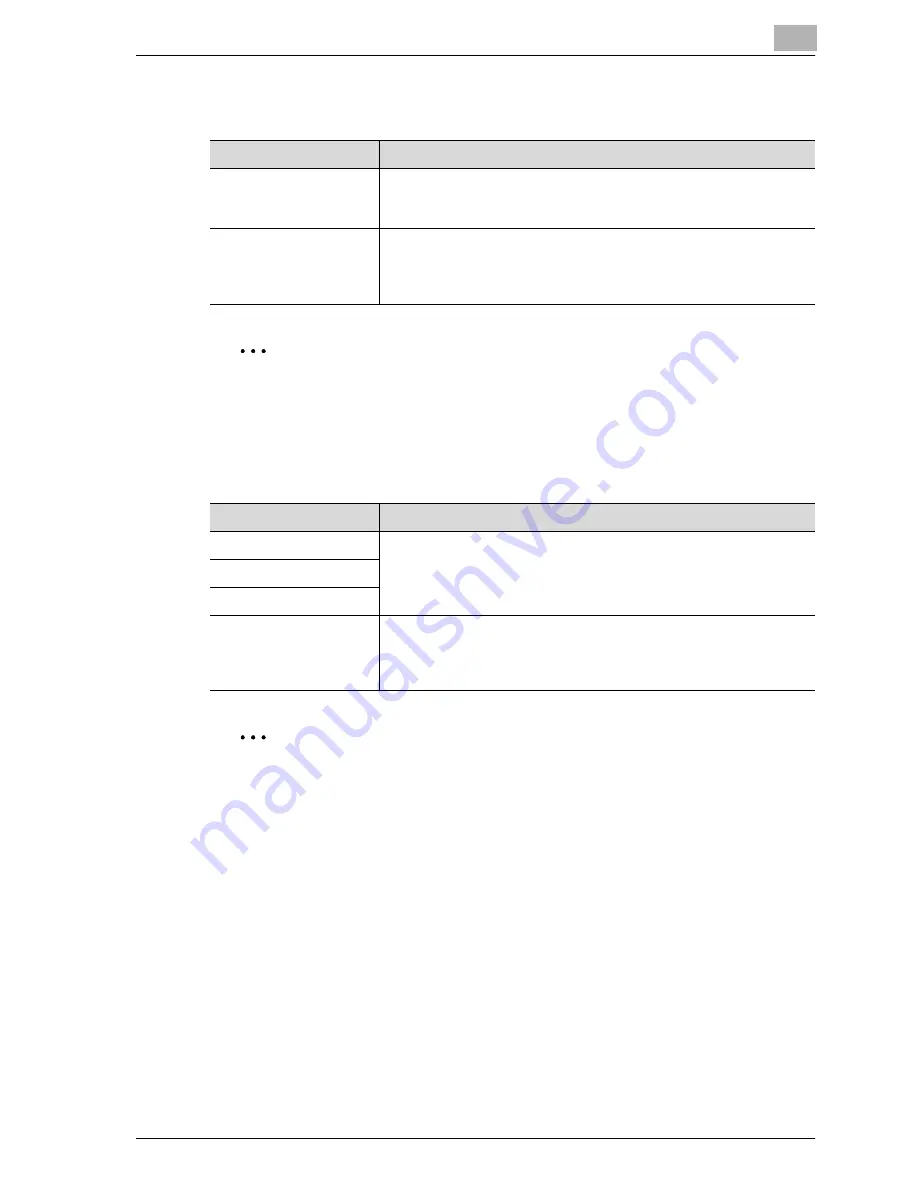
Utility
13
MF45
13-45
Administrator/Machine setting
2
Note
When entering the device name while registering the machine address,
do not use characters that cannot be used by the operating system.
One-Touch registration
2
Note
[2 Fax] appears only when fax kit FK-502 is installed.
Parameter
Description
Administrator Registra-
tion
Specify the administrator information displayed in the Service/Ad-
ministrator Information screen of the Help screens and the From ad-
dress for sending e-mail from the machine.
Input Machine Address
The name of the machine and its e-mail address can be registered.
The registered machine name is added to the names of files that are
sent and to documents saved in boxes. As a default, the machine
name is specified as “KMBT-MF45”. The e-mail address is not used.
Parameter
Description
Scan
Specify settings for scanning, faxing and using the boxes. For de-
tails, refer to the Network Scanner Operations, Facsimile Operations
and Box Operations of the MF45 user manual.
Fax
User Box
One-Touch Registration
List
The lists of abbreviated destinations, group destinations, program
destinations and titles/text can be printed to be checked.
For details, refer to the Network Scanner Operations, Facsimile Op-
erations and Box Operations of the MF45 user manual.
Summary of Contents for d-Color MF45
Page 1: ......
Page 17: ...1 Introduction...
Page 18: ......
Page 42: ...1 Introduction 1 26 MF45 Y G B R M C...
Page 53: ...Introduction 1 MF45 1 37 Full color copy and Background Color function...
Page 60: ...1 Introduction 1 44 MF45...
Page 61: ...2 Installation and operation precautions...
Page 62: ......
Page 78: ...2 Installation and operation precautions 2 18 MF45...
Page 79: ...3 Before making copies...
Page 80: ......
Page 95: ...Before making copies 3 MF45 3 17...
Page 141: ...Before making copies 3 MF45 3 63...
Page 142: ...3 Before making copies 3 64 MF45...
Page 143: ...4 Basic copy operations...
Page 144: ......
Page 164: ...4 Basic copy operations 4 22 MF45 3 Touch Thick Original...
Page 184: ...4 Basic copy operations 4 42 MF45 3 Touch OK The Basic screen appears again...
Page 187: ...Basic copy operations 4 MF45 4 45 3 Touch OK The Basic screen appears again...
Page 199: ...Basic copy operations 4 MF45 4 57 3 Touch OK The Basic screen appears again...
Page 201: ...Basic copy operations 4 MF45 4 59 2 Touch 1 2 or 2 2 3 Touch OK The Basic screen appears again...
Page 235: ...Basic copy operations 4 MF45 4 93 3 Touch OK The Basic screen appears again...
Page 240: ...4 Basic copy operations 4 98 MF45...
Page 241: ...5 Additional copy operations...
Page 242: ......
Page 244: ...5 Additional copy operations 5 4 MF45 The Mode Check screen appears...
Page 282: ...5 Additional copy operations 5 42 MF45...
Page 283: ...6 Troubleshooting...
Page 284: ......
Page 286: ...6 Troubleshooting 6 4 MF45 Touch to display the message shown in the following illustration...
Page 333: ...7 Specifications...
Page 334: ......
Page 344: ...7 Specifications 7 12 MF45...
Page 345: ...8 Copy paper Original documents...
Page 346: ......
Page 372: ...8 Copy paper Original documents 8 28 MF45...
Page 373: ...9 Application functions...
Page 374: ......
Page 455: ...10 Replacing toner cartridges and staples and emptying waste containers...
Page 456: ......
Page 489: ...11 Care of the machine...
Page 490: ......
Page 500: ...11 Care of the machine 11 12 MF45...
Page 501: ...12 Managing jobs Job list...
Page 502: ......
Page 520: ...12 Managing jobs Job list 12 20 MF45...
Page 521: ...13 Utility...
Page 522: ......
Page 639: ...14 Appendix...
Page 640: ......
Page 654: ...14 Appendix 14 16 MF45...
Page 655: ......



































