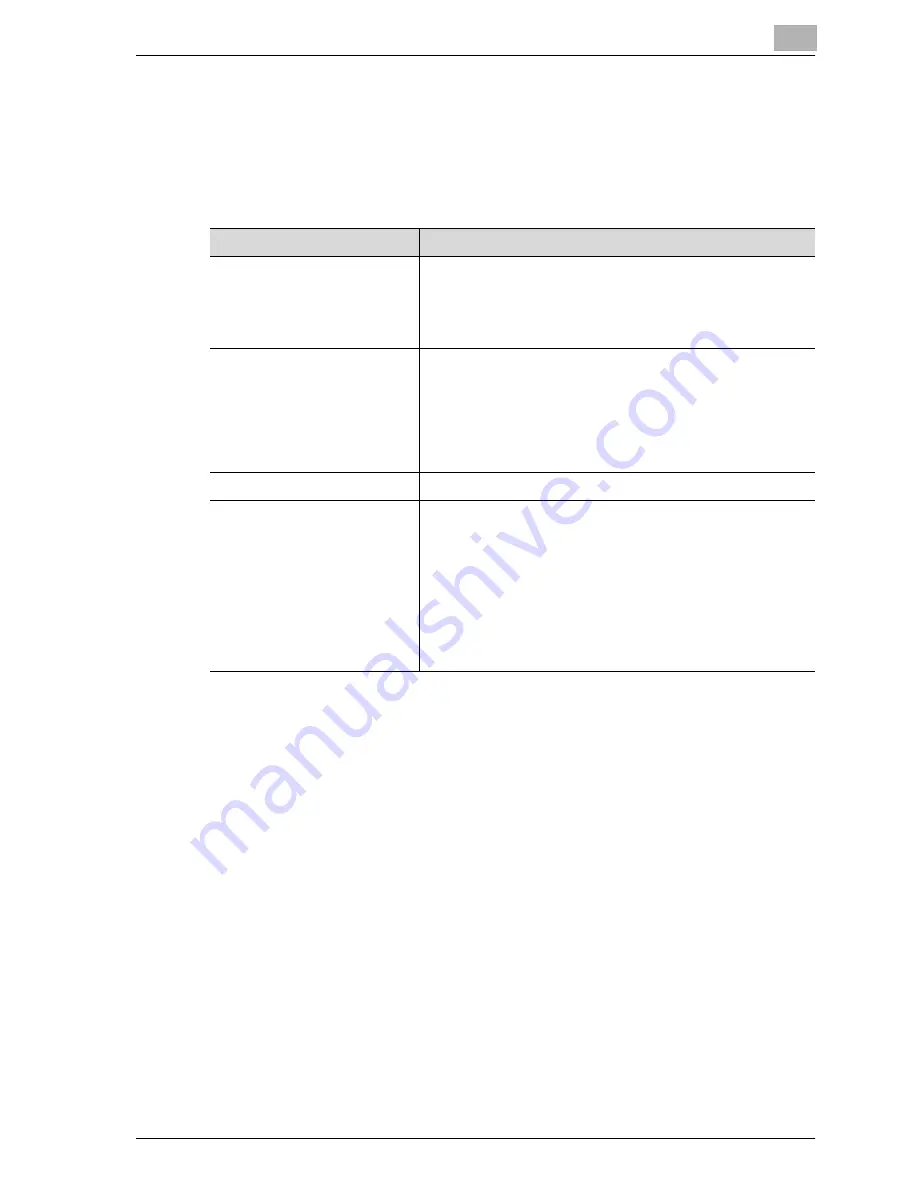
Basic copy operations
4
MF45
4-65
4.10
Specifying the density settings
The density can be adjusted to print a copy that is darker or lighter than the
current print result. In addition, a copy can be printed with a glossy finish.
The following four density adjustments are available.
The following procedures describe how to specify the density settings.
Density Settings
Description
Density
The density of the print image can be adjusted to one of nine
levels.
Each time [Light] or [Dark] is touched, the density is lightened
or darkened by one level.
Touch [Std.] to select the middle setting of the nine levels.
Background Removal
The density of the background color of the document can be
adjusted to one of nine levels.
Each time [Light] or [Dark] is touched, the background density
is lightened or darkened by one level.
Touch [Std.] to select the seventh setting from the “Light” end.
Touch [Auto] to automatically adjust the level of the back-
ground density according to the document being copied.
Glossy
Select this setting when printing with a glossy finish.
Text Enhancement
Select one of nine settings for the reproduction quality of text
when copying documents consisting of text that overlaps im-
ages such as illustrations or graphs (text with a background).
Each time [Lighter Text] or [Darker Text] is touched, the text
density is lightened or darkened by one level.
To emphasize the text on the background, touch [Darker Text]
to adjust the setting .
To de-emphasize the text on the background, touch [Lighter
Text] to adjust the setting toward –.
Touch [Std.] to select the middle setting of the nine levels.
Summary of Contents for d-Color MF45
Page 1: ......
Page 17: ...1 Introduction...
Page 18: ......
Page 42: ...1 Introduction 1 26 MF45 Y G B R M C...
Page 53: ...Introduction 1 MF45 1 37 Full color copy and Background Color function...
Page 60: ...1 Introduction 1 44 MF45...
Page 61: ...2 Installation and operation precautions...
Page 62: ......
Page 78: ...2 Installation and operation precautions 2 18 MF45...
Page 79: ...3 Before making copies...
Page 80: ......
Page 95: ...Before making copies 3 MF45 3 17...
Page 141: ...Before making copies 3 MF45 3 63...
Page 142: ...3 Before making copies 3 64 MF45...
Page 143: ...4 Basic copy operations...
Page 144: ......
Page 164: ...4 Basic copy operations 4 22 MF45 3 Touch Thick Original...
Page 184: ...4 Basic copy operations 4 42 MF45 3 Touch OK The Basic screen appears again...
Page 187: ...Basic copy operations 4 MF45 4 45 3 Touch OK The Basic screen appears again...
Page 199: ...Basic copy operations 4 MF45 4 57 3 Touch OK The Basic screen appears again...
Page 201: ...Basic copy operations 4 MF45 4 59 2 Touch 1 2 or 2 2 3 Touch OK The Basic screen appears again...
Page 235: ...Basic copy operations 4 MF45 4 93 3 Touch OK The Basic screen appears again...
Page 240: ...4 Basic copy operations 4 98 MF45...
Page 241: ...5 Additional copy operations...
Page 242: ......
Page 244: ...5 Additional copy operations 5 4 MF45 The Mode Check screen appears...
Page 282: ...5 Additional copy operations 5 42 MF45...
Page 283: ...6 Troubleshooting...
Page 284: ......
Page 286: ...6 Troubleshooting 6 4 MF45 Touch to display the message shown in the following illustration...
Page 333: ...7 Specifications...
Page 334: ......
Page 344: ...7 Specifications 7 12 MF45...
Page 345: ...8 Copy paper Original documents...
Page 346: ......
Page 372: ...8 Copy paper Original documents 8 28 MF45...
Page 373: ...9 Application functions...
Page 374: ......
Page 455: ...10 Replacing toner cartridges and staples and emptying waste containers...
Page 456: ......
Page 489: ...11 Care of the machine...
Page 490: ......
Page 500: ...11 Care of the machine 11 12 MF45...
Page 501: ...12 Managing jobs Job list...
Page 502: ......
Page 520: ...12 Managing jobs Job list 12 20 MF45...
Page 521: ...13 Utility...
Page 522: ......
Page 639: ...14 Appendix...
Page 640: ......
Page 654: ...14 Appendix 14 16 MF45...
Page 655: ......






























