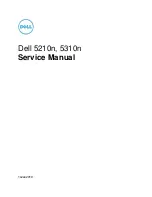Managing jobs (Job list)
12
MF45
12-3
12
Managing jobs (Job list)
12.1
Overview of the Job List screen
Jobs
Specifying the desired copy settings, then pressing the [Start] key queues
the copy operation in this machine. This queued operation is called a job. In
the same way, operations for making scans and computer printouts are also
queued as jobs.
-
Jobs that are being performed and the job log can be checked from the
Job List screen.
-
Jobs are printed starting with the one at the top of the Current Jobs list.
-
Jobs are numbered in the order that they were programmed and are
queued to be performed (printed).
2
Note
The job number identifies the job; it does not indicate the printing order.
In addition, the job number does not change until the job is deleted.
By using the “Increase Priority” function, the selected job can be moved
to the front of the queue so that it is printed first.
Multi-Job feature
Queued jobs are managed by the machine.
-
While one job is being printed, another job can be queued. A total of 251
jobs can be queued.
-
The number of jobs possible for each function is listed below. (The values
listed below are for reference and may differ from the actual values de-
pending on other settings.)
–
Copy mode: 5
–
Interrupt mode: 1
–
Scan mode: 5
–
TWAIN (Push, Pull): 1
–
Printing: 10
–
Faxes (Quick transmissions): 1
–
Faxes (Memory transmissions): 50
–
Faxes (Timer TX): 20
–
Received faxes: 100
–
Faxes (Polling RX): 1
–
Faxes (Polling TX): 1
–
Shared: 56
Summary of Contents for d-Color MF45
Page 1: ......
Page 17: ...1 Introduction...
Page 18: ......
Page 42: ...1 Introduction 1 26 MF45 Y G B R M C...
Page 53: ...Introduction 1 MF45 1 37 Full color copy and Background Color function...
Page 60: ...1 Introduction 1 44 MF45...
Page 61: ...2 Installation and operation precautions...
Page 62: ......
Page 78: ...2 Installation and operation precautions 2 18 MF45...
Page 79: ...3 Before making copies...
Page 80: ......
Page 95: ...Before making copies 3 MF45 3 17...
Page 141: ...Before making copies 3 MF45 3 63...
Page 142: ...3 Before making copies 3 64 MF45...
Page 143: ...4 Basic copy operations...
Page 144: ......
Page 164: ...4 Basic copy operations 4 22 MF45 3 Touch Thick Original...
Page 184: ...4 Basic copy operations 4 42 MF45 3 Touch OK The Basic screen appears again...
Page 187: ...Basic copy operations 4 MF45 4 45 3 Touch OK The Basic screen appears again...
Page 199: ...Basic copy operations 4 MF45 4 57 3 Touch OK The Basic screen appears again...
Page 201: ...Basic copy operations 4 MF45 4 59 2 Touch 1 2 or 2 2 3 Touch OK The Basic screen appears again...
Page 235: ...Basic copy operations 4 MF45 4 93 3 Touch OK The Basic screen appears again...
Page 240: ...4 Basic copy operations 4 98 MF45...
Page 241: ...5 Additional copy operations...
Page 242: ......
Page 244: ...5 Additional copy operations 5 4 MF45 The Mode Check screen appears...
Page 282: ...5 Additional copy operations 5 42 MF45...
Page 283: ...6 Troubleshooting...
Page 284: ......
Page 286: ...6 Troubleshooting 6 4 MF45 Touch to display the message shown in the following illustration...
Page 333: ...7 Specifications...
Page 334: ......
Page 344: ...7 Specifications 7 12 MF45...
Page 345: ...8 Copy paper Original documents...
Page 346: ......
Page 372: ...8 Copy paper Original documents 8 28 MF45...
Page 373: ...9 Application functions...
Page 374: ......
Page 455: ...10 Replacing toner cartridges and staples and emptying waste containers...
Page 456: ......
Page 489: ...11 Care of the machine...
Page 490: ......
Page 500: ...11 Care of the machine 11 12 MF45...
Page 501: ...12 Managing jobs Job list...
Page 502: ......
Page 520: ...12 Managing jobs Job list 12 20 MF45...
Page 521: ...13 Utility...
Page 522: ......
Page 639: ...14 Appendix...
Page 640: ......
Page 654: ...14 Appendix 14 16 MF45...
Page 655: ......