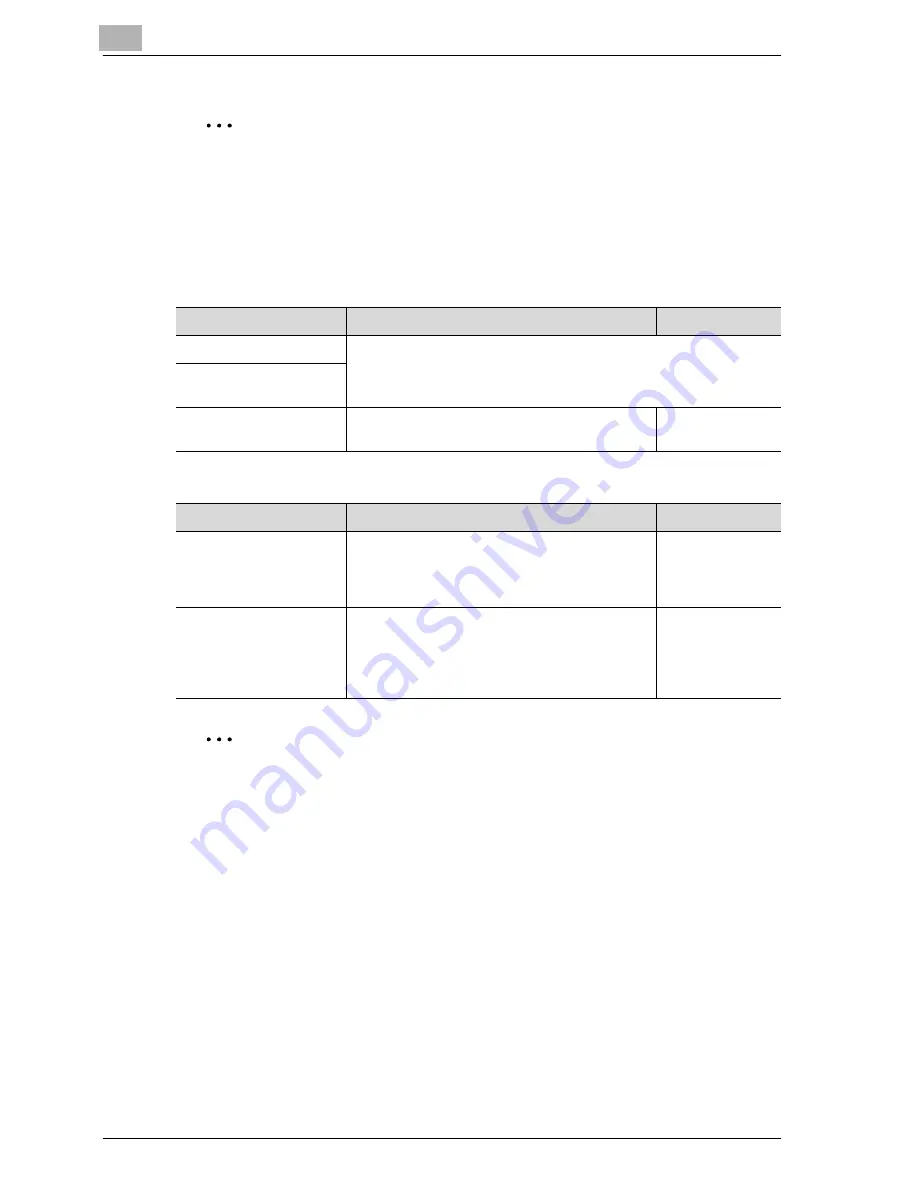
13
Utility
13-44
MF45
2
Reminder
If user authentication or account track operations are being performed,
they will be canceled after 1 minute, even if the “System Auto Reset” pa-
rameter has been set to “OFF”. However, the Enlarge Display mode is not
canceled when the “System Auto Reset” parameter is set to “OFF”.
User box setting
Standard size setting
2
Note
For details on displaying [Standard Size Setting], contact your technical
representative.
Parameter
Description
Default Setting
Delete Unused User Box
Specify settings for using boxes. For details, refer to the User man-
ual [Box Operations].
Delete Secure
Print Documents
Auto Delete
Secure Document
Specify settings for using boxes. For details, re-
fer to the User manual [Box Operations].
1 day
Parameter
Description
Default Setting
Original Glass Original
Size Detect
Paper size table 1 or 2 can be selected to
change the available settings when the paper
size is detected. For details, contact your tech-
nical representative.
Table 1
Foolscap Size Setting
The Foolscap paper size can be changed. There
are four Foolscap sizes: 220 × 330 mm, 8-1/2 ×
13
w
, 8-1/4 × 13
w
, 8-1/8 × 13-1/4
w
, and 8 ×
13
w
. For details, contact your technical repre-
sentative.
8 × 13
w
Summary of Contents for d-Color MF45
Page 1: ......
Page 17: ...1 Introduction...
Page 18: ......
Page 42: ...1 Introduction 1 26 MF45 Y G B R M C...
Page 53: ...Introduction 1 MF45 1 37 Full color copy and Background Color function...
Page 60: ...1 Introduction 1 44 MF45...
Page 61: ...2 Installation and operation precautions...
Page 62: ......
Page 78: ...2 Installation and operation precautions 2 18 MF45...
Page 79: ...3 Before making copies...
Page 80: ......
Page 95: ...Before making copies 3 MF45 3 17...
Page 141: ...Before making copies 3 MF45 3 63...
Page 142: ...3 Before making copies 3 64 MF45...
Page 143: ...4 Basic copy operations...
Page 144: ......
Page 164: ...4 Basic copy operations 4 22 MF45 3 Touch Thick Original...
Page 184: ...4 Basic copy operations 4 42 MF45 3 Touch OK The Basic screen appears again...
Page 187: ...Basic copy operations 4 MF45 4 45 3 Touch OK The Basic screen appears again...
Page 199: ...Basic copy operations 4 MF45 4 57 3 Touch OK The Basic screen appears again...
Page 201: ...Basic copy operations 4 MF45 4 59 2 Touch 1 2 or 2 2 3 Touch OK The Basic screen appears again...
Page 235: ...Basic copy operations 4 MF45 4 93 3 Touch OK The Basic screen appears again...
Page 240: ...4 Basic copy operations 4 98 MF45...
Page 241: ...5 Additional copy operations...
Page 242: ......
Page 244: ...5 Additional copy operations 5 4 MF45 The Mode Check screen appears...
Page 282: ...5 Additional copy operations 5 42 MF45...
Page 283: ...6 Troubleshooting...
Page 284: ......
Page 286: ...6 Troubleshooting 6 4 MF45 Touch to display the message shown in the following illustration...
Page 333: ...7 Specifications...
Page 334: ......
Page 344: ...7 Specifications 7 12 MF45...
Page 345: ...8 Copy paper Original documents...
Page 346: ......
Page 372: ...8 Copy paper Original documents 8 28 MF45...
Page 373: ...9 Application functions...
Page 374: ......
Page 455: ...10 Replacing toner cartridges and staples and emptying waste containers...
Page 456: ......
Page 489: ...11 Care of the machine...
Page 490: ......
Page 500: ...11 Care of the machine 11 12 MF45...
Page 501: ...12 Managing jobs Job list...
Page 502: ......
Page 520: ...12 Managing jobs Job list 12 20 MF45...
Page 521: ...13 Utility...
Page 522: ......
Page 639: ...14 Appendix...
Page 640: ......
Page 654: ...14 Appendix 14 16 MF45...
Page 655: ......


































