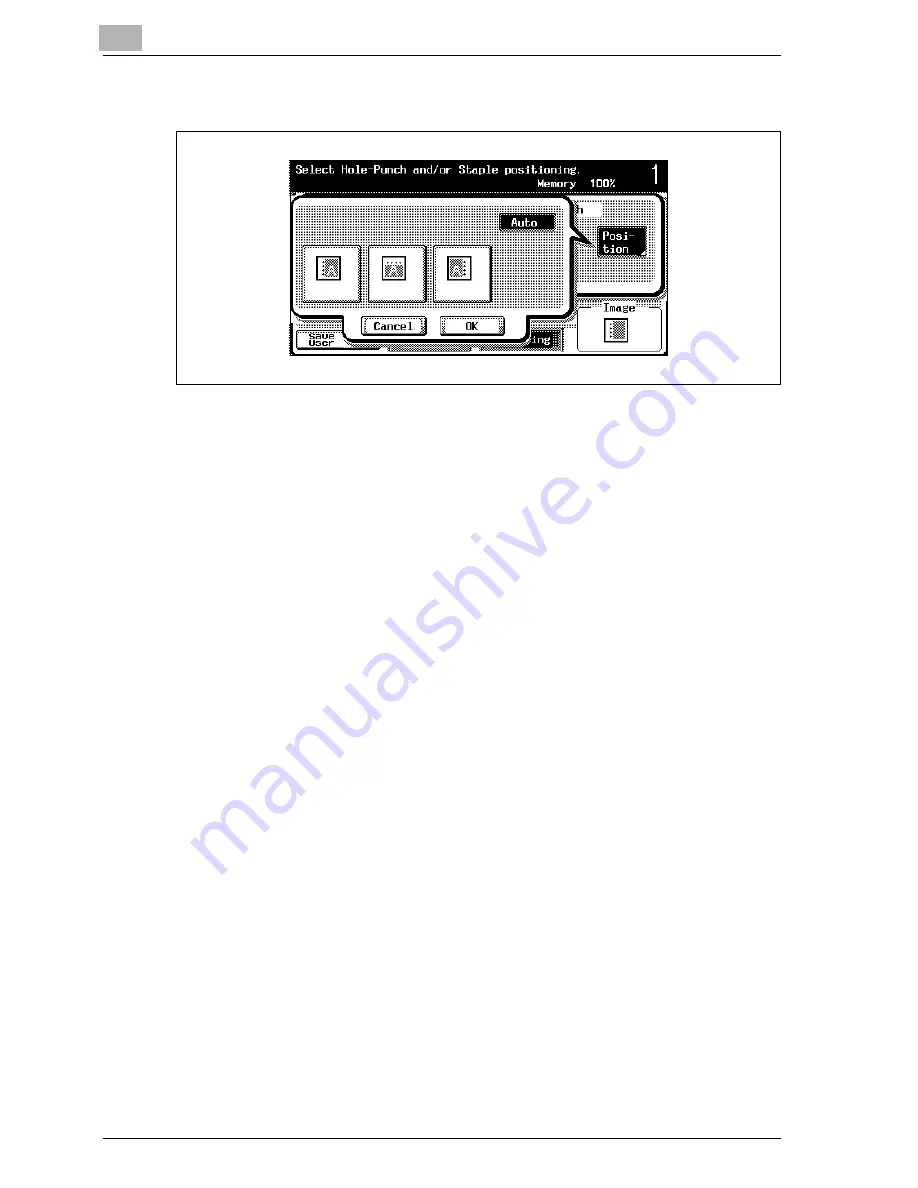
4
Basic copy operations
4-90
MF45
3
Touch [Position], and then touch the button for the desired position.
–
Touch [Auto] to automatically determine the position of the
punched holes according to the orientation of the loaded docu-
ment. If the document length is 297 mm or less, the holes are
punched along the long side of the paper. If the document length is
more than 297 mm, the holes are punched along the short side of
the paper.
–
If “Auto” is selected, the punched hole position is set at the top or
at the left.
–
To cancel changes to the punched hole position, touch [Cancel].
4
Touch [OK], and then touch [OK] in the next screen that appears.
The Basic screen appears again.
Summary of Contents for d-Color MF45
Page 1: ......
Page 17: ...1 Introduction...
Page 18: ......
Page 42: ...1 Introduction 1 26 MF45 Y G B R M C...
Page 53: ...Introduction 1 MF45 1 37 Full color copy and Background Color function...
Page 60: ...1 Introduction 1 44 MF45...
Page 61: ...2 Installation and operation precautions...
Page 62: ......
Page 78: ...2 Installation and operation precautions 2 18 MF45...
Page 79: ...3 Before making copies...
Page 80: ......
Page 95: ...Before making copies 3 MF45 3 17...
Page 141: ...Before making copies 3 MF45 3 63...
Page 142: ...3 Before making copies 3 64 MF45...
Page 143: ...4 Basic copy operations...
Page 144: ......
Page 164: ...4 Basic copy operations 4 22 MF45 3 Touch Thick Original...
Page 184: ...4 Basic copy operations 4 42 MF45 3 Touch OK The Basic screen appears again...
Page 187: ...Basic copy operations 4 MF45 4 45 3 Touch OK The Basic screen appears again...
Page 199: ...Basic copy operations 4 MF45 4 57 3 Touch OK The Basic screen appears again...
Page 201: ...Basic copy operations 4 MF45 4 59 2 Touch 1 2 or 2 2 3 Touch OK The Basic screen appears again...
Page 235: ...Basic copy operations 4 MF45 4 93 3 Touch OK The Basic screen appears again...
Page 240: ...4 Basic copy operations 4 98 MF45...
Page 241: ...5 Additional copy operations...
Page 242: ......
Page 244: ...5 Additional copy operations 5 4 MF45 The Mode Check screen appears...
Page 282: ...5 Additional copy operations 5 42 MF45...
Page 283: ...6 Troubleshooting...
Page 284: ......
Page 286: ...6 Troubleshooting 6 4 MF45 Touch to display the message shown in the following illustration...
Page 333: ...7 Specifications...
Page 334: ......
Page 344: ...7 Specifications 7 12 MF45...
Page 345: ...8 Copy paper Original documents...
Page 346: ......
Page 372: ...8 Copy paper Original documents 8 28 MF45...
Page 373: ...9 Application functions...
Page 374: ......
Page 455: ...10 Replacing toner cartridges and staples and emptying waste containers...
Page 456: ......
Page 489: ...11 Care of the machine...
Page 490: ......
Page 500: ...11 Care of the machine 11 12 MF45...
Page 501: ...12 Managing jobs Job list...
Page 502: ......
Page 520: ...12 Managing jobs Job list 12 20 MF45...
Page 521: ...13 Utility...
Page 522: ......
Page 639: ...14 Appendix...
Page 640: ......
Page 654: ...14 Appendix 14 16 MF45...
Page 655: ......
















































