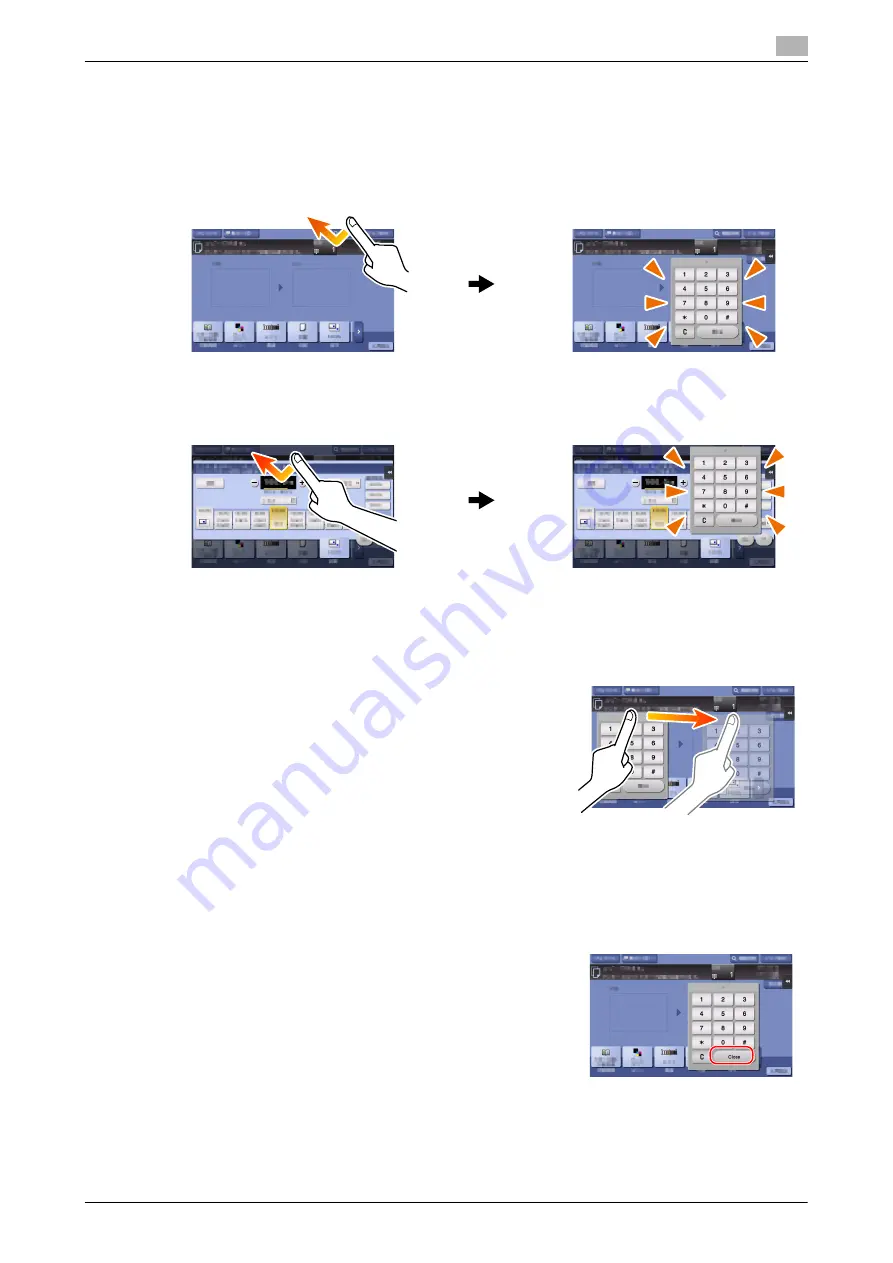
d-COLOR MF283/MF223
2-29
2.6
Touch Panel
2
2.6.4
How to display the Keypad
When tapping the input area on the copy screen and etc. for entering the number of copies or entering ad-
justment values, the
Keypad
will be displayed.
It can also be displayed by pressing the
10 Keypad
key (default: Register key
3
).
How to move the Keypad
Move your finger while the upper side of
Keypad
is being pressed.
How to close the Keypad
After entering, tap [Close] to close the
Keypad
.
It can also be closed by pressing the
10 Keypad
key (default: Reg-
ister key
3
).
Input area for entering the number of copies
Input area for entering values
Summary of Contents for d-COLOR MF283
Page 1: ...d COLOR MF283 MF223 QUICK GUIDE...
Page 2: ......
Page 8: ...Contents 6 d COLOR MF283 MF223...
Page 9: ...1 Introduction...
Page 10: ......
Page 32: ...1 24 d COLOR MF283 MF223 i Option LK 105 v4 searchable PDFs End User License Agreement 1 1 11...
Page 33: ...2 About This Machine...
Page 34: ......
Page 47: ...d COLOR MF283 MF223 2 15 2 3 About this machine 2 Job Separator JS 506 No Name 1 Output Tray...
Page 76: ...2 44 d COLOR MF283 MF223 Loading paper 2 2 8...
Page 77: ...3 Basic Settings and Operations...
Page 78: ......
Page 103: ...d COLOR MF283 MF223 3 27 3 2 Scan to Send function 3 6 Tap Close...
Page 150: ...3 74 d COLOR MF283 MF223 Using the Quick Security function 3 3 8...
Page 151: ...4 Advanced Functions...
Page 152: ......
Page 171: ...5 Troubleshooting...
Page 172: ......
Page 187: ...6 Index...
Page 188: ......
Page 190: ...6 4 d COLOR MF283 MF223 6...
















































