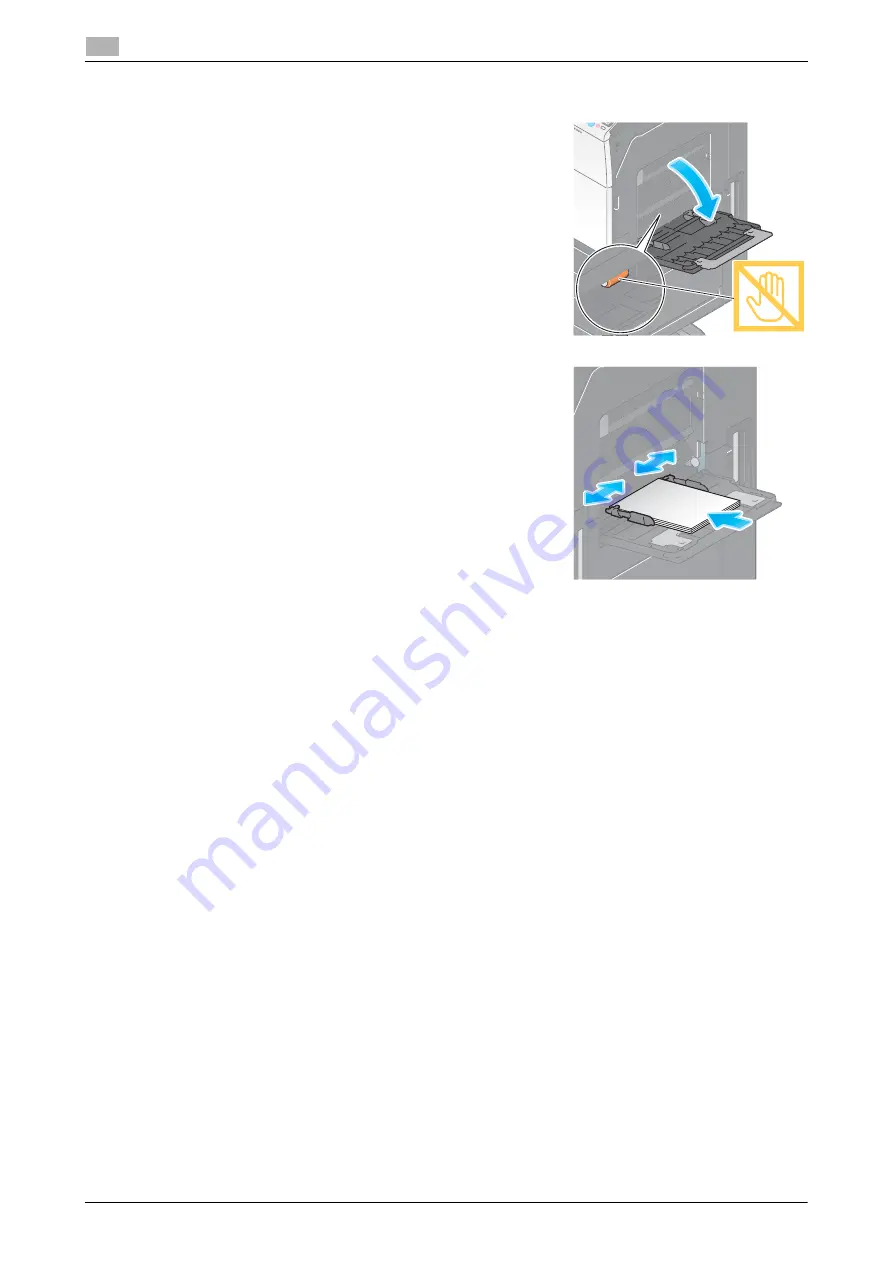
2-36
d-COLOR MF283/MF223
Loading paper
2
2.8
How to load paper
1
Open the
Bypass Tray
.
%
To load large-sized paper, pull out the
Tray Extension
.
NOTICE
Exercise care not to touch the surface of the
Paper Feed Roll-
er
with your hands.
2
Load paper with the print side facing down, then align the
Lat-
eral Guide
to the paper.
%
Insert paper into the tray until their edges are pressed
against the back.
NOTICE
Do not load an excessive number of sheets such that the top
of the stack is higher than the
,
mark.
If paper is curled, flatten it before loading it.
3
Select the paper type and paper size.
%
When loading paper other than plain paper, change the paper type setting.
%
When loading custom sized paper, change the paper type setting.
%
For details, refer to the User's Guide DVD.
Summary of Contents for d-COLOR MF283
Page 1: ...d COLOR MF283 MF223 QUICK GUIDE...
Page 2: ......
Page 8: ...Contents 6 d COLOR MF283 MF223...
Page 9: ...1 Introduction...
Page 10: ......
Page 32: ...1 24 d COLOR MF283 MF223 i Option LK 105 v4 searchable PDFs End User License Agreement 1 1 11...
Page 33: ...2 About This Machine...
Page 34: ......
Page 47: ...d COLOR MF283 MF223 2 15 2 3 About this machine 2 Job Separator JS 506 No Name 1 Output Tray...
Page 76: ...2 44 d COLOR MF283 MF223 Loading paper 2 2 8...
Page 77: ...3 Basic Settings and Operations...
Page 78: ......
Page 103: ...d COLOR MF283 MF223 3 27 3 2 Scan to Send function 3 6 Tap Close...
Page 150: ...3 74 d COLOR MF283 MF223 Using the Quick Security function 3 3 8...
Page 151: ...4 Advanced Functions...
Page 152: ......
Page 171: ...5 Troubleshooting...
Page 172: ......
Page 187: ...6 Index...
Page 188: ......
Page 190: ...6 4 d COLOR MF283 MF223 6...






























