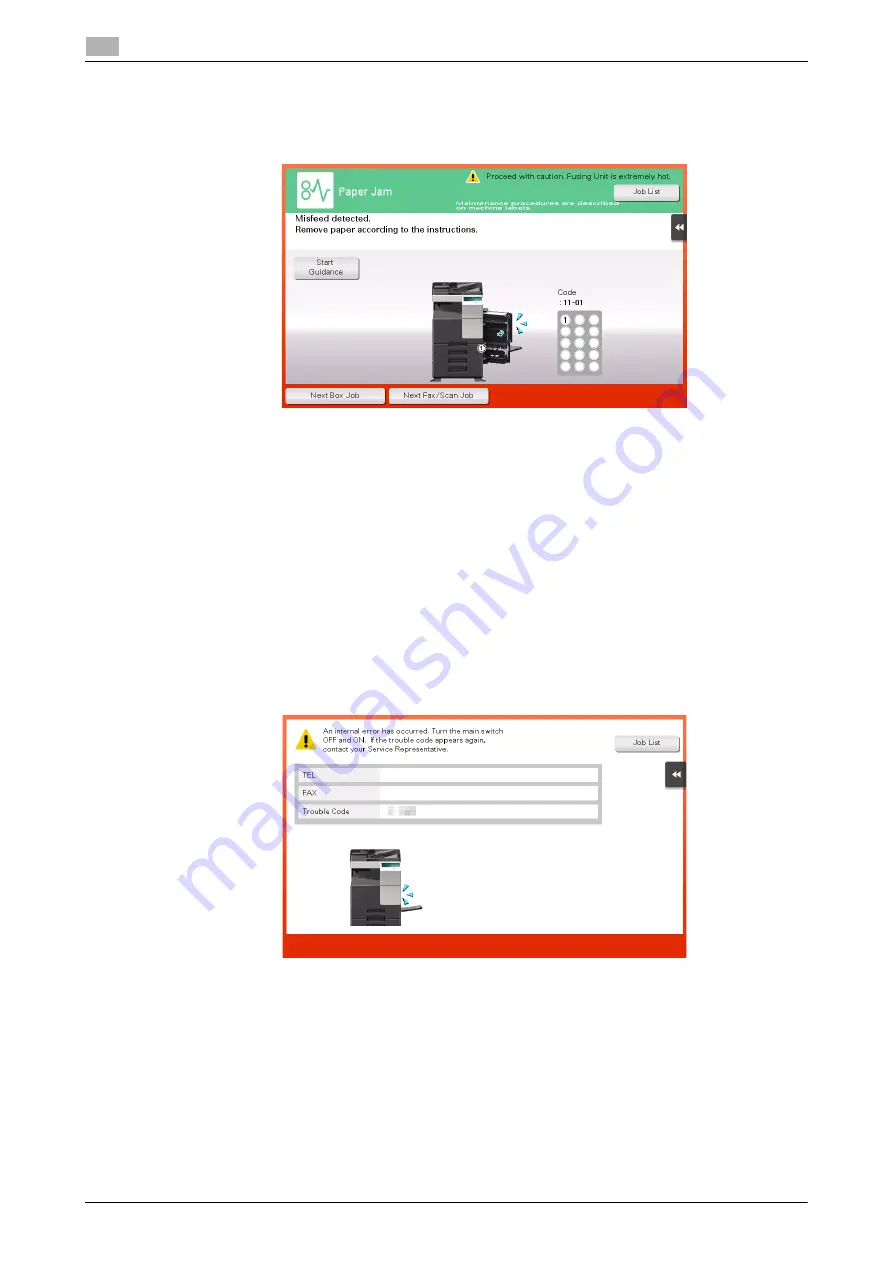
5-4
d-COLOR MF283/MF223
Main messages and remedies
5
5.1
5.1.2
When a paper jam message persists
There may be a paper jam occurring in sections other than those indicated on the
Touch Panel
. Check the
sections again not shown on the
Touch Panel
.
Check the following items:
-
Check for any pieces of paper left in the back of the section indicated on the
Touch Panel
. If the paper
cannot be easily removed, do not continue; instead contact your service representative.
-
Once again, open and close the door at the section with the location number indicated on the
Touch
Panel
. This action may clear the message.
Contact your service representative if the paper jam indication persists even after you have checked.
5.1.3
When an error message appears
When an error is detected, the following message appears. Take the appropriate action according to the
message displayed on the screen. If you cannot resolve the error, write down the [Trouble Code], and contact
your service representative with the power plug disconnected from the power outlet.
In normal circumstances, the phone number and fax number for your service representative appear in the
center of the screen.
NOTICE
If a defective part can be separated in order to be able to continue operations after a problem has been de-
tected, [Continue] or [Recover Data] is displayed. To continue operations, select any key. However, the prob-
lem has not been resolved, so contact your service representative immediately.
Summary of Contents for d-COLOR MF283
Page 1: ...d COLOR MF283 MF223 QUICK GUIDE...
Page 2: ......
Page 8: ...Contents 6 d COLOR MF283 MF223...
Page 9: ...1 Introduction...
Page 10: ......
Page 32: ...1 24 d COLOR MF283 MF223 i Option LK 105 v4 searchable PDFs End User License Agreement 1 1 11...
Page 33: ...2 About This Machine...
Page 34: ......
Page 47: ...d COLOR MF283 MF223 2 15 2 3 About this machine 2 Job Separator JS 506 No Name 1 Output Tray...
Page 76: ...2 44 d COLOR MF283 MF223 Loading paper 2 2 8...
Page 77: ...3 Basic Settings and Operations...
Page 78: ......
Page 103: ...d COLOR MF283 MF223 3 27 3 2 Scan to Send function 3 6 Tap Close...
Page 150: ...3 74 d COLOR MF283 MF223 Using the Quick Security function 3 3 8...
Page 151: ...4 Advanced Functions...
Page 152: ......
Page 171: ...5 Troubleshooting...
Page 172: ......
Page 187: ...6 Index...
Page 188: ......
Page 190: ...6 4 d COLOR MF283 MF223 6...
















































