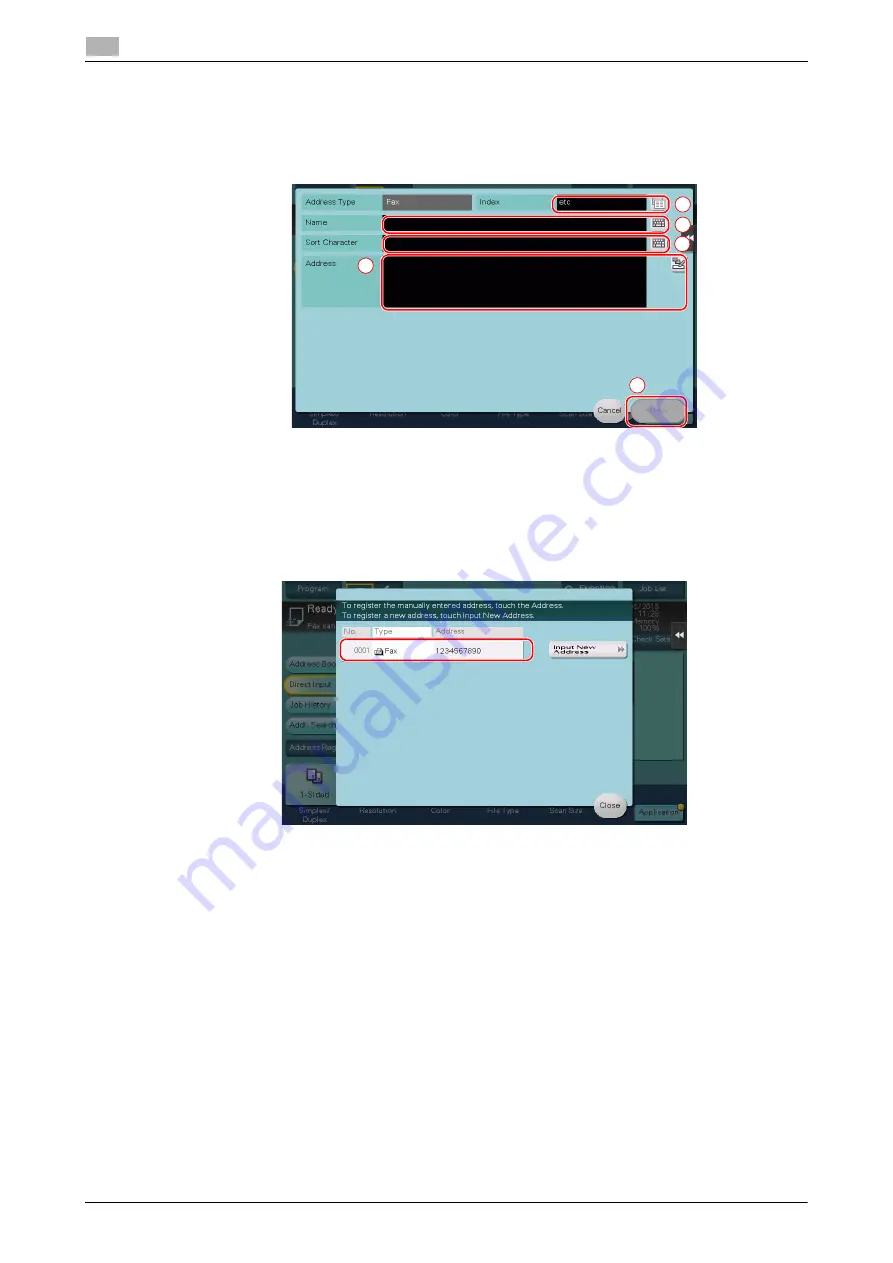
3-52
d-COLOR MF283/MF223
Registering a destination
3
3.5
5
Enter the fax number.
%
For [Index], set searching words corresponding to [Name].
%
For [Name], enter the destination name to be registered by using the displayed keyboard.
%
For [Sort Character], enter the same name as [Name].
%
Entry items and the number of setting screens vary depending on the destination type. For informa-
tion on entry items, refer to page 3-54.
Registration by Direct Input
-
The destination entered by using the [Direct Input] button can be registered before sending data as well.
To register the destination, tap [Address Reg.] after entering the destination using direct input, and then
select the destination.
1
2
3
4
5
Summary of Contents for d-COLOR MF283
Page 1: ...d COLOR MF283 MF223 QUICK GUIDE...
Page 2: ......
Page 8: ...Contents 6 d COLOR MF283 MF223...
Page 9: ...1 Introduction...
Page 10: ......
Page 32: ...1 24 d COLOR MF283 MF223 i Option LK 105 v4 searchable PDFs End User License Agreement 1 1 11...
Page 33: ...2 About This Machine...
Page 34: ......
Page 47: ...d COLOR MF283 MF223 2 15 2 3 About this machine 2 Job Separator JS 506 No Name 1 Output Tray...
Page 76: ...2 44 d COLOR MF283 MF223 Loading paper 2 2 8...
Page 77: ...3 Basic Settings and Operations...
Page 78: ......
Page 103: ...d COLOR MF283 MF223 3 27 3 2 Scan to Send function 3 6 Tap Close...
Page 150: ...3 74 d COLOR MF283 MF223 Using the Quick Security function 3 3 8...
Page 151: ...4 Advanced Functions...
Page 152: ......
Page 171: ...5 Troubleshooting...
Page 172: ......
Page 187: ...6 Index...
Page 188: ......
Page 190: ...6 4 d COLOR MF283 MF223 6...
















































