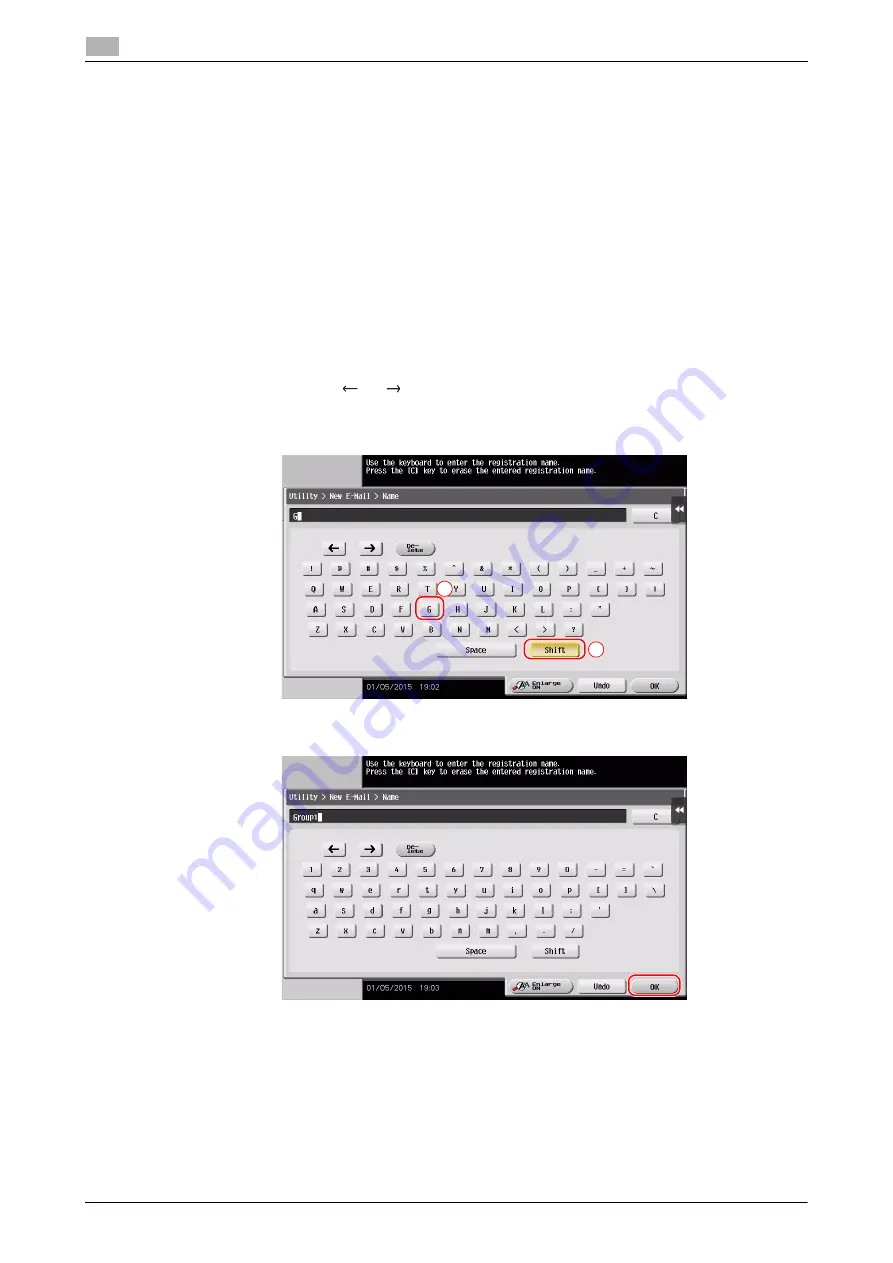
2-30
d-COLOR MF283/MF223
Touch Panel
2
2.6
To display the Keypad all the time
The
Keypad
can always be displayed to enable entry of the number of copies on the copy screen, User Box
print setting screen, or browser print setting screen.
d
Reference
For details, refer to the User's Guide DVD.
2.6.5
Entering characters
When entering characters to register an address or program, use the keyboard screen displayed on the
Touch Panel
.
When typing in "Group1":
1
To type in uppercase letters or symbols, tap the [Shift] key.
%
If you mistyped, tap [
] or [
] to move the cursor to the character you want to clear, then tap the
[Delete] key.
%
Tap the [Shift] key again to return to the original keyboard screen.
2
After typing completes, tap [OK].
1
2
Summary of Contents for d-COLOR MF283
Page 1: ...d COLOR MF283 MF223 QUICK GUIDE...
Page 2: ......
Page 8: ...Contents 6 d COLOR MF283 MF223...
Page 9: ...1 Introduction...
Page 10: ......
Page 32: ...1 24 d COLOR MF283 MF223 i Option LK 105 v4 searchable PDFs End User License Agreement 1 1 11...
Page 33: ...2 About This Machine...
Page 34: ......
Page 47: ...d COLOR MF283 MF223 2 15 2 3 About this machine 2 Job Separator JS 506 No Name 1 Output Tray...
Page 76: ...2 44 d COLOR MF283 MF223 Loading paper 2 2 8...
Page 77: ...3 Basic Settings and Operations...
Page 78: ......
Page 103: ...d COLOR MF283 MF223 3 27 3 2 Scan to Send function 3 6 Tap Close...
Page 150: ...3 74 d COLOR MF283 MF223 Using the Quick Security function 3 3 8...
Page 151: ...4 Advanced Functions...
Page 152: ......
Page 171: ...5 Troubleshooting...
Page 172: ......
Page 187: ...6 Index...
Page 188: ......
Page 190: ...6 4 d COLOR MF283 MF223 6...






























