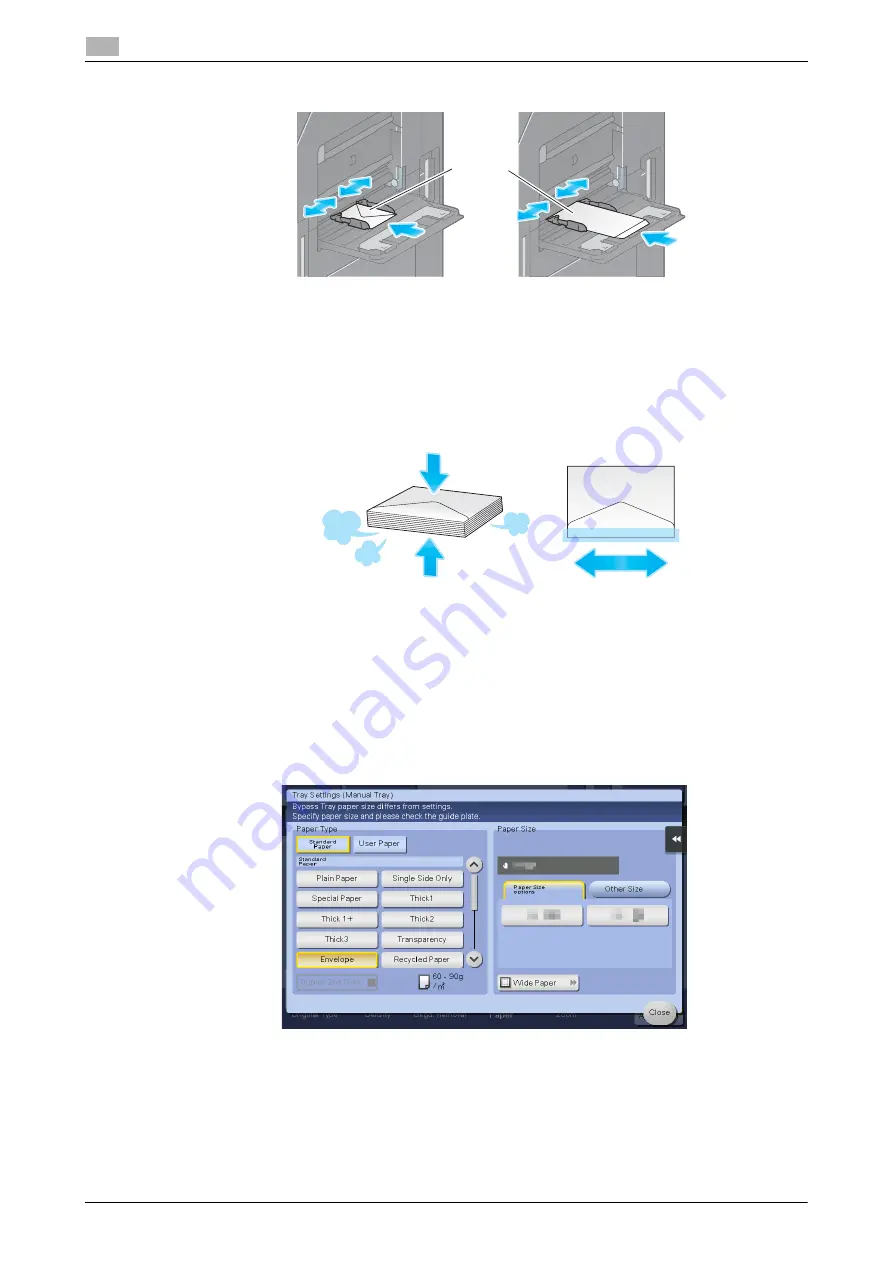
2-40
d-COLOR MF283/MF223
Loading paper
2
2.8
1
Load envelopes as shown in the figure with the flap part facing up, then align the
Lateral Guide
to them.
%
Insert envelopes into the tray until their edges are pressed against the back.
%
The flap side of envelopes cannot be printed on.
The screen for selecting the paper type and paper size appears.
NOTICE
When loading envelopes into the
Bypass Tray
, note the following points.
When loading envelopes, remove air from them, and securely press along the flap fold line. Otherwise,
it will result in an envelope wrinkle or paper jam.
Do not use envelopes that have glue or release paper on the flaps or the part covered by the flap on the
body. Otherwise, the machine may be damaged or a failure may occur.
2
Change the paper type setting.
%
Select [Envelope] from [Paper Type].
The screen for selecting the envelope size appears.
max.
10 sheets
Summary of Contents for d-COLOR MF283
Page 1: ...d COLOR MF283 MF223 QUICK GUIDE...
Page 2: ......
Page 8: ...Contents 6 d COLOR MF283 MF223...
Page 9: ...1 Introduction...
Page 10: ......
Page 32: ...1 24 d COLOR MF283 MF223 i Option LK 105 v4 searchable PDFs End User License Agreement 1 1 11...
Page 33: ...2 About This Machine...
Page 34: ......
Page 47: ...d COLOR MF283 MF223 2 15 2 3 About this machine 2 Job Separator JS 506 No Name 1 Output Tray...
Page 76: ...2 44 d COLOR MF283 MF223 Loading paper 2 2 8...
Page 77: ...3 Basic Settings and Operations...
Page 78: ......
Page 103: ...d COLOR MF283 MF223 3 27 3 2 Scan to Send function 3 6 Tap Close...
Page 150: ...3 74 d COLOR MF283 MF223 Using the Quick Security function 3 3 8...
Page 151: ...4 Advanced Functions...
Page 152: ......
Page 171: ...5 Troubleshooting...
Page 172: ......
Page 187: ...6 Index...
Page 188: ......
Page 190: ...6 4 d COLOR MF283 MF223 6...
















































