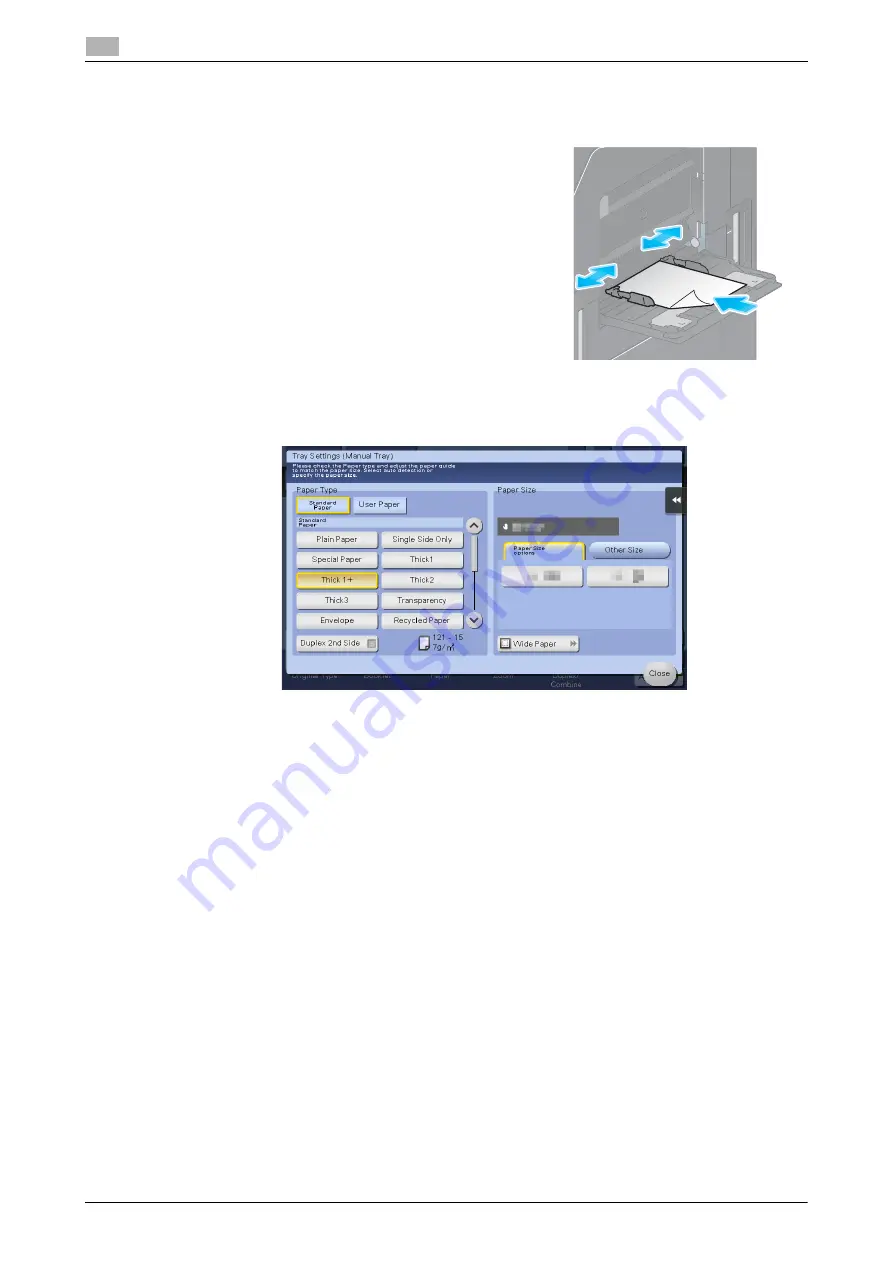
2-42
d-COLOR MF283/MF223
Loading paper
2
2.8
Loading label sheets
Up to 20 label sheets can be loaded into the tray.
1
Load label sheets in the
w
direction as shown in the figure with
the print side facing down, then align the
Lateral Guide
to the
paper.
%
Insert label sheets into the tray until their edges are
pressed against the back.
The screen for selecting the paper type and paper size ap-
pears.
2
Change the paper type setting.
%
Select [Thick 1+] from [Paper Type].
3
Change the paper size setting.
%
Select the paper size from [Paper Size options] in [Paper Size].
%
If the paper size you want to use is not displayed for [Paper Size options], select the paper size from
[Other Size].
Summary of Contents for d-COLOR MF283
Page 1: ...d COLOR MF283 MF223 QUICK GUIDE...
Page 2: ......
Page 8: ...Contents 6 d COLOR MF283 MF223...
Page 9: ...1 Introduction...
Page 10: ......
Page 32: ...1 24 d COLOR MF283 MF223 i Option LK 105 v4 searchable PDFs End User License Agreement 1 1 11...
Page 33: ...2 About This Machine...
Page 34: ......
Page 47: ...d COLOR MF283 MF223 2 15 2 3 About this machine 2 Job Separator JS 506 No Name 1 Output Tray...
Page 76: ...2 44 d COLOR MF283 MF223 Loading paper 2 2 8...
Page 77: ...3 Basic Settings and Operations...
Page 78: ......
Page 103: ...d COLOR MF283 MF223 3 27 3 2 Scan to Send function 3 6 Tap Close...
Page 150: ...3 74 d COLOR MF283 MF223 Using the Quick Security function 3 3 8...
Page 151: ...4 Advanced Functions...
Page 152: ......
Page 171: ...5 Troubleshooting...
Page 172: ......
Page 187: ...6 Index...
Page 188: ......
Page 190: ...6 4 d COLOR MF283 MF223 6...






























