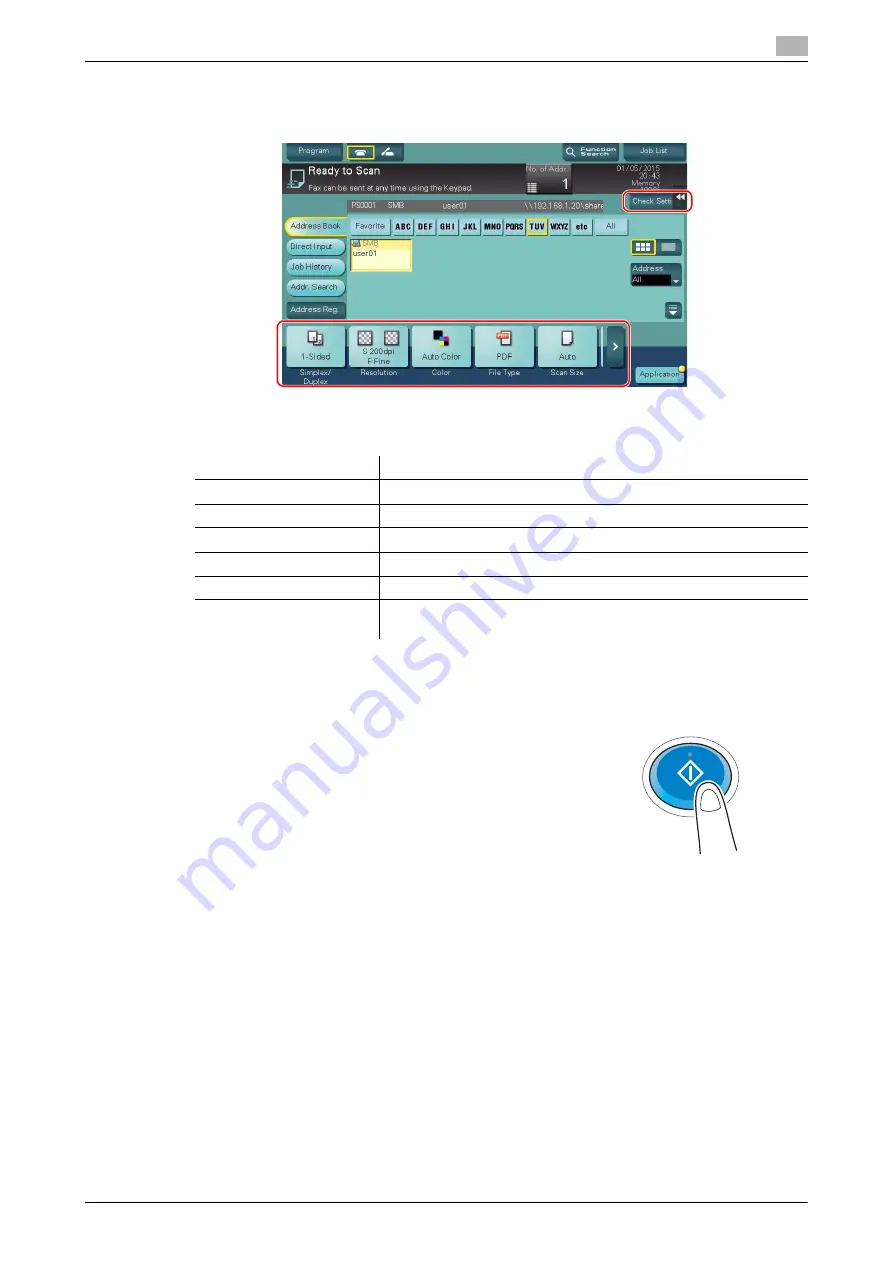
d-COLOR MF283/MF223
3-29
3.2
Scan-to-Send function
3
4
Check the setting if necessary.
%
Tap [Check Setting] to check the setting.
%
You can also check the setting using the keys displayed on the
Touch Panel
.
%
To change the setting, tap the desired key on the
Touch Panel
.
5
Press the
Start
key.
Settings
Description
[Simplex/Duplex]
Select whether to scan one or both sides of the original.
[Resolution]
Specify the scanning resolution.
[Color]
Select whether to scan the original in color or black and white mode.
[File Type]
Select the type of the file to save scanned data.
[Scan Size]
Specify the size of the original to be scanned.
[File Name/Subject
Name/Other]
Change the file name or the subject of an E-mail to be sent.
Summary of Contents for d-COLOR MF283
Page 1: ...d COLOR MF283 MF223 QUICK GUIDE...
Page 2: ......
Page 8: ...Contents 6 d COLOR MF283 MF223...
Page 9: ...1 Introduction...
Page 10: ......
Page 32: ...1 24 d COLOR MF283 MF223 i Option LK 105 v4 searchable PDFs End User License Agreement 1 1 11...
Page 33: ...2 About This Machine...
Page 34: ......
Page 47: ...d COLOR MF283 MF223 2 15 2 3 About this machine 2 Job Separator JS 506 No Name 1 Output Tray...
Page 76: ...2 44 d COLOR MF283 MF223 Loading paper 2 2 8...
Page 77: ...3 Basic Settings and Operations...
Page 78: ......
Page 103: ...d COLOR MF283 MF223 3 27 3 2 Scan to Send function 3 6 Tap Close...
Page 150: ...3 74 d COLOR MF283 MF223 Using the Quick Security function 3 3 8...
Page 151: ...4 Advanced Functions...
Page 152: ......
Page 171: ...5 Troubleshooting...
Page 172: ......
Page 187: ...6 Index...
Page 188: ......
Page 190: ...6 4 d COLOR MF283 MF223 6...






























