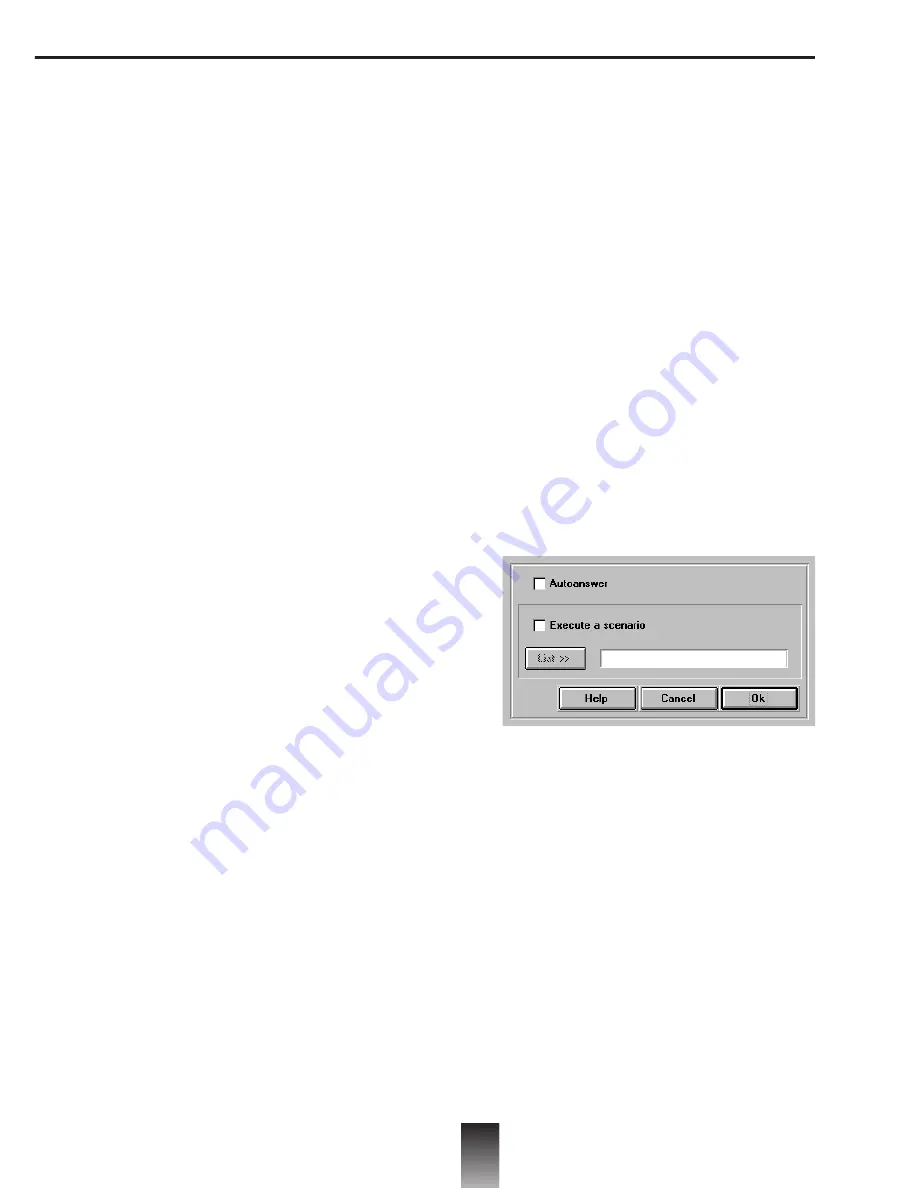
28
Sending a text file to
a server
Sending a text file prepared when not
connected
allows you to send a text file to a
server e.g. Minitel.
A/ Parameter Settings
Click on
Send
text file in the menu
Settings.
• Moving to next line
Touche Suite
Send Suite
to skip to
the next line.
Touche Envoi
Send «send»
CR
Send CR.
CR+LF
Send CR+LF
Aucun
No code is sent.
• Moving to next page
Touche Suite
Send Suite to
move on to
next page
Touche Envoi
Send «Send»
CR
Send CR
CR+LF
Send CR+LF.
Aucun
No code is sent.
• Number of lines per page
Defines the page setting depending on the
server.
• Pause between two lines in ms
Time in milliseconds between the emission of
two characters. Allows you to slow down the
transmission rate if there is a problem (
e.g.
loss of characters
).
B/ Sending a text file to the server
Prepare your text when disconnected and
save in text format.
Connect to the server (
e.g. Minitel mail ser-
vice
) and when prompted to type your mes-
sage click on
Send
text file in the
Transfer
menu, then select the text you wish to send.
Automatic answer
When automatic answer is used, the modem
answers automatically after one or more
rings.
Click on
Automatic answer
in the
Transfer
menu.
Enable
Automatic answer
by clicking on
Automatic answer
.
If you wish to run a scenario during a call,
click on
Operate scenario
. Click on
List
to
view the list of possible scenarios.
Click on
OK.
If you enable automatic answer your modem
is ready to receive calls.
At the end of the communication or if the line
is cut, the programme returns to automatic
answer mode.
O L I C O M W I N D O W S
O L I T E C
■
■
Summary of Contents for Speed'Com 56000
Page 2: ......
Page 7: ...MODEM INSTALLATION...
Page 15: ...O L I T E C TABLE OF TELEPHONE AND ELECTRICAL CONNECTORS SWEDEN USA WORLDWIDE CONNECTORS RJ 11...
Page 18: ...14...
Page 19: ...OLICOM WINDOWS...
Page 41: ...OLIFAX WINDOWS...
Page 67: ...AT COMMANDS GLOSSARY...






























