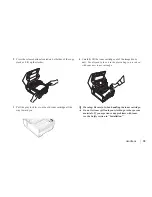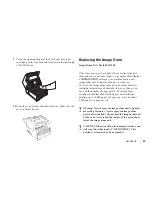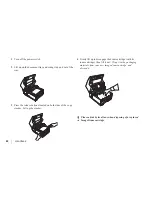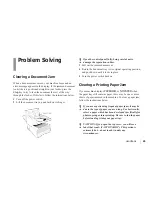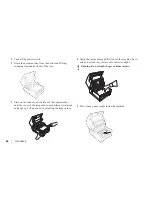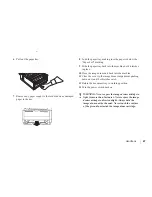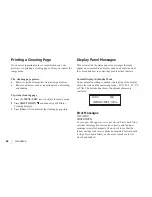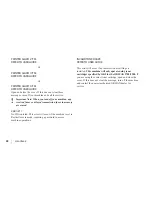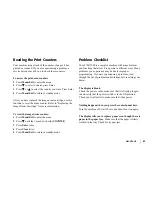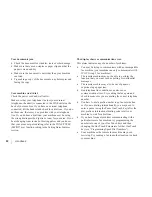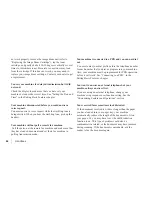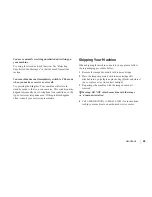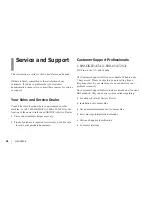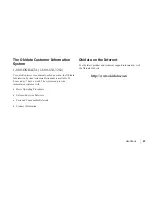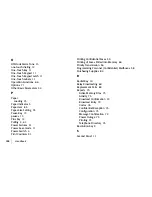Handbook
|
91
Reading the Print Counters
Your machine keeps track of the number of pages it has
printed or scanned. If you are experiencing a problem, a
service person may ask you to check these counters.
To access the print/scan counters:
1 Press Menu/Exit to enter the menu.
2 Press
Ä
to select Counter, press Enter
3 Press
Ä
or
¶
to select the counter you want. Press Enter.
4 Press Menu/Exit to return to standby mode.
After you have replaced the image drum cartridge, use this
function to reset the drum counter. Refer to “Replacing the
Image Drum Cartridge” for more information.
To reset the image drum counter:
1 Press Menu/Exit to enter the menu.
2 Press
Ä
until the > symbol is beside
COUNTER
.
3 Press Enter twice.
4 Press Clear twice.
5 Press Menu/Exit to return to standby mode.
Problem Checklist
Your 5700/5900 is a complex machine with many features
and functions that allow it to operate in different ways. Many
problems you experience may be due to improper
programming. If you are experiencing a problem, read
through the list of problems and solutions before calling your
dealer.
The display is blank.
Check the power cord to make sure that it is firmly plugged
in and verify that the power switch is in the ON position.
Check your wall outlet to make sure that it has power.
Nothing happens when you press the control panel keys.
Turn the machine off, wait 10 seconds, then turn it on again.
The display tells you to replace paper even though there is
paper in the paper tray. Make sure that the paper is firmly
stacked in the tray. Check for a paper jam.