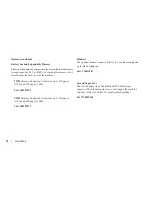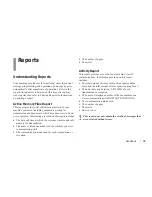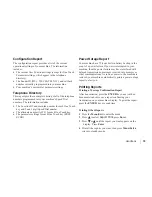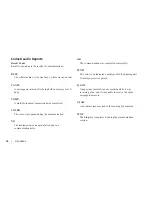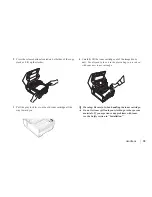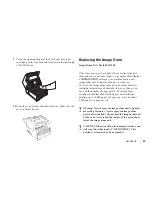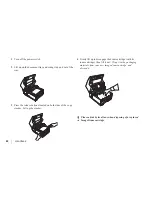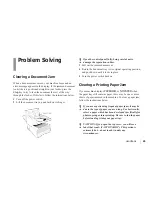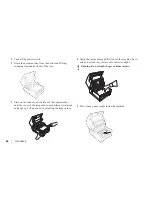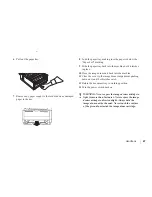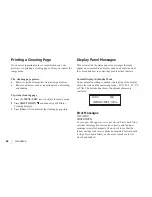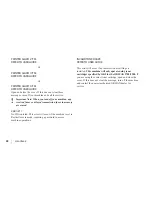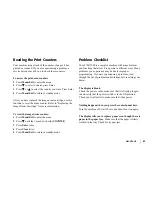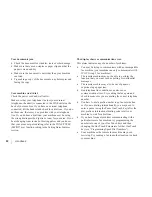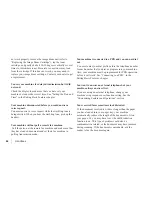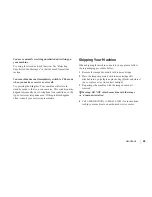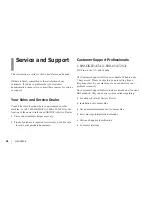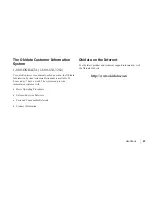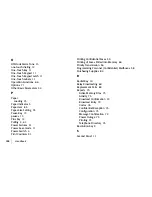Handbook
|
85
Overview
Problem Solving
Clearing a Document Jam
When a document jam occurs, your machine beeps and an
error message appears in the display. If the jammed document
looks like it is positioned straight in your feeder, press the
Stop key to try to feed the document the rest of the way
through the feeder. If this fails, follow the instructions below.
1 Turn off the power switch.
2 Lift the document tray up and back on its hinges.
!
Open the control panel fully, being careful not to
damage the separation rubber.
3 Pull out the jammed document.
4 Return the document tray to its original operating position,
and push down until it locks in place.
5 Turn the power switch back on.
Clearing a Printing Paper Jam
If your machine displays
PAPER JAM
or
NO PAPER
when
the paper tray still contains paper, there may be one or more
sheets of paper jammed in the machine. To clear a paper jam,
follow the instructions below.
!
If you are experiencing frequent paper jams, it may be
due to the type of paper you are using. For best results,
select a paper which has been developed specifically for
photocopying or laser printing. Be sure to fan the paper
before loading it into your paper tray.
!
CAUTION: If you open the top cover, you will see a
label that reads: (CAUTION-HOT). This portion is
extremely hot—do not touch it under any
circumstances.