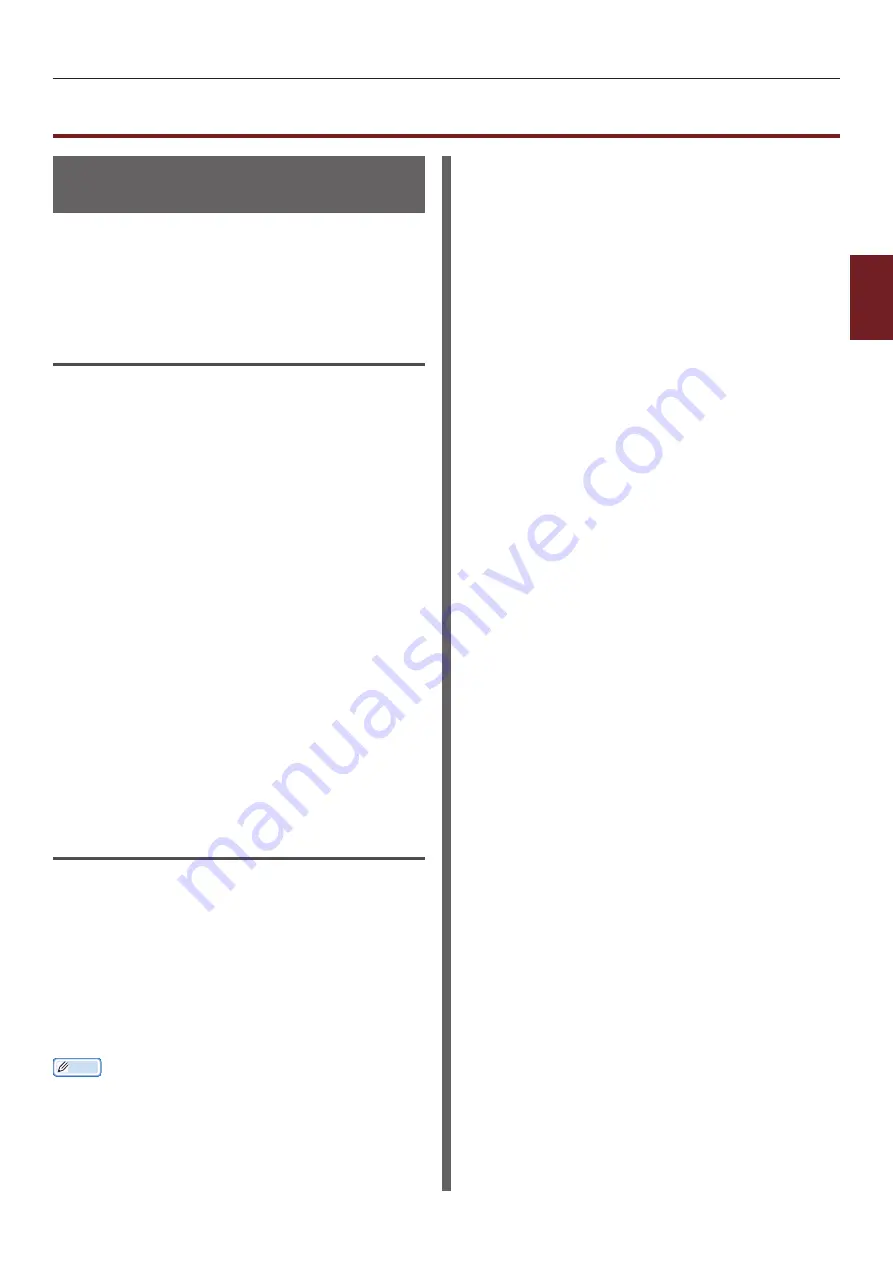
- 85 -
Installing Utilities
3
3.
Using Utilit
y Softw
are
Installing Utilities
Installing from the Software
DVD-ROM
If there is a utility that you would like to use,
follow the procedure below for Windows. For Mac
OS X, you can copy it by dragging and dropping
to the place you want. You can also run this
directly from the Software DVD-ROM.
For Windows
1
Insert the Software DVD-ROM into your
computer.
2
Click [
Run Setup.exe
].
If the [
User Account Control
] dialog box
appears, click [
Yes
].
3
Read the user license agreement and
click [
Agree
].
4
Read the recommendation on the
environment and click [
Next
].
5
Select the printer and click [
Next
].
6
Select an interface and click [
Next
].
7
Click [
Custom Install
].
8
Select the utility you would like to install
and click the [
Install
].
9
Click [
Finish
].
For Mac OS X
1
Insert the Software DVD-ROM into the
computer.
2
Double click on the [
OKI
]>[
Utilities
]
folder.
3
Copy the folder you want to install by
dragging and dropping to the folder you
want.
Memo
●
To launch, double click on the utility icon within the folder.
Summary of Contents for ES7131
Page 1: ......
Page 137: ...45489302EE...






























