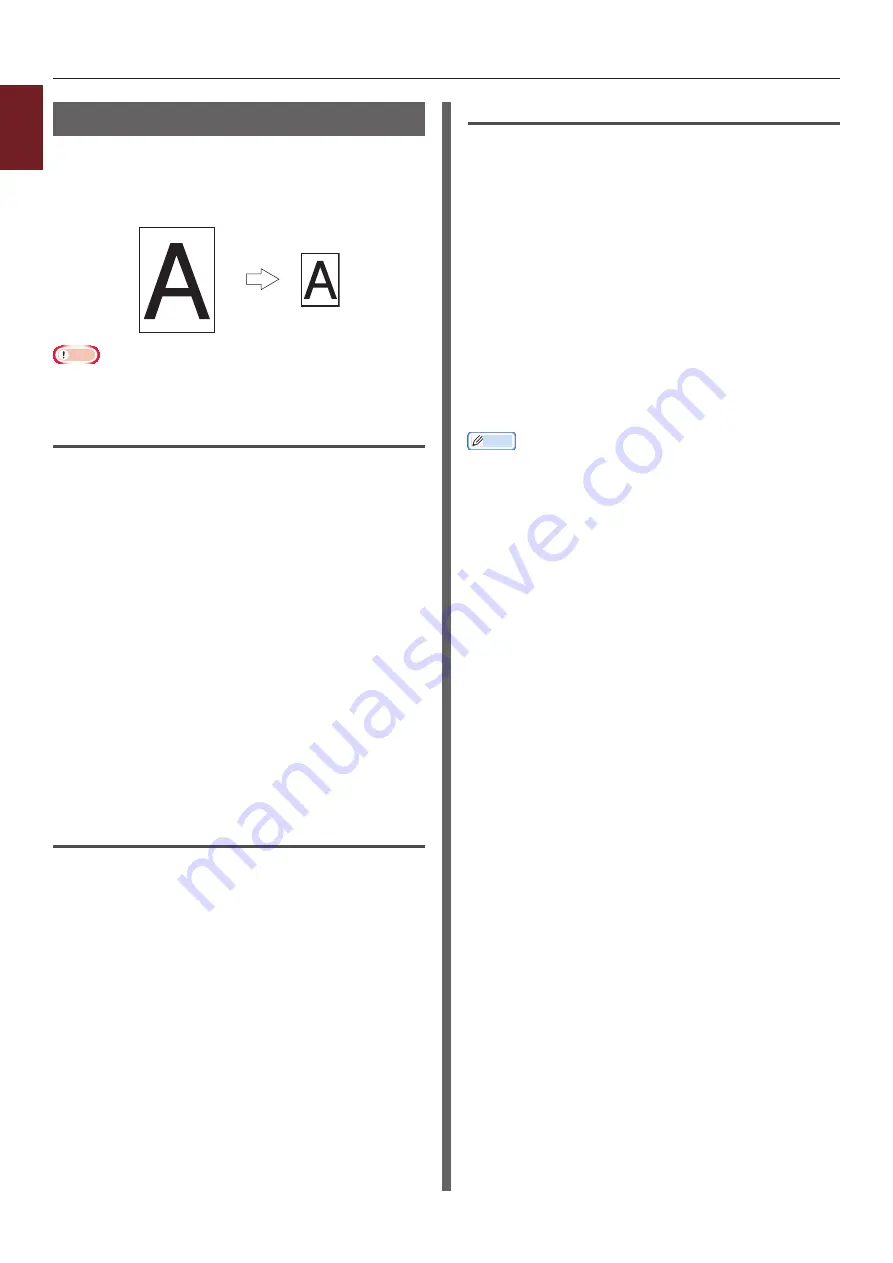
- 26 -
Printing with Various Functions
1
1.
Con
venient Print Functions
Scaling to Pages
You can print data formatted for one size page
onto a different size page without modifying the
print data.
A4
B5
Note
●
This function may not be available in some applications.
For Windows PCL/XPS Printer
Driver
1
Open the file you want to print.
2
From the [
File
] menu, select [
].
3
Click [
Preferences
].
4
On the [
Setup
] tab, click [
Paper Feed
Options...
].
5
Select the [
Resize document to fit
printer page
] check box in [
Fit to
Page
].
6
Select a scaling value from
[
Conversion
] and click [
OK
].
7
Configure other settings if necessary and
then start printing.
For Windows PS Printer Driver
1
Open the file you want to print.
2
Form the [
File
] menu, select [
].
3
Click [
Preferences
].
4
On the [
Job Options
] tab, select the
[
Resize document to fit printer page
]
check box in [
Fit to Page
].
5
As the paper size after scaling can be
selectable, select it.
6
Configure other settings if necessary and
then start printing.
For Mac OS X PS Printer Driver
1
Open the file you want to print.
2
From the [
File
] menu, select [
].
3
Select [
Paper Handling
] from the panel
menu.
4
Select the [
Scale to fit paper size
]
check box.
5
Select the paper size you want to print
from [
Destination Paper Size
].
6
Configure other settings if necessary and
then start printing.
Memo
●
If the print dialog does not contain the options you expect
to see, click the [
Show Details
] button at the bottom of
the dialog.
Summary of Contents for ES7131
Page 1: ......
Page 137: ...45489302EE...






























