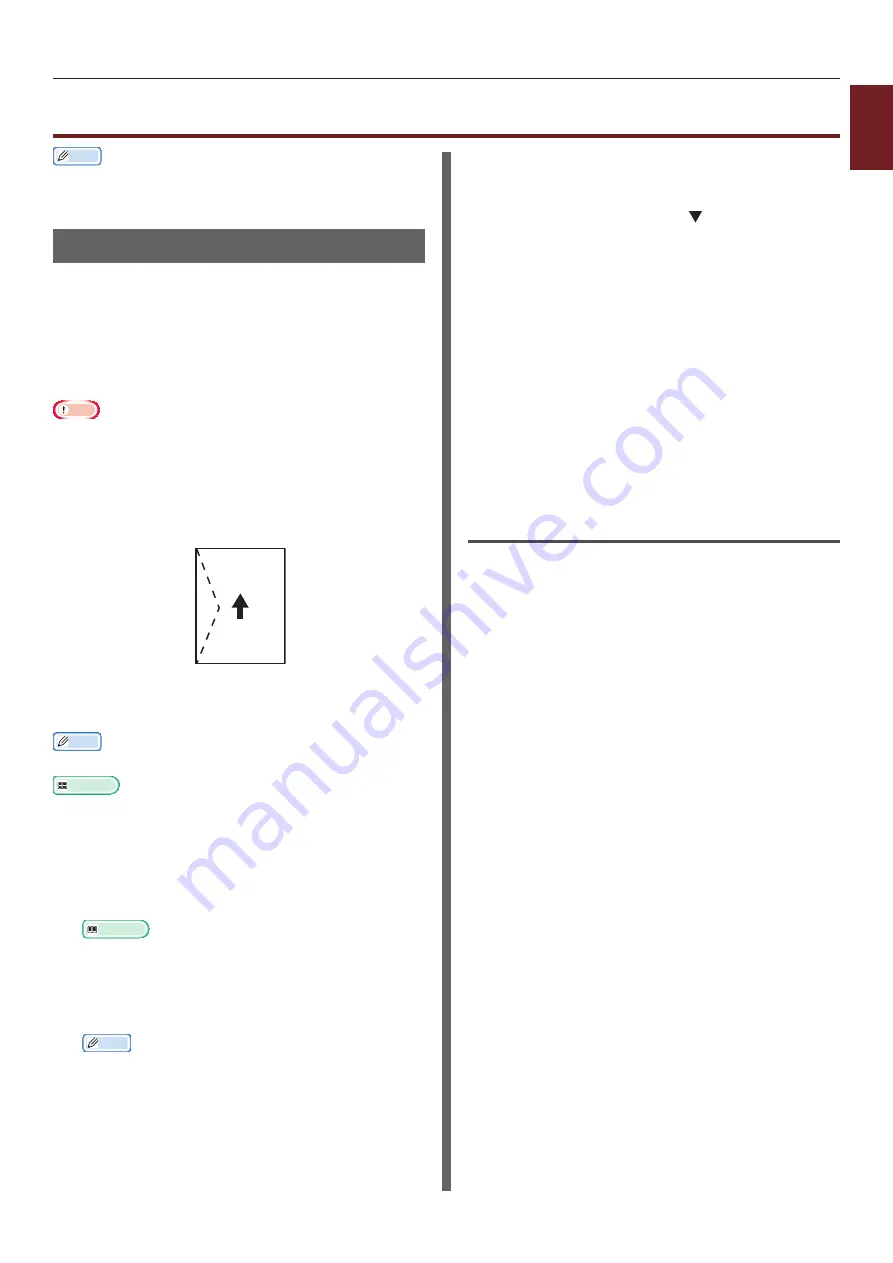
- 13 -
Printing with Various Functions
1
1.
Con
venient Print Functions
Printing with Various Functions
Memo
●
This section explains using Windows Note pad or Text
Edit for Mac OS X. Depending on the used application or
printer driver, the description may be different.
Printing on Envelopes
You can print on envelopes by changing the
paper size setting and using the MP Tray with
faceup stacker.
Set the paper size of MP Tray on the operator
panel, and then make print settings including
paper size and paper tray with the printer driver.
Note
●
Warping or creasing may appear after printing. Make sure
that there is no problem by test printing.
●
When loading envelopes in the MP Tray, load them face up
with the orientation noted below.
- C5, C6, DL, Com-9, Com-10 and Monarch are loaded
with the flap folded, with the orientation shown in the
figure below.
Com10, Com-9, Monarch,
DL, C5, C6
Memo
●
Do not select duplex printing on envelopes.
Reference
●
For envelopes that can be used, refer to the User’s Manual
(Setup).
●
Manual printing is also available for printing on envelopes.
For details on manual printing, refer to
.
1
Load paper on the MP Tray.
Reference
●
Refer to “Loading Paper” in the User’s Manual
(Setup).
2
Open the faceup stacker at the rear of
the printer.
Memo
●
If always printing on envelopes from the MP Tray,
register the paper on the operator panel. If printing
once, proceed to the printing procedures through the
printer driver.
3
Press the <
Fn
> key on the operator
panel.
4
Press the <
9
>, <
0
> keys and then
press the <
ENTER
> button.
5
Press the scroll button to select
[
Envelope
*] and then press the
<
ENTER
> button.
*Select a type of envelope.
6
Press the <
ON LINE
> button to exit the
menu mode.
7
Open the file you want to print on the
computer.
8
Configure the paper size, paper source
and orientation with the printer driver
and then start printing.
For Windows PCL/XPS Printer
Driver
1
From the [
File
] menu, select [
].
2
Click [
Preferences
].
3
On the [
Setup
] tab, select [
Envelope
*]
from [
Size
].
* Select a type of envelope.
4
Select [
Multipurpose Tray
] from
[
Source
].
5
Select orientation at [
Orientation
].
- Select [
Portrait
] for side-opening
envelopes.
- Select [
Landscape
] for top-opening
envelopes.
6
Configure other settings if necessary and
then start printing.
Summary of Contents for ES7131
Page 1: ......
Page 137: ...45489302EE...




























