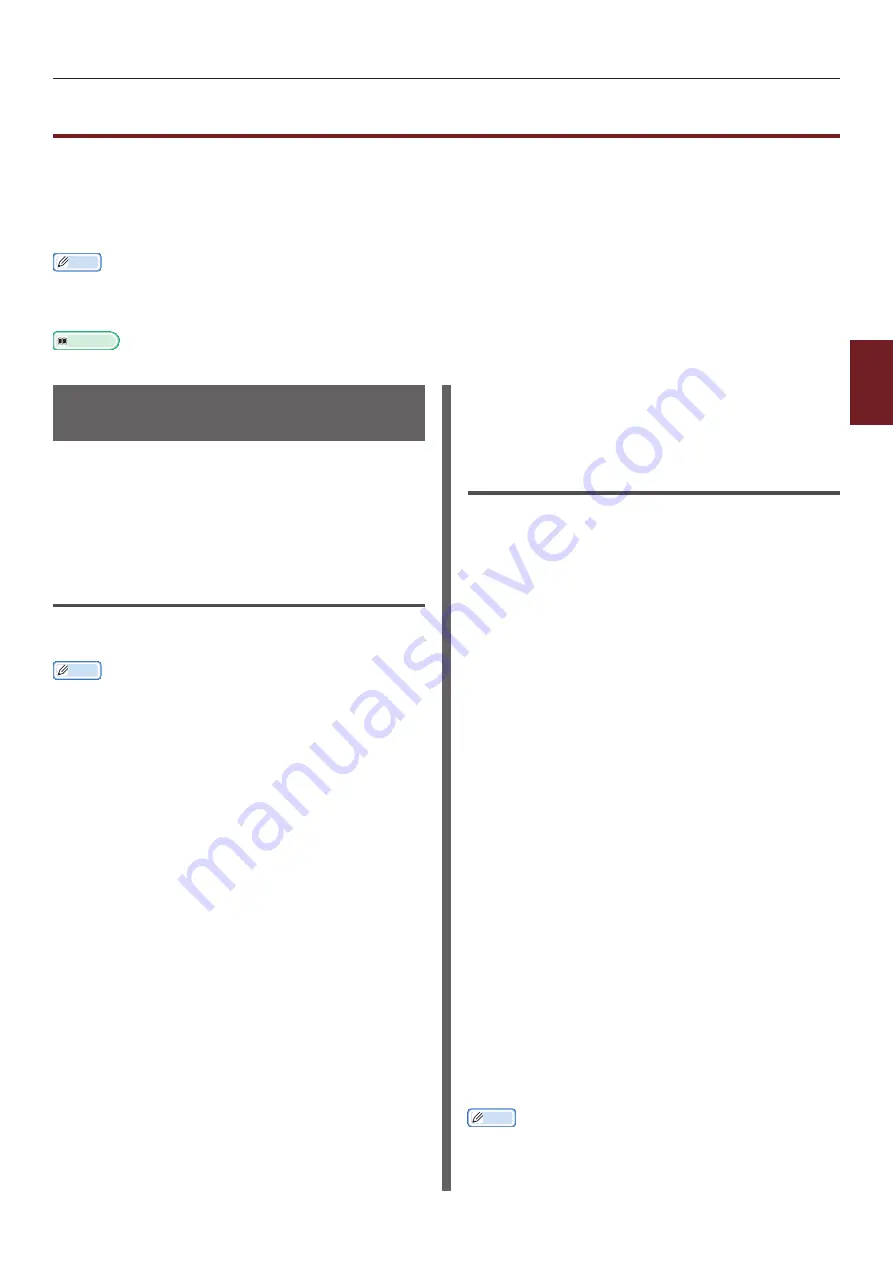
- 119 -
Changing Network Settings From the Web Page
4
4.
Network Settings
Changing Network Settings From the Web Page
This section explains how to change the network settings from the printer’s web page.
To access the printer’s web page, your computer must meet the following conditions.
●
TCP/IP must be enabled.
●
Microsoft Internet Explorer 6.0 or later, Safari 3.0 or later, or Firefox 3.0 or later is installed.
Memo
●
Ensure that the security setting of the web browser is set to a medium level.
●
To enter the [
Admin Setup
] menu, it is necessary to log in as the administrator. The factory default administrator password is
“aaaaaa”.
Reference
●
Some of the following settings can be performed on other utilities. For details, refer to
Informing the End of Consumable Life
and Errors by E-mail (E-mail Alert)
You can set the printer to send an error
notification e-mail when an error occurs. You can
set when to be notified:
●
On a periodical basis
●
Only when an error occurs
Configuring Your Printer
You can configure the settings for e-mail alert
using the web page.
Memo
●
When you specify a domain name in [
SMTP Server
],
configure the DNS server in the [
TCP/IP
] setting.
●
You need to set the mail server to allow the printer to
send E-mail. For details on the mail server setting, to your
network administrator.
●
If you use Internet Explorer 7 or later, be sure to
configure the settings below before you send a test mail.
In the browser, select [
Tools
] > [
Internet Options
],
then click [
Custom Level
] on the [
Security
] tab. Then
select [
Enable
] in [
Allow websites to prompt for
information using scripted windows
].
1
Access the printer’s web page and log in
as the administrator.
2
Select [
Admin Setup
].
3
Select [
Network Setup
]>[
]>
[
Send Settings
].
4
Follow the on-screen instructions to
specify detailed settings.
5
Select [
Set detail of the SMTP
Protocol
].
6
If necessary, you can configure
[
Security settings
], [
Configure
attached information
], and [
Others
].
7
Click [
Submit
].
The network card reboots to enable the new
settings.
Periodic Alerts
1
Access the printer’s web page and log in
as the administrator.
2
Select [
Admin Setup
].
3
Select [
Network Setup
]>[
]>
[
Alert Settings
].
4
Enter an e-mail address to receive the
alerts.
5
Click [
Setting
] for the specified address.
[
Copy
] is useful when you want to apply the alert
conditions to another address.
6
Follow the on-screen instructions to
specify detailed settings.
7
Click [
OK
].
8
Click [
View a Summary of Current
Configuration
] to check the current
settings, and then click [
X
] to close the
window.
You can also check the current settings of up to
two addresses on the main window. Select the
desired addresses to check from the list box.
9
Click [
Submit
].
The network card reboots to enable the new
settings.
Memo
●
Alert e-mail will not be sent if errors to notify about have
not occurred.
Summary of Contents for ES7131
Page 1: ......
Page 137: ...45489302EE...






























