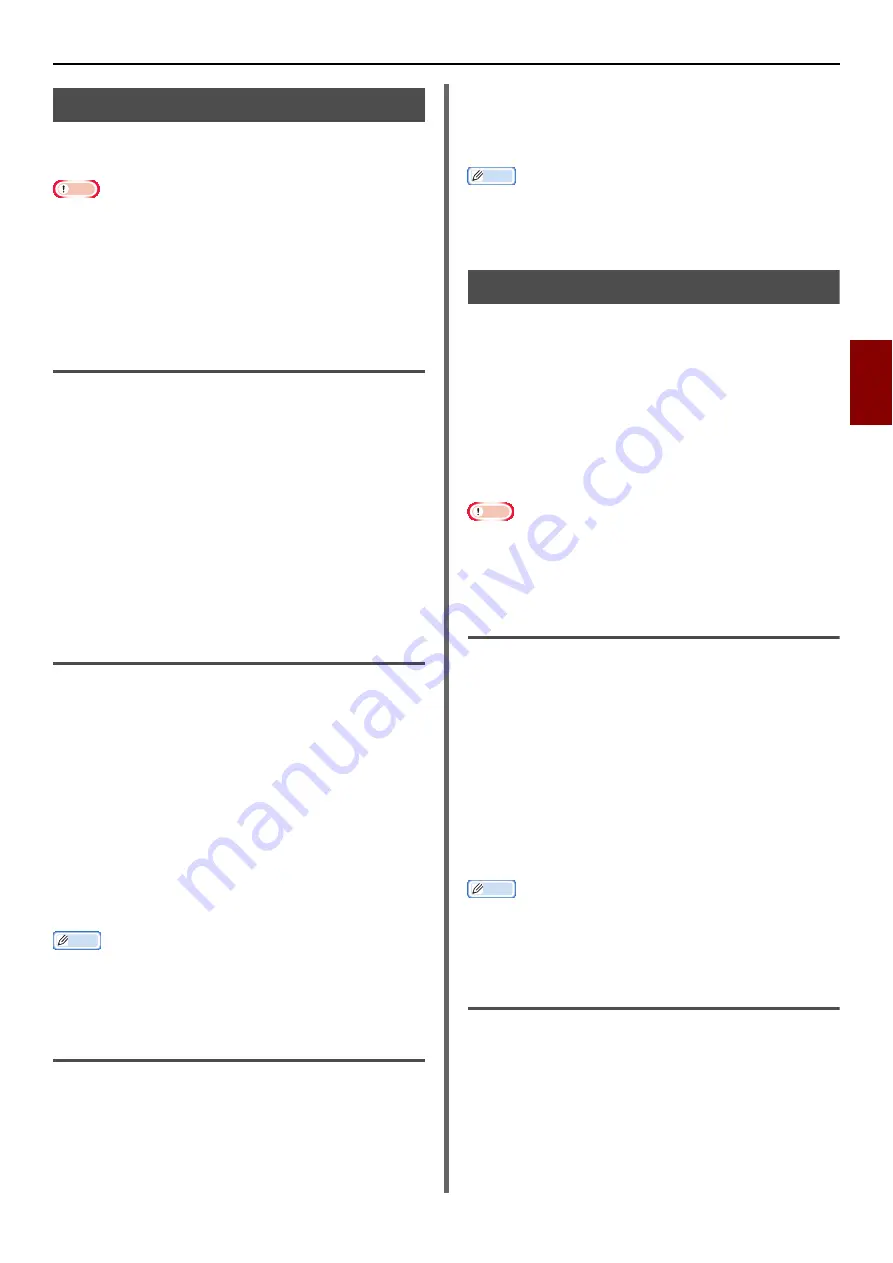
Useful Operations for Printing From a Computer
- 57 -
Pr
in
tin
g
4
Collating Pages
You can print copies of multiple sets of a
multipage document.
Note
This function may not be available in some applications.
Turn off the page collating mode in the application when
you use this function with the Windows PS and Mac OS X
PS printer driver.
This function is not available with the Windows PCL printer
driver.
For Windows PCL XPS/PS Printer
Driver
1
Open the file you want to print.
2
From the [
File
] menu, select [
].
3
Click [
Preferences
].
4
Select [
Job Options
] tab.
5
Select the number of print copies from
[
Copies
], and check the [
Collate
] box.
6
Configure other settings if necessary and
then start printing.
For Mac OS X PCL Printer Driver
1
Open the file you want to print.
2
From the [
File
] menu, select [
].
3
Select [
Paper Handling
] from the panel
menu. (For Mac OS X 10.7 to 10.8)
Select [
Copies & Pages
] from the panel
menu. (For Mac OS X 10.4)
4
Check the [
Collate Pages
] box. (For
Mac OS X 10.7 to 10.8)
Check the [
Collated
] box. (For Mac OS X
10.4 to 10.6)
Memo
Open the Detailed Setup Menu by pressing the [
Show
Details
] button in Max OS X 10.7 to 10.8 or by clicking
the triangle symbol at the side of [
Printer
] menu in Max
OS X 10.5 to 10.6.
For Mac OS X PS Printer Driver
1
Open the file you want to print.
2
From the [
File
] menu, select [
].
3
Select [
Printer Features
] from the
panel menu.
4
Select [
Job Options
] from [
Feature
Sets
].
5
Check the [
Collated
] box.
Memo
Open the Detailed Setup Menu by pressing the [
Show
Details
] button in Mac OS X 10.7 to 10.8 or by clicking the
triangle symbol at the side of [
Printer
] menu in Mac OS X
10.5 to 10.6.
Setting the Page Order
You can set whether pages are printed in forward
or reverse order to suit your needs.
If you want pages to be stacked in numeric order,
forward order is usually appropriate with the face
down stacker, and reverse order with the face up
stacker.
If using a face-up stacker, set the printing to run
in the reverse order to stack the paper in the
order of the pages.
Note
Reverse order is not available with the Windows PCL/PCL
XPS printer driver.
If the face up stacker is not opened, pages are output on
the face down stacker.
For Windows PS Printer Driver
1
Open the file you want to print.
2
From the [
File
] menu, select [Print].
3
Click [
Preferences
].
4
On the [
Layout
] tab, select [
Front to
Back
] or [
Back to Front
] from [
Page
Order
].
5
Configure other settings if necessary and
then start printing.
Memo
If [
Page Order
] does not appear, click [
Start
]>[
Devices
and Printers
]> right-click the OKI MB491 icon > select
[
Printer properties
]>[
OKI MB491(PS)
]>[
Advanced
]
>[
Enable advanced printing features
].
For Mac OS X PCL/PS Printer Driver
1
Open the file you want to print.
2
From the [
File
] menu, select [
].
3
Select [
Paper Handling
] from the panel
menu.






























