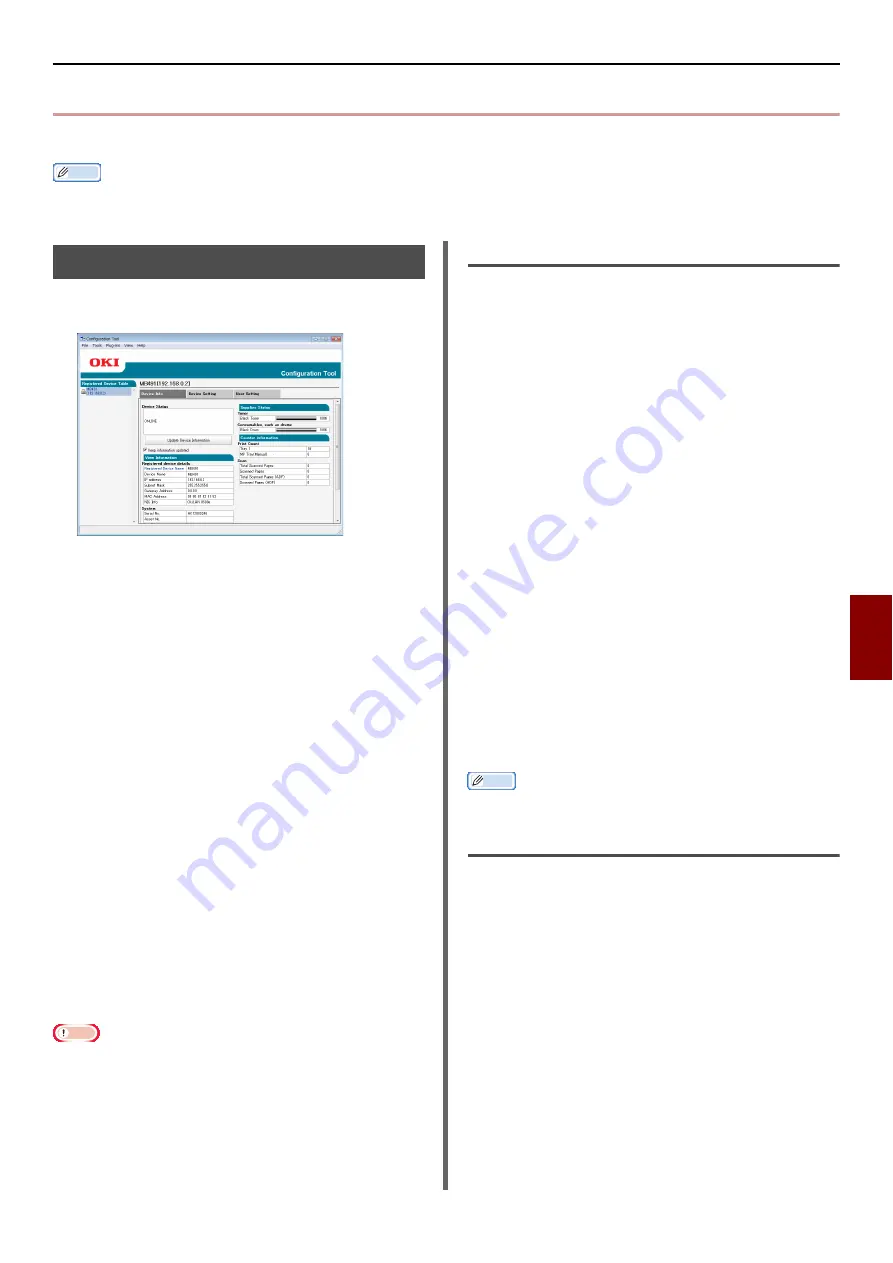
Windows Utilities
- 111 -
Us
ef
u
l So
ftwar
e
7
Windows Utilities
This section explains utilities you can use in Windows.
Memo
When using the User Setting plugin, the administrator password is required. The default password is "aaaaaa".
Configuration Tool
In the Configuration Tool, you can manage
multiple units and change settings.
The Configuration Tool functions are as follows.
Display device information
Device menu settings
Copy device settings
Change device password
Register and edit email addresses, speed dial
numbers, PINs, and network scan addresses
Register and edit device profile
Set access control
Register and edit automated delivery (MB491,
MB491+LP, ES4191 MFP, MPS4200mb, MPS4700mb
only)
If an SD card is not inserted, the automatic delivery
and communication data save function are not
supported.
Sort list of emails, speed dial numbers, profiles, and
network scan addresses
Registering Forms (Form Overlay)
Job Management
Network Setting
Note
Even when connected using a wireless LAN, the displayed
MAC address becomes the MAC address of the wired LAN.
Setup
Plugins can be installed, as required.
The following 5 types of plugin are available.
User Setting Plugin
Device Setting Plugin
Alert Info Plugin
Network Setting Plugin
Storage Manager Plugin
1
Insert the Software DVD-ROM into the
computer.
A window is displayed.
2
[
Configuration Tool
] from [
Software
].
3
Select the plugin to install.
4
Specify the folder into which you would
like the software to install.
The initial setting for this is C:/Program Files/
Okidata/Configuration Tool.
5
Click on [
Install
].
6
If a message is displayed saying that
installation is complete, click on [
Close
].
Memo
You can install additional plugins later.
Registering the Machine
When using the Configuration Tool or introducing
a new machine, register the machine in the
Configuration Tool.
1
Select [
Start
], [
All Programs
]>
[
Okidata
]>[
Configuration Tool
]>
[
Configuration Tool
].
2
Select [
Register Device
] from the
[
Tools
] menu.
Search results are displayed.
3
Select the machine and click on
[
Register
].
4
On the confirmation screen, click on
[
Yes
].






























