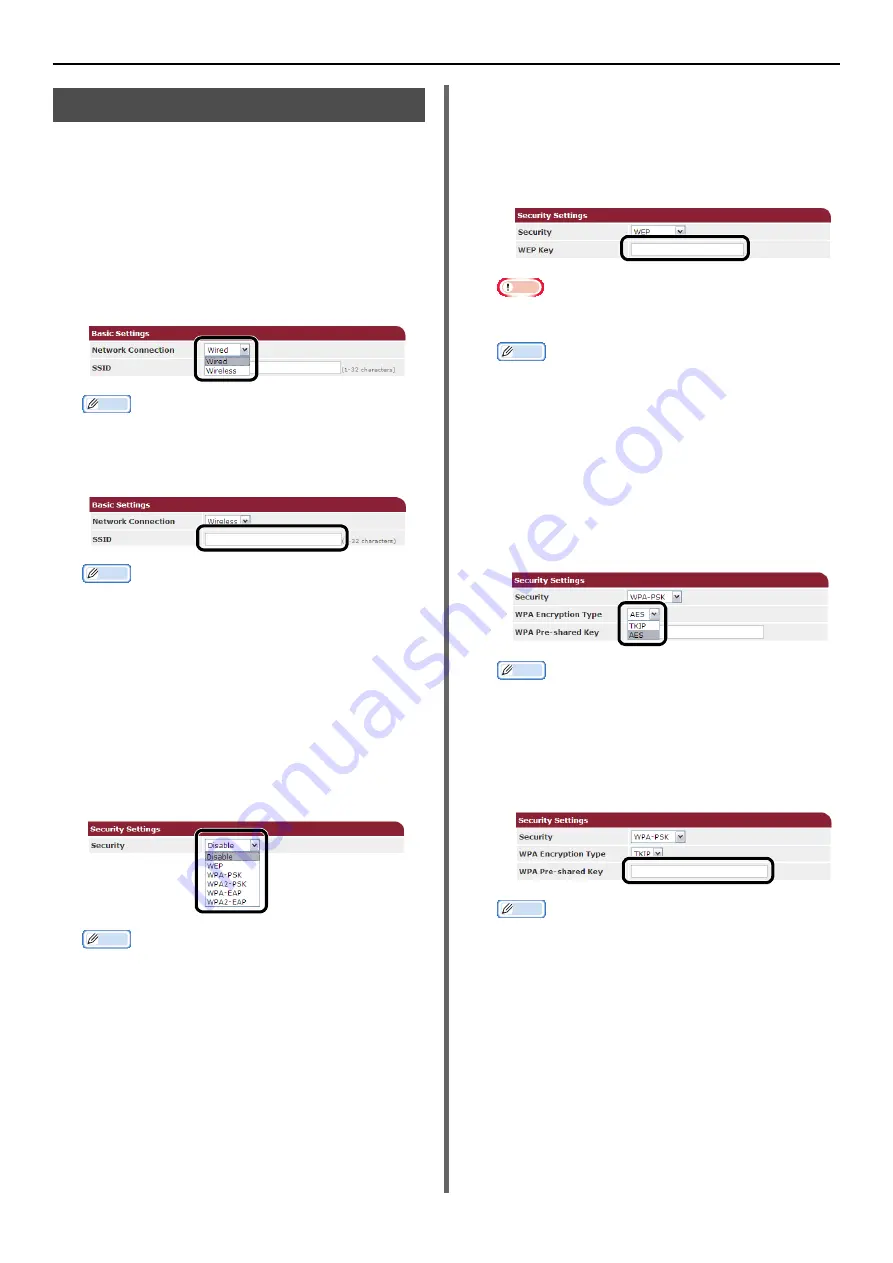
Configuring the wireless LAN from the Web Page (MB451w/MB471w only)
- 154 -
Wireless LAN settings
1
Log in as the administrator.
2
Click the [
Network Manager
] tab.
3
Click the [
Wireless LAN Settings
]
menu.
4
In the [
Basic Settings
] field under
[
Network Connection
], select
[
Wireless
].
Memo
The default is "Disabled".
5
Enter the SSID name of the wireless AP
that you want to connect to in [
SSID
].
Memo
"default" is set as the default.
6
In the [
Security method
], select the
same security setting as the wireless AP
that you want to connect to.
Depending on the selected security
method, configure one of the settings
from (1) to (3) below.
When [
Disable
] is selected, press the
[
Send
] button at the bottom left of the
Web screen. (Not recommended for
security reasons.)
Memo
The default is "Disable".
(1) When WEP is selected:
a) When [
WEP
] is selected, [
WEP KEY
] is
displayed.
Enter the same KEY as the WEP KEY set
for the wireless AP that you want to
connect to.
Note
There is not setting for the WEP KEY index. The WEP
KEY index communications with the wireless AP as 1.
Memo
After entering the KEY, the key is displayed as "*"
symbols for security reasons.
(2) When WPA-PSK or WPA2-PSK is
selected:
a) When [
WPA-PSK
] or [
WPA2-PSK
] is
selected, [
Encryption type
] and [
Pre
Shared Key
] are displayed.
b) In [
Encryption type
], select the
encryption type (TKIP or AES) set in the
wireless AP that you want to connect to.
Memo
The default is "TKIP".
Depending on the model of wireless AP, the mixed
TKIP/AES may be supported. In this case, we
recommend using AES.
c) In [
Pre Shared Key
], enter the same KEY
as the Pre Shared KEY set for the wireless
AP that you want to connect to.
Memo
After entering the KEY, the key is displayed as "*"
symbols for security reasons.






























