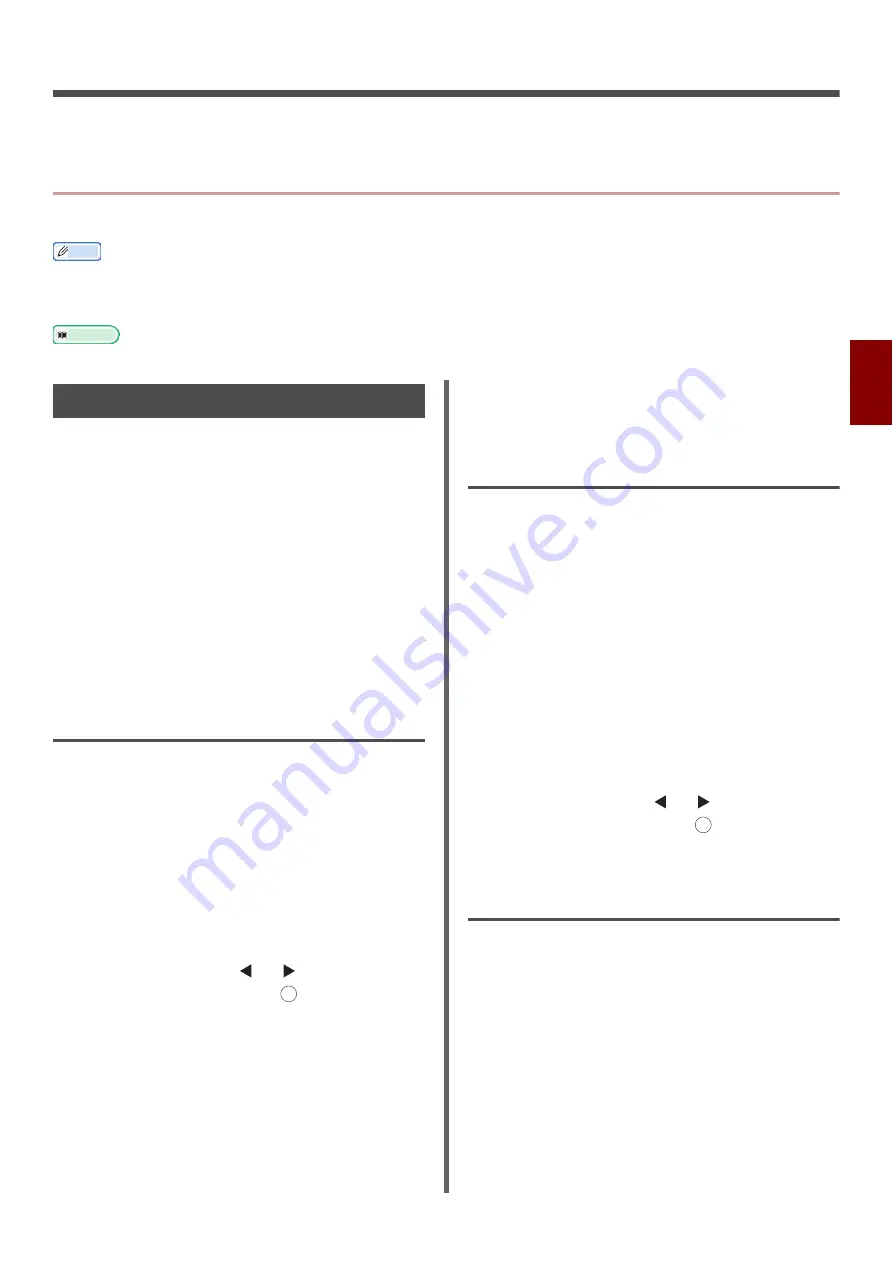
- 49 -
Pr
in
tin
g
4
4. Printing
This chapter explains advanced printing operations.
Useful Operations for Printing From a Computer
This section explains useful operations when you print a document from a computer.
Memo
The display and procedure may differ according to the operating system, the applications, and the version of the printer driver
you are using. This section uses Wordpad and TextEdit in Windows and Mac OS X as examples.
For the MB441, MB461, MB461+LP and ES4161 MFP, "Mp tray" refers to the "Manual Feeder".
Reference
For additional information on the setting items on the printer driver, refer to its online help.
Manual Printing
You can print a document feeding paper
manually on the MP tray. The machine prints on a
sheet of paper at a time. Every time a page is
printed, a message appears requesting to load
paper on the MP tray. Select [
Start
] on the
message to continue to print.
1
Load paper on the MP tray.
2
Open the file you want to print.
3
Configure the print settings on the
printer driver and start printing.
For MB441/MB461/MB461+LP/
ES4161 MFP Windows PCL/PCL XPS
Printer Driver
1
From the [
File
] menu, select [
].
2
Click [
Preferences
].
3
On the [
Setup
] tab, select [
Manual
]
from [
Source
].
4
Configure other settings if necessary and
then start printing.
5
When a request message appears on the
operator panel for loading paper on the
MP tray, press the or to select
[
Start
] and then press .
If you print a document of multiple pages, every
time a page is printed the same message appears.
For MB451/MB451w/MB471/
MB471w/MB491/MB491+/
MB491+LP/ES4191 MFP/
MPS4200mb/MPS4700mb Windows
PCL/PCL XPS Printer Driver
1
From the [
File
] menu, select [
].
2
Click [
Preferences
].
3
On the [
Setup
] tab, select
[
Multipurpose Tray
] from [
Source
].
4
Click [
Paper Feed Options
].
5
Select the [
Use MP tray as manual
feed
] check box and then click [
OK
].
6
Configure other settings if necessary and
then start printing.
7
When a request message appears on the
operator panel for loading paper on the
MP tray, press the or to select
[
Start
] and then press .
If you print a document of multiple pages, every
time a page is printed the same message appears.
For Windows PS Printer Driver
1
From the [
File
] menu, select [
].
2
Click [
Preferences
].
3
Select the [
Paper/Quality
] tab.
4
Select [
Multi-Purpose Tray
] from
[
Paper Source
].
5
Click [
Advanced
].
6
Click [
Multipurpose tray is handled as
manual feed
] and select [
Yes
] from the
drop-down list.
OK
OK
















































