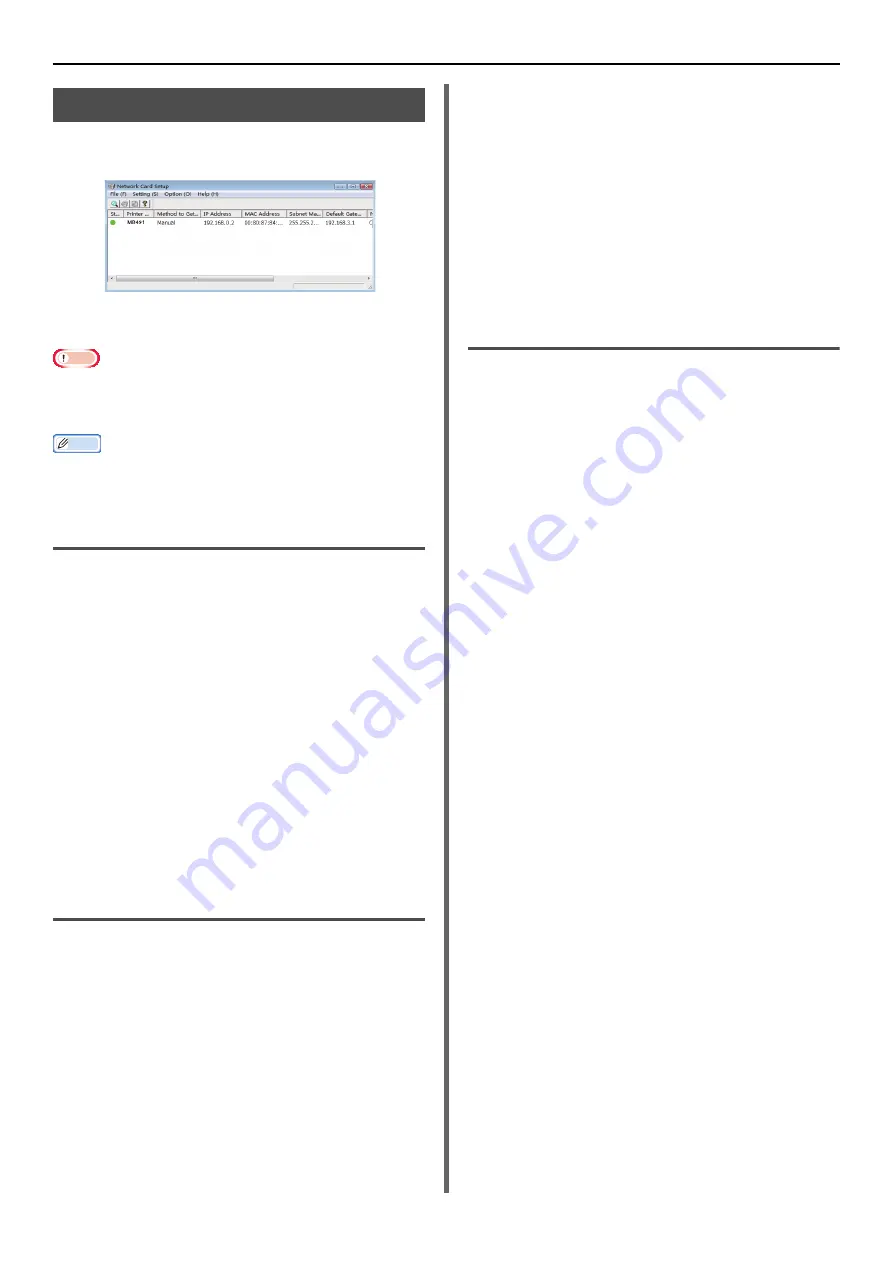
Windows Utilities
- 124 -
Network Card Setup
You can use the Network Card Setup to configure
the network.
In order to use Network Card Setup, TCP/IP
needs to be activated.
Note
This requires administrator rights.
Even when connected using a wireless LAN, the displayed
MAC address becomes the MAC address of the wired LAN.
Memo
To check the machine MAC address, press the <
SETTINGS
>
key, and on the machine operating panel select [
View
Information
]>[
Network
].
Launching the Utility
1
Hold down the power switch for about a
second to turn on the power.
2
Turn on you computer, and insert the
Software DVD-ROM.
3
Click [
Run setup.exe
].
If the [
User Account Control
]
dialog box
appears, click [
Yes
].
4
Select the device and click [
Next
].
5
Read the user license agreement and
click on [
I Agree
].
6
Select [
Device Configuration
]>
[
Network Card Setup Utility
].
Configuring Network Settings
1
Launch Network Card Setup.
2
Select the machine from a list.
3
Select [
Setting Printer
] from the
[
Setting
] menu.
4
Change the items as required and click
on [
OK
].
5
Enter your password into [
Password
]
and click on [
OK
].
- The default password is the last 6 alphanumerical
digits of the Ethernet address.
- The password is case sensitive.
6
Click [
OK
] on the confirmation window.
The machine restarts to enable the new settings.
During the restart, the machine status icon
changes to red. The machine will restart, the new
settings will become active, and the status icon
will turn green.
Set Web settings
You can launch the webpage, and set the main
unit network.
Enable Web Settings
1
Launch Network Card Setup.
2
Select the machine from the list.
3
Select [
Setting Printer
] from the
[
Setting
] menu.
4
Select the [
Printer Web Page
] tab.
5
Select [
Printer Web Page - Enable
]
and click on [
OK
].
6
Enter your password into [
Password
]
and click on [
OK
].
- The default password is the last 6 alphanumerical
digits of the ethernet address.
- The password is case sensitive.
7
Click [
OK
] on the confirmation window.
The network card restarts to enable the new
settings. During the restart, the machine status
icon changes to red. The machine network card
will restart, the new settings will be active, and
the status icon will turn green.
Opening a Webpage
1
Launch Network Card Setup.
2
Select your machine from the list.
3
Select [
View Web Page
] from the
[
Setting
] menu.
The webpage will restart, and the machine status
page will be displayed.






























