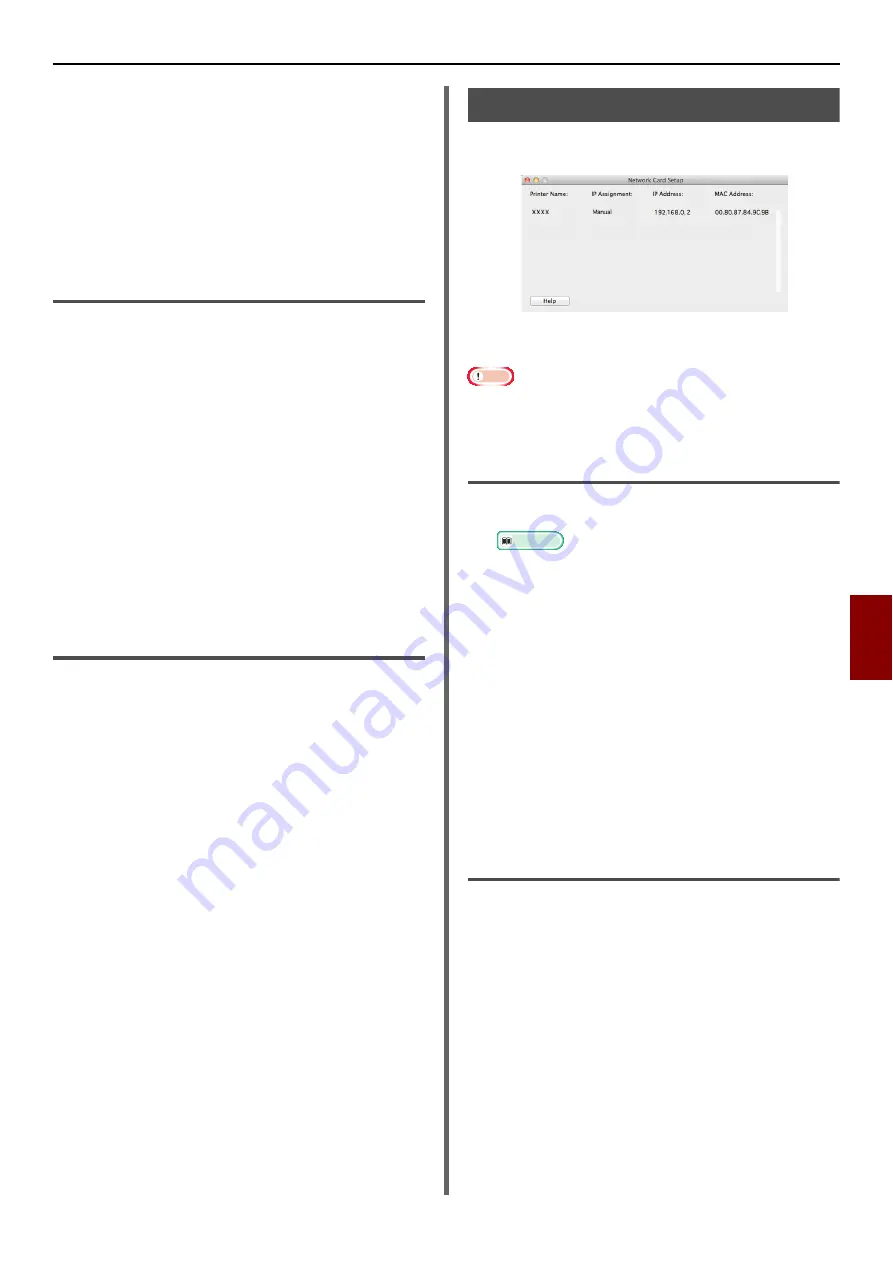
Mac OS X Utilities
- 131 -
Us
ef
u
l So
ftwar
e
7
5
Select [
Import
] from the [
File
] menu.
6
Select the CSV file created in procedure
3 and click [
Open
].
7
Click on [
Save
].
8
Enter the password and click on [
OK
].
9
Quit Print Job Accounting Client.
Changing User ID and Username.
You can use this utility to change the username
and user ID.
1
Launch the Print Job Accounting Client
utility.
2
Select the user you want to change and
click on [
Edit
].
3
Enter the new user ID and username and
click on [
Save
].
4
Click on [
Save
].
5
Enter the password and click on [
OK
].
6
Quit Print Job Accounting Client.
Deleting User IDs and Usernames
You can use this utility to delete a username and
user ID.
1
Launch the Print Job Accounting Client
utility.
2
Select the user you want to delete and
click [
Delete
].
3
Click on [
Save
].
4
Enter the password and click on [
OK
].
5
Quit Print Job Accounting Client.
Network Card Setup
You can use the Network Card Setup to configure
the network.
In order to use Network Card Setup, TCP/IP
needs to be activated.
Note
Configure the TCP/IP settings.
Even when connected using a wireless LAN, the displayed
MAC address becomes the MAC address of the wired LAN.
Configure the IP Address
1
Launch Network Card Setup.
Reference
2
Select the machine.
3
Select [
IP Address...
] from the
[
Printer
] menu.
4
Configure the settings as required and
click [
Save
].
5
Enter the password and click on [
OK
].
- The default password is the last 6 alphanumerical
digits of the Mac address.
- The password is case sensitive.
6
Click on [
OK
] to activate the new settings.
Restart the machine network card.
Configure Web settings
You can launch the webpage, and configure the
machine network settings.
Enabling Web Settings
1
Select [
Web Page Settings...
] from the
[
Printer
] menu.
2
Select [
Enable
] and click on [
Set
].
3
Enter your password into [
Enter
Password
] and click on [
OK
].
- The default password is the last 6 alphanumerical
digits of the MAC MAC address.
- The password is case sensitive.
4
Click [
OK
] on the confirmation window.






























