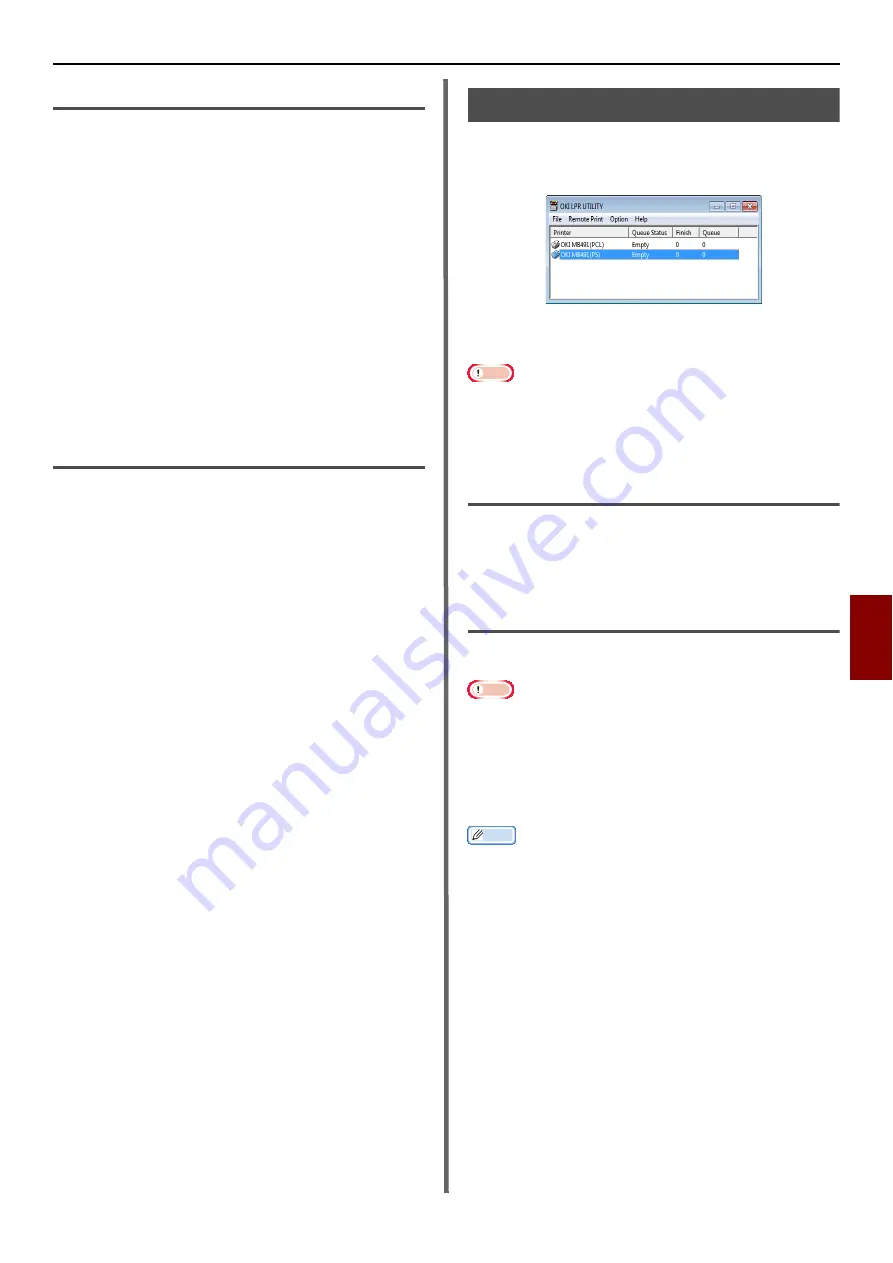
Windows Utilities
- 125 -
Us
ef
u
l So
ftwar
e
7
Changing the Password.
1
Launch Network Card Setup.
2
Select your machine from the list.
3
Select [
Change Password
] from the
[
Setting
] menu.
4
Enter the current password.
- The default password is the last 6 alphanumerical
digits of the ethernet address.
- The password is case sensitive.
5
Enter the new password, and reenter it
for confirmation.
The password is case sensitive.
6
Click [
OK
] on the confirmation window.
Change the Environment.
You can configure the machine search condition,
time-out value for each setting, and items to be
displayed on the list.
1
Launch Network Card Setup.
2
Select your machine from the list.
3
Select [
Environment Settings
] from
the [
Option
] menu.
4
Set the settings as required and click [
OK
].
OKI LPR Utility
You can perform a print job via network, manage
print jobs, check the machine status by the
utility.
In order to use OKI LPR Utility, TCP/IP must be
activated.
Note
The OKI LPR utility cannot be used for shared printers.
Please use the standard TCP/IP port.
Even when connected using a wireless LAN, the displayed
MAC address becomes the MAC address of the wired LAN.
Launching the Utility
1
Click on [
Start
], and select [
All
Programs
]>[
Okidata
]>[
OKI LPR
Utility
]>[
OKI LPR Utility
].
Adding a Printer
You can add a printer to the OKI LPR utility.
Note
This requires administrator rights.
If you cannot add a printer in Windows 8/Windows Server
2012/Windows 7/Windows Vista/Windows Server 2008
R2/Windows Server 2008, shut down OKI LPR utility first
and right-click on [
Start
] > [
All Programs
] > [
Okidata
]
> [
OKI LPR Utility
] > [
OKI LPR Utility
], and select
[
Run as administrator
] to launch.
Memo
You cannot add the printer which already registered at OKI
LPR utility. If you want to change the port, select [
Confirm
Connections
] in [
Remote Print
] menu.
1
Launch the OKI LPR utility.
2
Select [
Add Printer
] from the [
Remote
] menu.
3
Select [
Printer Name
] and enter the IP
address.
Network printers and printers connected to the
LPR port are not displayed.
4
When selecting a network printer, select
[
Discover
].
5
Click on [
OK
].






























