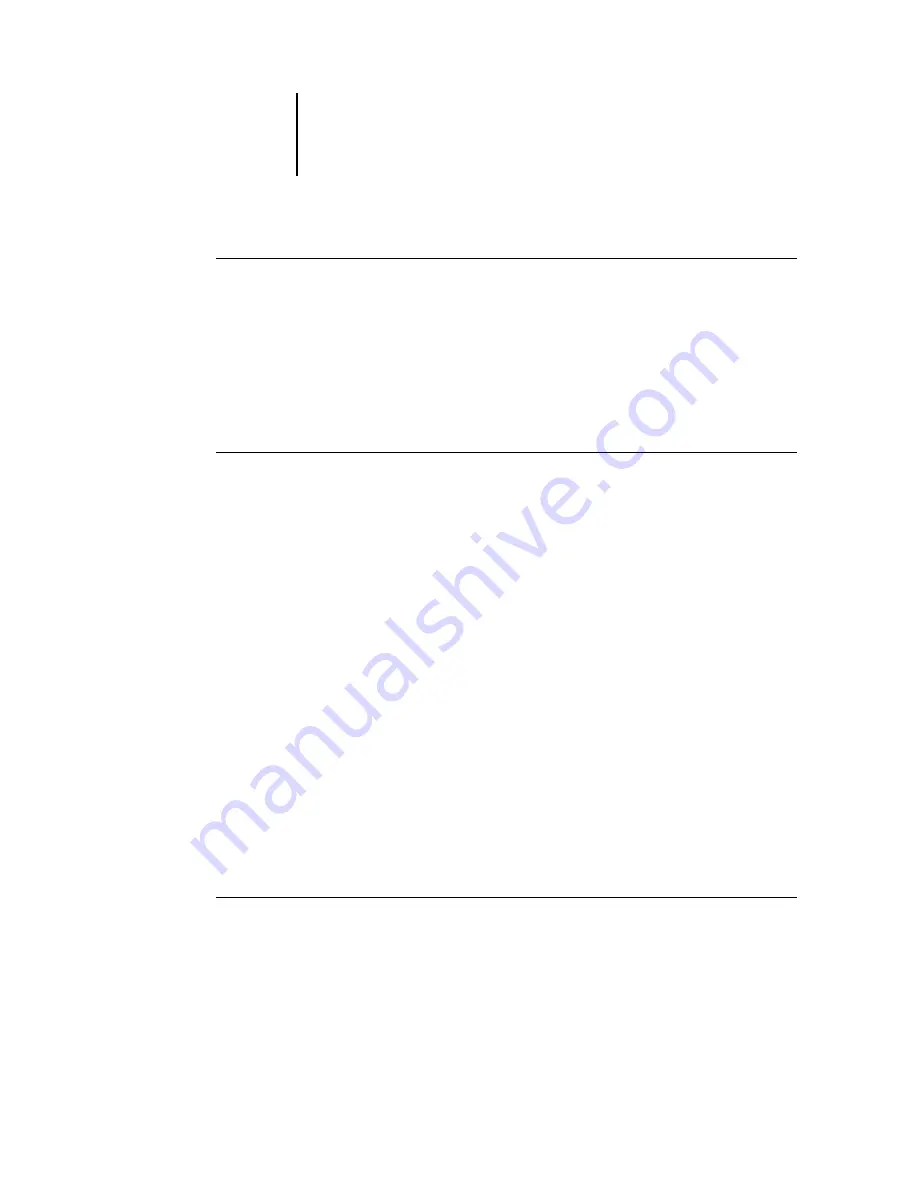
5
5-125 Navigating in the Imposition window
ES3640e MFP EFI Job Management Guide - 125
To use the View menu
•
Click the View menu and choose a zoom percent.
To preview the entire surface, click the View menu and choose Fit
Page.
Note:
The View menu changes only the appearance of pages, not
their actual content. To change the scaling of pages in finished
output, change the Scale area settings.
To specify a custom zoom value
1. Click the View menu at the bottom of the Imposition window.
The current zoom value appears in the Zoom dialog box.
2. Specify a new zoom value.
Enter a new zoom value or select a value from the menu.
3. Click OK or press Enter to confirm the new value.
The window reflects the change immediately.
Viewing the sheets
Use the Pan tool to drag the entire preview around in the window.
For example, if you are working with many pages on a large
sheet, you can use this tool to drag a particular portion of the
sheet into view.
At the bottom of the window, you can manipulate the content
view using a standard scroll bar or the Surface menu. The Surface
menu opens the Go To Surface dialog box, which allows you to
specify numerically the surface to display in the preview area.
To use the Pan tool
1. Click the Pan tool to select it.
Summary of Contents for ES3640eMFP
Page 1: ......
















































