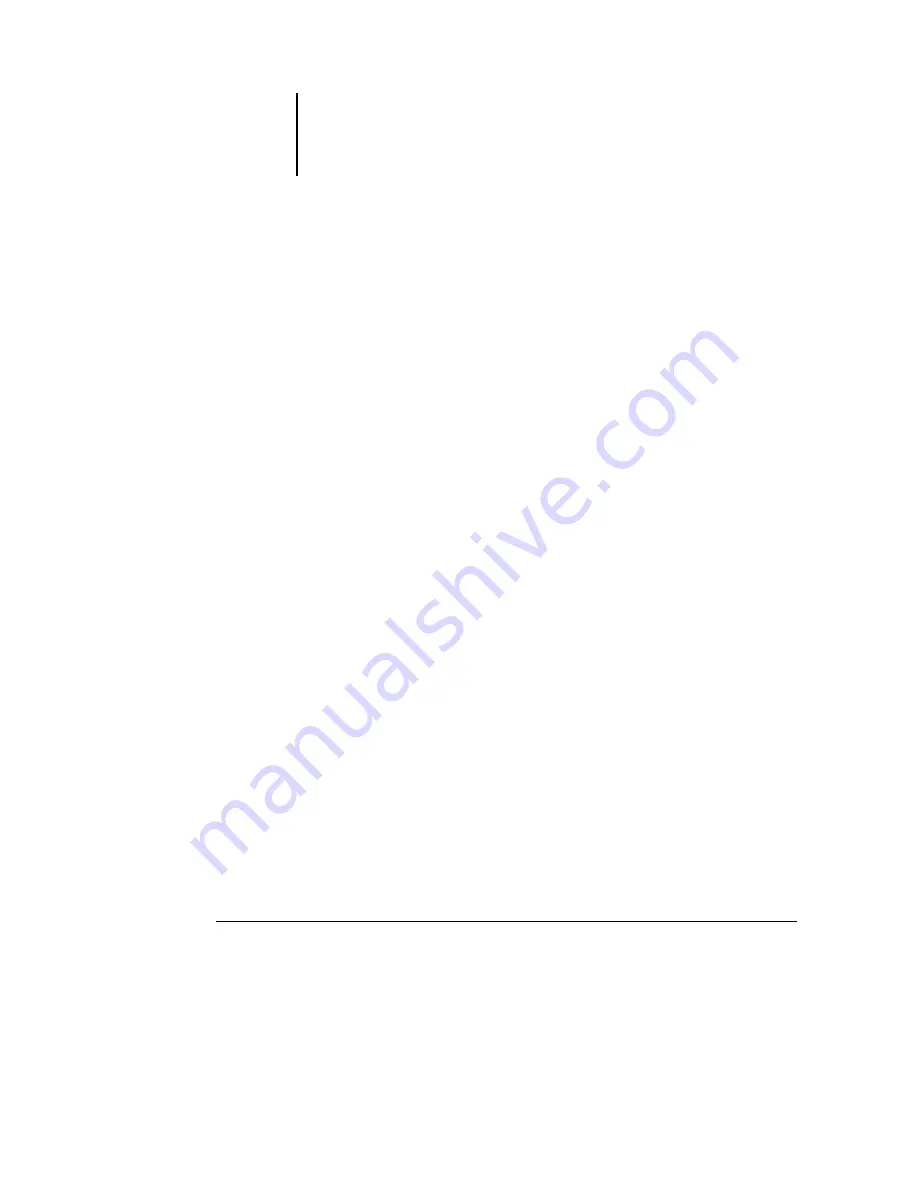
3
3-71 Monitoring jobs
ES3640e MFP EFI Job Management Guide - 71
Monitoring jobs
The Active Jobs window and the Printed Jobs panel of the Jobs
window provide a visual means of monitoring the flow of print jobs
through connected servers. In Command WorkStation, you can
use the server selection menu in the title bar of each window to
monitor a single Fiery or multiple Fiery servers (see
You can also sort job lists and customize the job ticket information
that is displayed.
The Active Jobs window displays jobs as they pass through the
various stages of spooling, holding, processing, and printing. Flag
colors indicate the status of each job, and job ticket columns
provide additional job information. Jobs that contain raster data
as a result of processing are marked with a halo around their file
icons.
Note:
When you pause a job during printing (by issuing the
Suspend Printing command), the job continues to be marked with
a dark green status flag in the Active Jobs window. However, the
job is displayed as “Paused.”
When a job has completed printing (or has failed to print), it drops
from the Active Jobs window and is added to the Printed Jobs
panel. The Printed Jobs panel displays jobs that have printed
successfully, along with failed jobs that have dropped from the
print queue as a result of an error. A failed job appears highlighted
in red; you can double-click the job to display a more detailed
error report.
Selecting jobs
Selecting a job allows you to apply job management commands
(from the Actions menu) to it.
To select a job
•
In the Active Jobs window or in any panel of the Jobs window,
click a job to select it.
Summary of Contents for ES3640eMFP
Page 1: ......






























