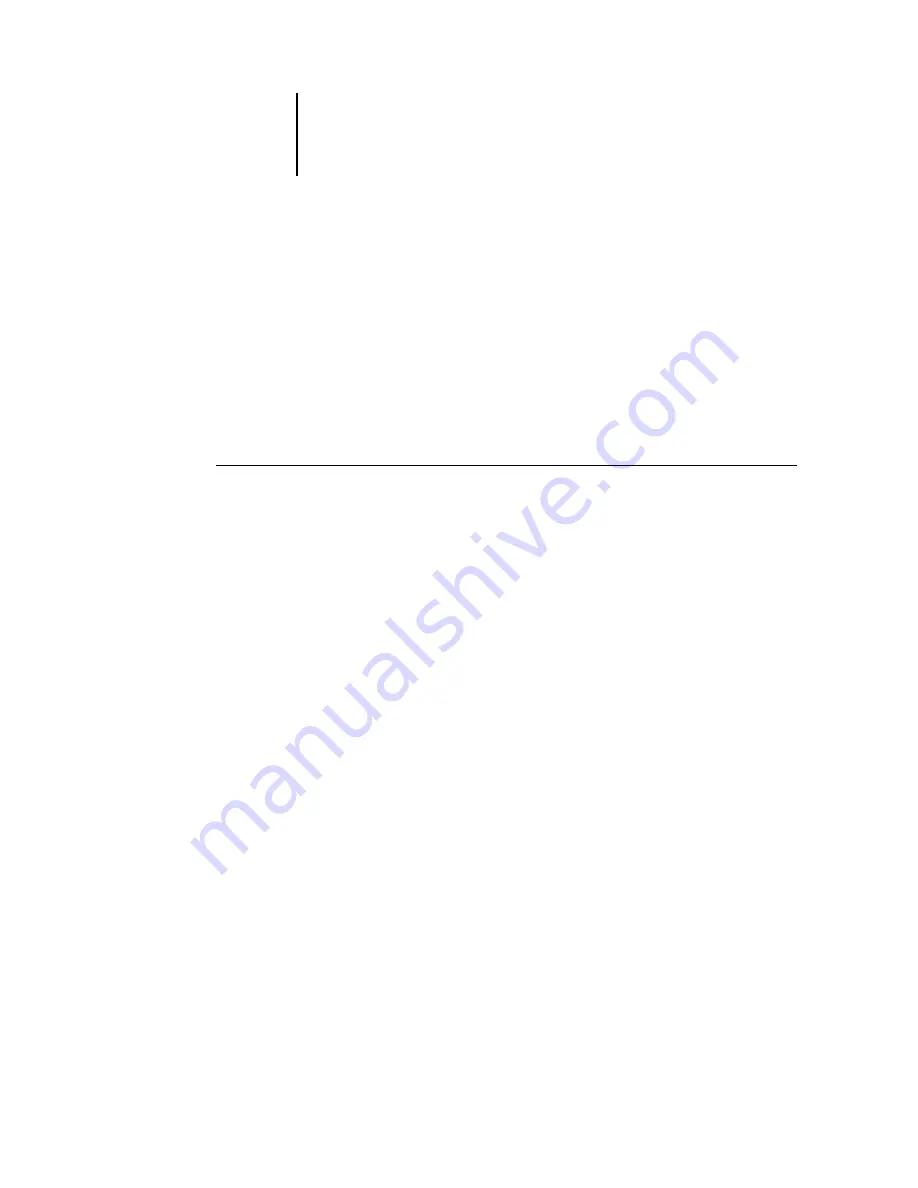
3
3-80 Using Command WorkStation or Command WorkStation LE
ES3640e MFP EFI Job Management Guide - 80
Viewing and overriding print settings
When logged in as Operator, you can view, override the user print
settings, and print any held job in the Active Jobs window and the
Printed Jobs panel. You can view and override print settings of
jobs in the FreeForm panel. You can view print settings, and print
jobs in the Archive panel.
Use the Job Properties dialog box to view the user Notes and
Instructions fields included with jobs.
To view and override print settings
1. To view and override print settings for a held job, select the job in
the Active Jobs window or Printed Jobs panel.
You can also select a job in the Archive or FreeForm panel to view
print settings.
Note:
In Command WorkStation, you can override print settings
for multiple jobs at once. To select multiple jobs, Ctrl-click the
jobs in the Active Jobs window or Printed Jobs panel.
2. Choose Properties from the Actions menu.
The Job Properties dialog box appears. This dialog box displays all
the job settings encoded by the PostScript printer driver that can
be decoded by the Fiery. If you, as the operator, have not
changed anything, these are the settings a user entered before
sending the job.
In Command WorkStation, the Job Properties dialog box is
virtually identical to the Fiery Printing tab of the Fiery printer
driver. For more information on the features in the Job Properties
dialog box, see the online help included with the Fiery printer
driver.
Note:
If you selected multiple jobs in Command WorkStation, the
Job Properties dialog box has a different appearance.
In Command WorkStation LE, the print settings of a selected job
appear in two columns.
Summary of Contents for ES3640eMFP
Page 1: ......






























