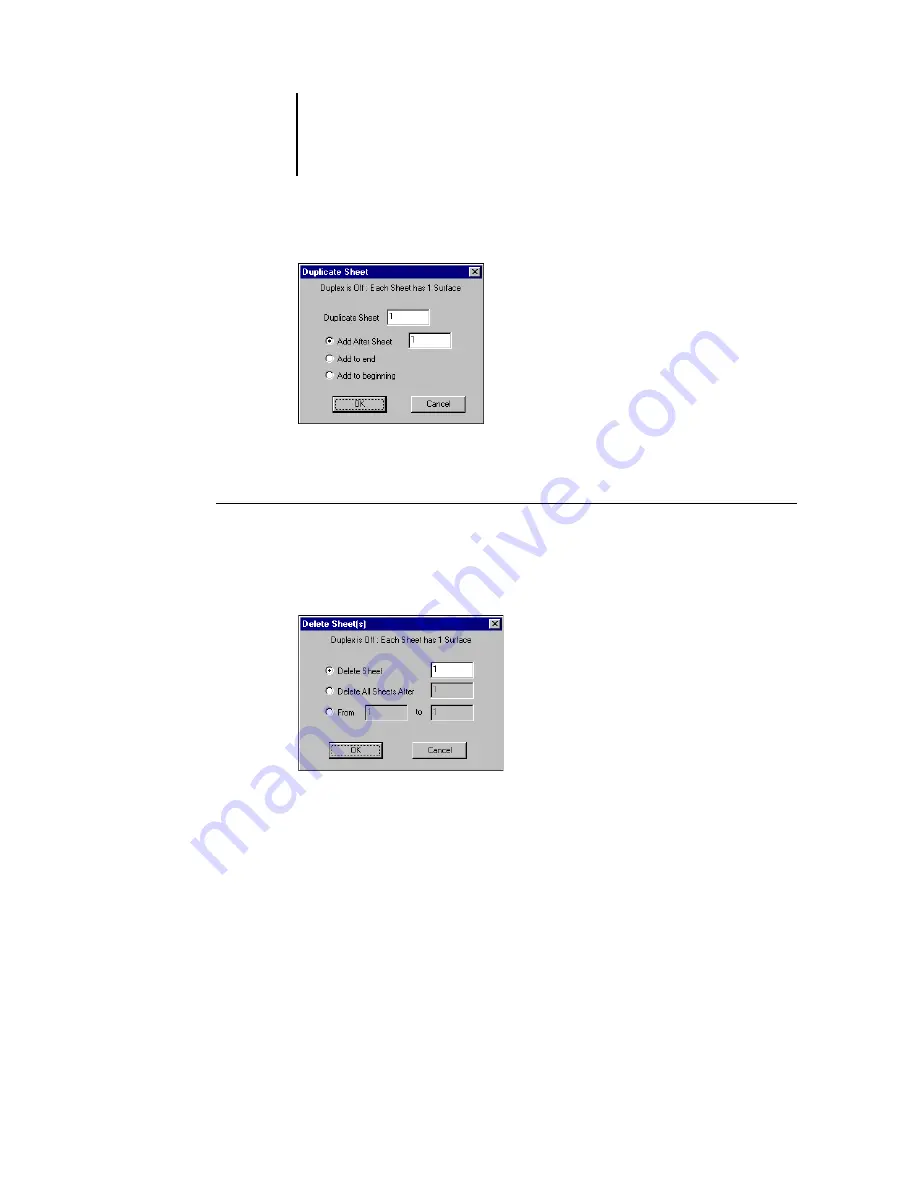
6
6-147 Modifying the layout manually
ES3640e MFP EFI Job Management Guide - 147
4. Select the location to insert added or duplicated sheets, and click
OK.
To delete sheets
1. Right-click a sheet in Preview or Layout mode and choose Delete
Sheet(s) from the menu that appears.
The Delete Sheet(s) dialog box appears.
2. To delete a single sheet, select Delete Sheet and specify the
number of the sheet you want to delete.
To delete a range of sheets, select Delete All Sheets After
and specify the starting number of the sheet range to
delete, or select From and enter values for the start and
end numbers of the sheets to delete
.
A single sheet or range of sheets is deleted, depending on what
you have specified.
3. Click OK.
Summary of Contents for ES3640eMFP
Page 1: ......






























